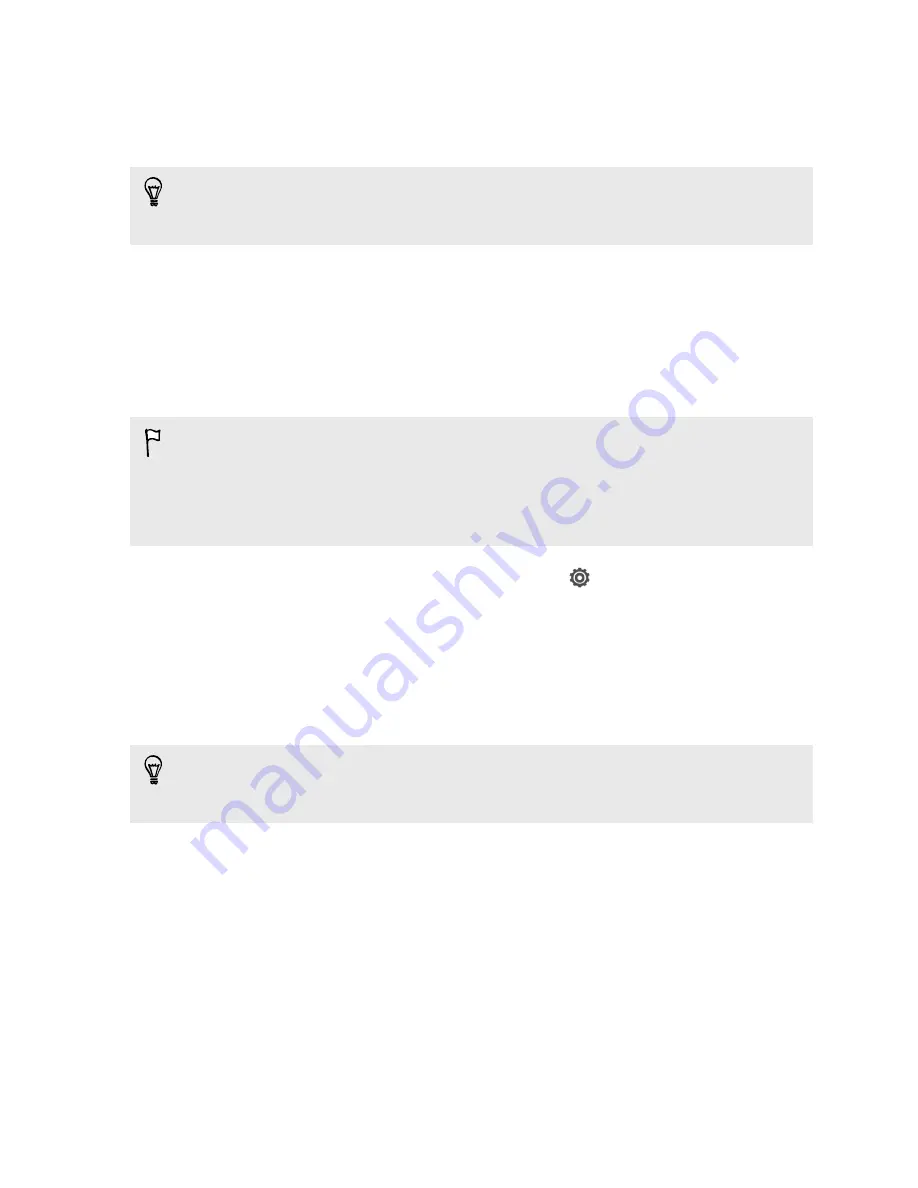
5.
Tap
USB network setting
, and then select
USB tethering
.
6.
Connect HTC One S to your computer using the provided USB cable. The next
time HTC One S connects to a computer, it will remember your settings.
If you often switch between USB tethering and Internet pass-through, select
Smart
network sharing
to automatically turn on the connection type you need whenever
you connect HTC One S with your computer.
Connecting to the Internet through a
computer
If you temporarily don’t have Internet access, you can still go online by using your
computer’s Internet connection.
§
To make sure that the USB drivers for HTC One S are up-to-date, install the latest
version of HTC Sync Manager on your computer.
§
You may need to turn off your local network's firewall. Also, if your computer
connects to the Internet via PPP (e.g. Dial UP, xDSL, or VPN), Internet Pass-
through will only support TCP protocol.
1.
Slide the Notifications panel open, and then tap
.
2.
Under Wireless & networks, tap
More
.
3.
Tap
Mobile network sharing
.
4.
Tap
USB network setting
, and then select
Internet pass-through
.
5.
Connect HTC One S to your computer using the provided USB cable. The next
time HTC One S connects to a computer, it will remember your settings.
If you often switch between USB tethering and Internet pass-through, select
Smart
network sharing
to automatically turn on the connection type you need whenever
you connect HTC One S with your computer.
184
Internet connections






























