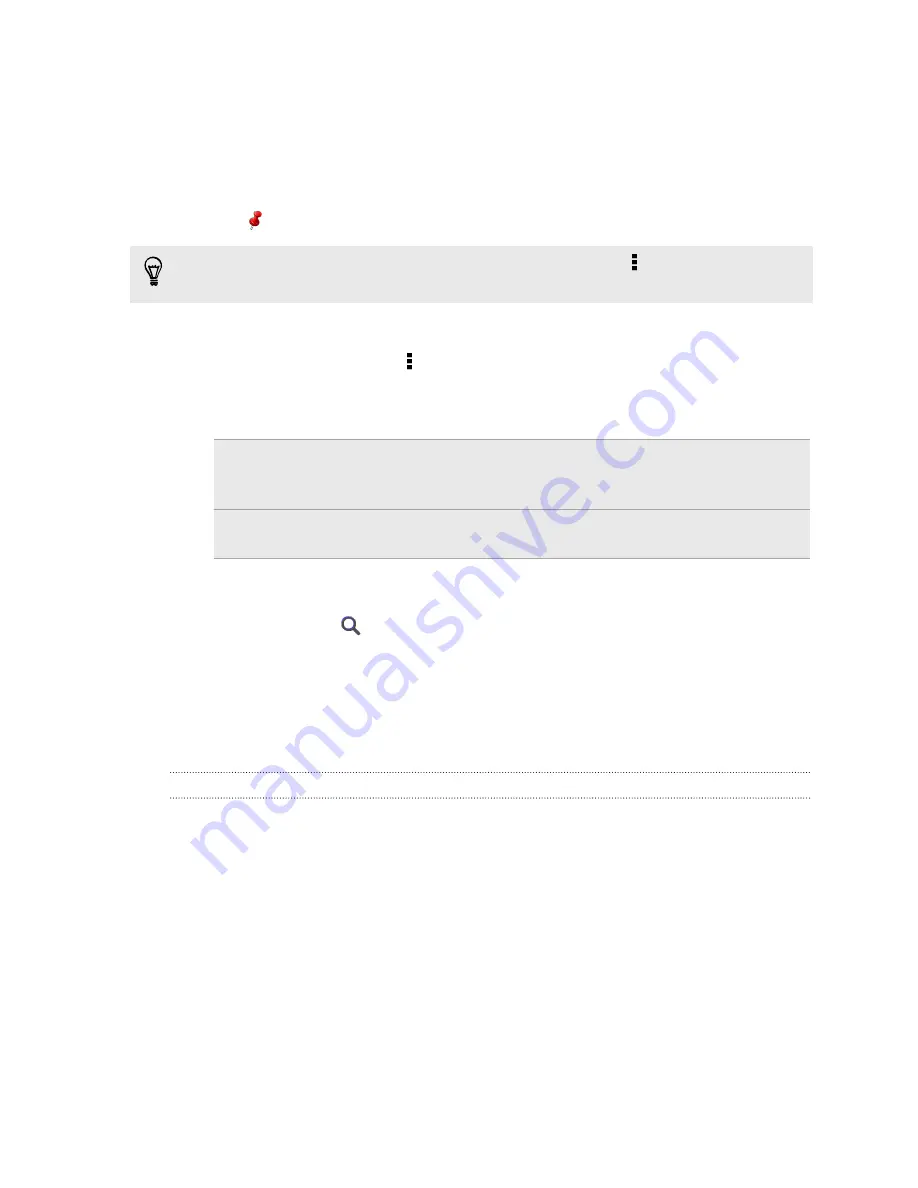
Pinning a location on the map
Pin a favorite location on the map and add it as a footprint, get directions to it, or
share it with friends.
1.
While viewing a map, press and hold an area on the map that you want to pin.
2.
Tap
and then choose what you want to do.
To remove all the pins on the map, while viewing a map, tap >
Clear pin
(or
More
>
Clear pin
).
Changing the language of street names and places of interest
1.
While viewing a map, tap >
Settings
>
Map
>
Map language
(or
More
>
Settings
>
Map
>
Map language
).
2.
Choose one of the following.
Use native map
language
Use this if you want to use the local language of the map.
For example, if you are looking at a map of Japan, it will
use Japanese characters.
Use language that
fits best
Use this if you want to use your current language settings.
This may not be available for all maps.
Choosing the map to search from
1.
In Locations, tap
.
2.
Before performing your search, tap the
Current search region
box and then
choose the country that you want.
If you don't have a downloaded map of that country, Locations will search its
online maps.
Recording favorite places with HTC Footprints
HTC Footprints
™
provides an easy way to record your favorite places and revisit those
places. You can take a photo of a location such as a restaurant or sightseeing spot
and store it together with its precise GPS location, street address, phone number, and
more.
The next time you want to visit the same place, just open the footprint. You can then
view the location on the map, search for it on the Web, and more.
Adding a location as a footprint
1.
Search for the destination you want to go to.
2.
Tap
Save to Footprints
.
3.
Enter a name and other details for the footprint.
151
Travel and maps






























