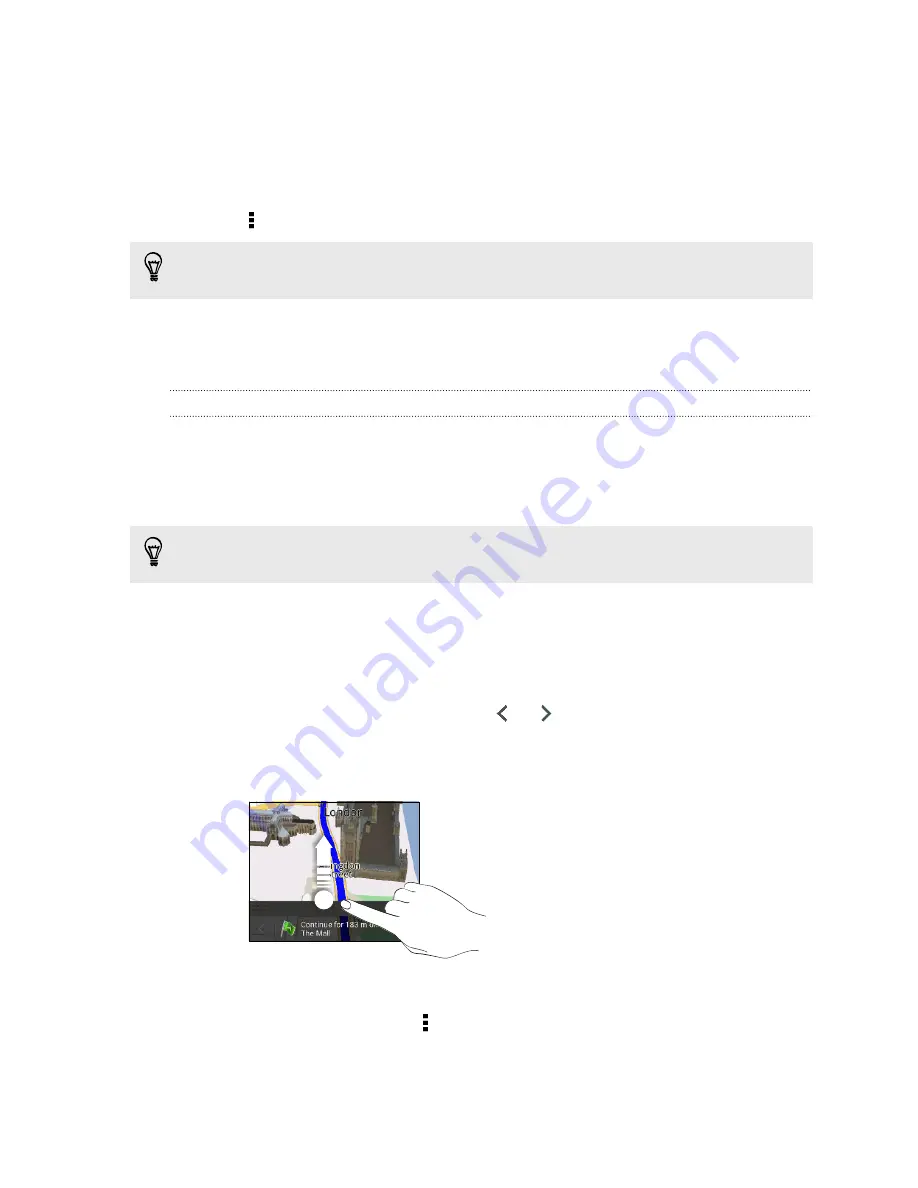
Importing footprints
Bring back footprints you've previously backed up. You can also import .kmz files that
you saved in other applications.
1.
Under Quick links, tap
Footprints
.
2.
Tap >
Import
>
Footprints data
.
You can also tap
Photos
to import a picture that can have footprint information
added to it.
3.
On the Type tab, tap the file you want to import.
4.
Tap
Import
.
Getting directions
Get detailed directions to where you want to go.
Getting directions from your current location
1.
In Locations, search for the place you want to go to.
You have footprints saved? You can also set a footprint as your destination. Under
Quick links, tap
Footprints
, and then choose a footprint.
2.
Tap
Directions
.
3.
Choose how you want to get to your destination. The map opens showing the
route to your destination.
4.
Do one of the following:
§
At the bottom of the screen, tap
or
to follow the route to your
destination.
§
Slide up the directions bar, and then tap the instructions to follow the route
to your destination.
Getting directions by setting a start and end location
1.
While viewing the map, tap >
Directions
.
2.
Tap the
My location
text box, and then search for the starting location you want.
3.
Tap the
End point
text box, and then search for the destination you want.
153
Travel and maps






























