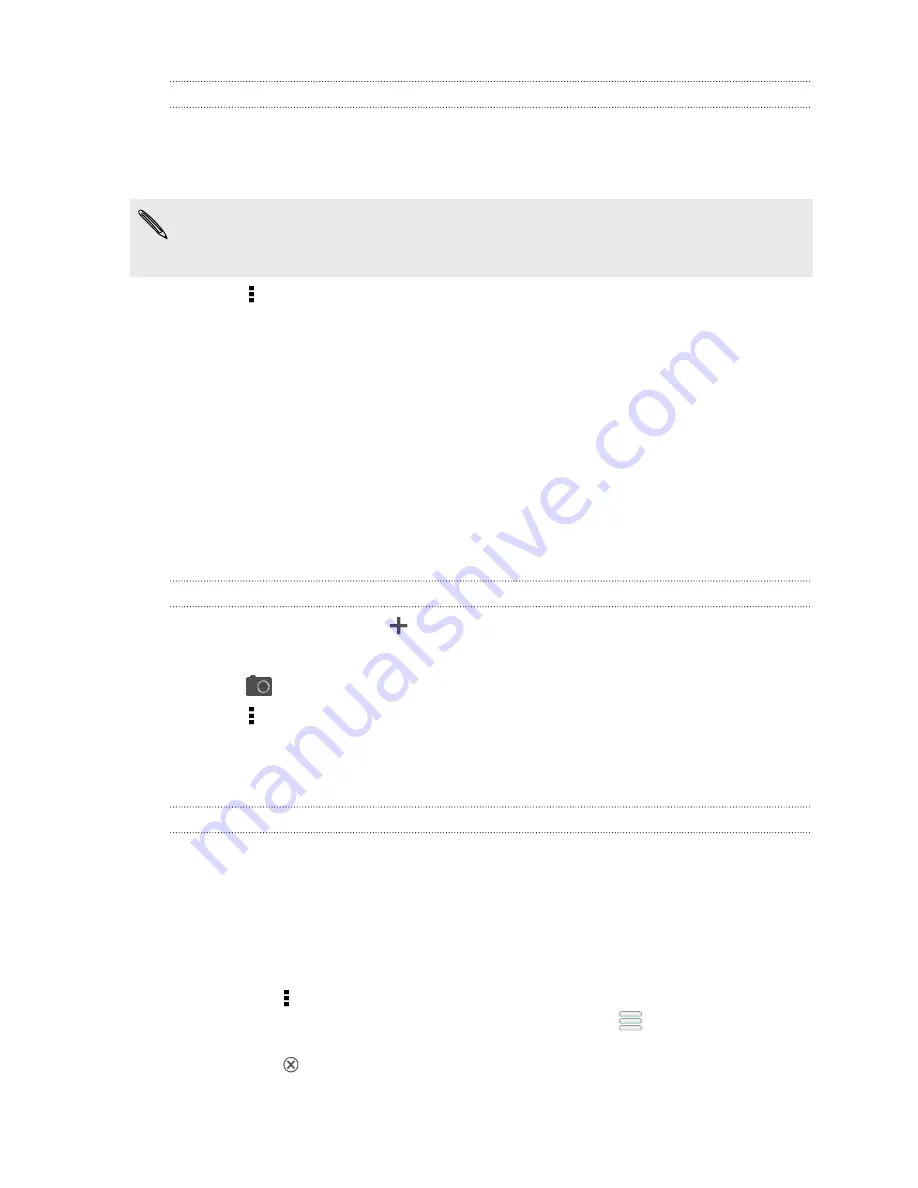
Updating Exchange ActiveSync contacts
If your Exchange ActiveSync contacts in the company directory have new
information, update these contacts in HTC One S.
1.
On the People tab, tap an Exchange ActiveSync contact.
If the contact is merged with other accounts, break the link with the Exchange
ActiveSync account first, and then select the Exchange ActiveSync contact on the
People tab.
2.
Tap >
Check update
.
3.
If there are updates, choose to replace the old data or merge the new data with
the old one.
Contact groups
Assign contacts to groups so you can easily send a message or email to a whole
group. We’ve also added the Frequent group as a special group type that
automatically stores the contacts you dial or get calls from the most.
You can also sync groups on HTC One S with the groups in your Google Account,
accessible via your computer’s web browser.
Creating a group
1.
On the Groups tab, tap
.
2.
Enter a name for the group.
3.
Tap
to select a photo for the group.
4.
Tap >
Add contact to group
.
5.
Select the contacts you want to add, and then tap
Save
.
6.
When your group is complete, tap
Save
.
Editing a contact group
1.
On the Groups tab, press and hold the group, and then tap
Edit group
.
2.
You can:
§
Tap the group name to change the name. You can only change the name
for groups that you have created.
§
Tap the icon next to the group name to change or remove the group
photo.
§
Tap >
Add contact to group
to add more members.
§
To rearrange the group members, press and hold
at the end of the
contact’s name, and then drag it to its new position.
§
Tap
beside a contact to remove it from the group.
3.
Tap
Save
.
114
People






























