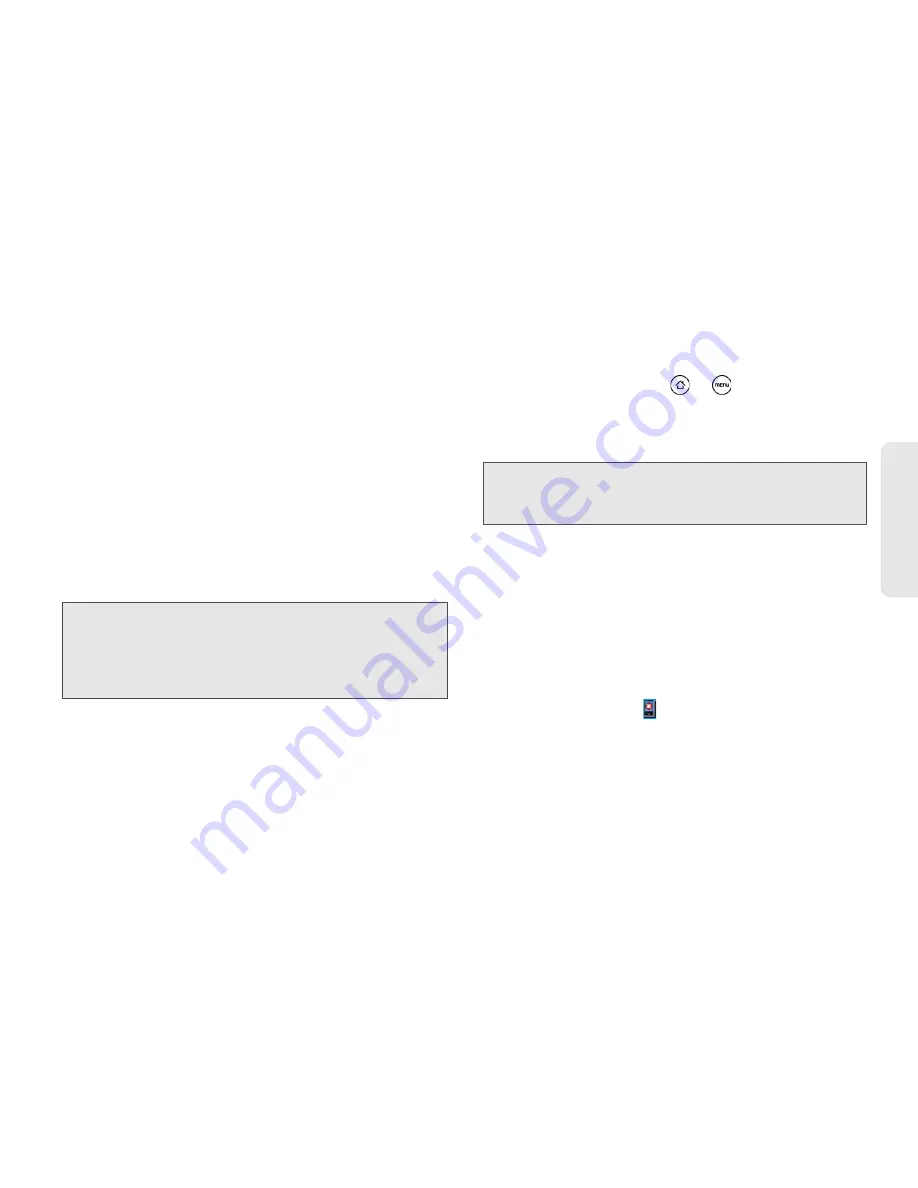
1E. Calendar & Tools
61
Calen
d
ar &
To
ols
When you sync the device with your computer, the
files and documents from your computer will be
saved to the
\My Documents\Documents
folder on
your device’s storage card.
Synchronizing Your Device
After you’ve installed and configured HTC Sync, click
the
Sync now
button.
After synchronization is complete, click
Disconnect
and
safely remove your device as required by your
computer’s operating system. The next time you
connect your device to your computer, synchronization
automatically begins based on your sync options.
Installing Apps From Your Computer to
Your Device
If you have applications (files with an .apk extension) on
your computer, you can use HTC Sync to install them
to your device. We strongly recommend you install only
applications that you trust.
1.
On your device, press
>
, tap
Settings >
Applications
, and then select the
Unknown sources
check box to allow applications from your
computer to be installed to your device.
2.
Connect your device to the computer with the
supplied USB cable. Or, if your device is already
connected, press the status bar and drag down to
open the Notifications panel. Tap the status that
shows
Select to change USB connection type
.
3.
On the Connect to PC screen in your device, tap
HTC Sync
and then tap
Done
.
4.
On your computer, double-click the HTC Sync icon
in the system tray ( ) to open HTC Sync.
5.
In HTC Sync, click
Application Installer
.
Important:
Always check the estimated file size of new items
that you want to synchronize with your device. You
will see a warning icon beside the estimated
storage usage bar when there isn’t enough space
left on your storage card.
Note:
You only have to do this step once. You do not need to
do this step again next time you install another
application from your computer to your device.
Содержание EVO Shift 4G PG06100
Страница 6: ......






























