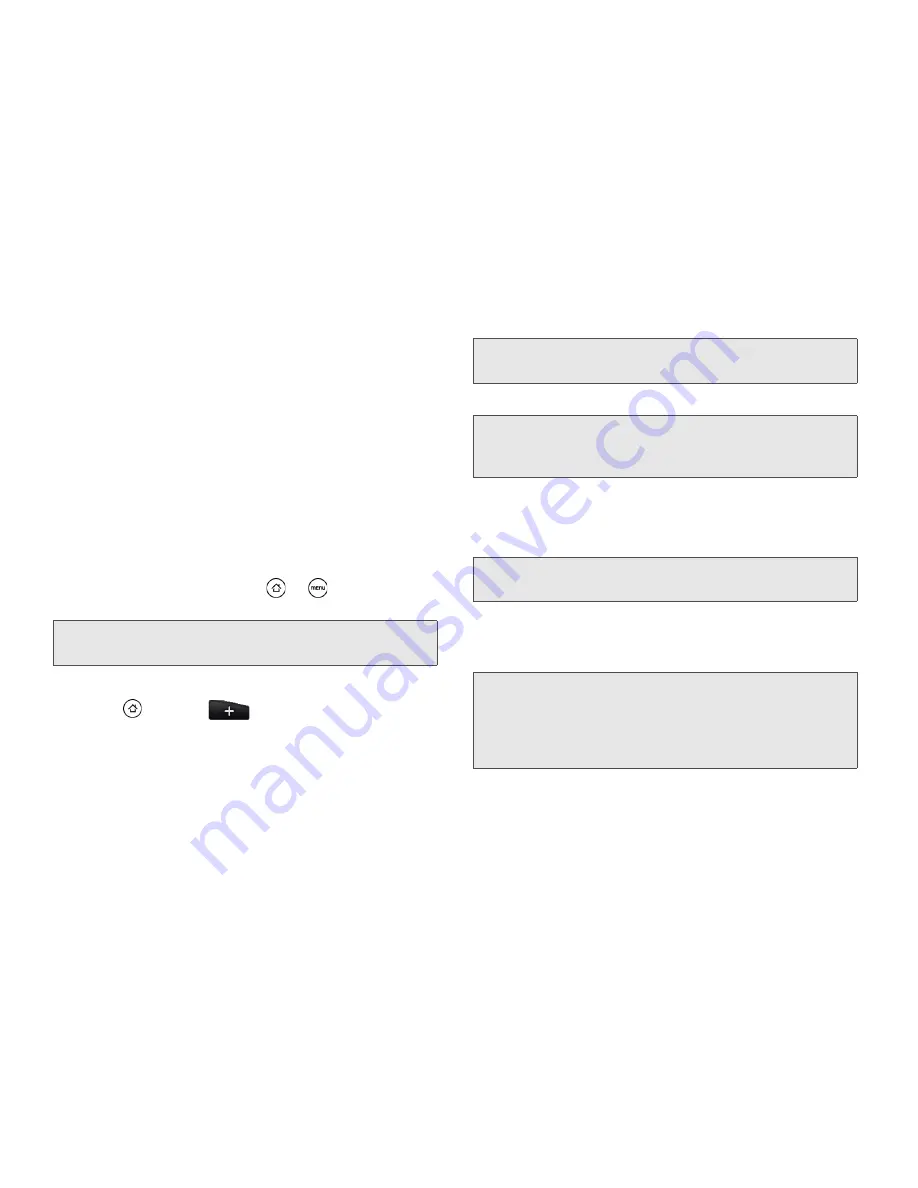
22
1A. Device Basics
drag the icon to an empty area on the screen,
and then release it.
䡲
Shortcut
: Add shortcuts to bookmarked Web
page, a favorite contact, a Gmail™ label, a music
playlist, and more.
䡲
Folder
: Add a folder where you can organize
screen items. Add a shortcut to all your contacts,
contacts with phone numbers, or starred contacts.
Contact details are automatically updated when
there are changes in the source.
Customize any screen by adding application shortcuts
and widgets. You can also use preset widgets from a
Scene. To use a Scene, press
>
and tap
Scenes
.
To add a widget:
1.
Press
and tap
.
2.
In the Add to Home options menu, tap
Widget
.
3.
Select a widget to add to a screen, and then select
a layout to use, when available.
4.
Tap
Select
.
To reposition a screen item:
1.
Press and hold the item on the Home screen you
want to reposition to activate Edit mode.
2.
Without lifting your finger, drag the icon to the
position you want on the screen, and then release
it.
Tip:
You can also create and save your custom scene. (See
“Creating and Saving a Custom Scene” for details.)
Note:
Most HTC widgets offer various layouts and sizes to fit
your needs.
Note:
You may need to slide to another screen or remove a
widget on the screen first if there is no space to place
the new widget.
Note:
When Edit mode is activated, the item expands and the
device vibrates.
Note:
To move an item from the Home screen to an
extended screen, press and hold the item and then
drag it to the left or right edge of the screen until the
display shifts to the extended screen. Position the item
on the screen, and then release it.
Содержание EVO Shift 4G PG06100
Страница 6: ......






























