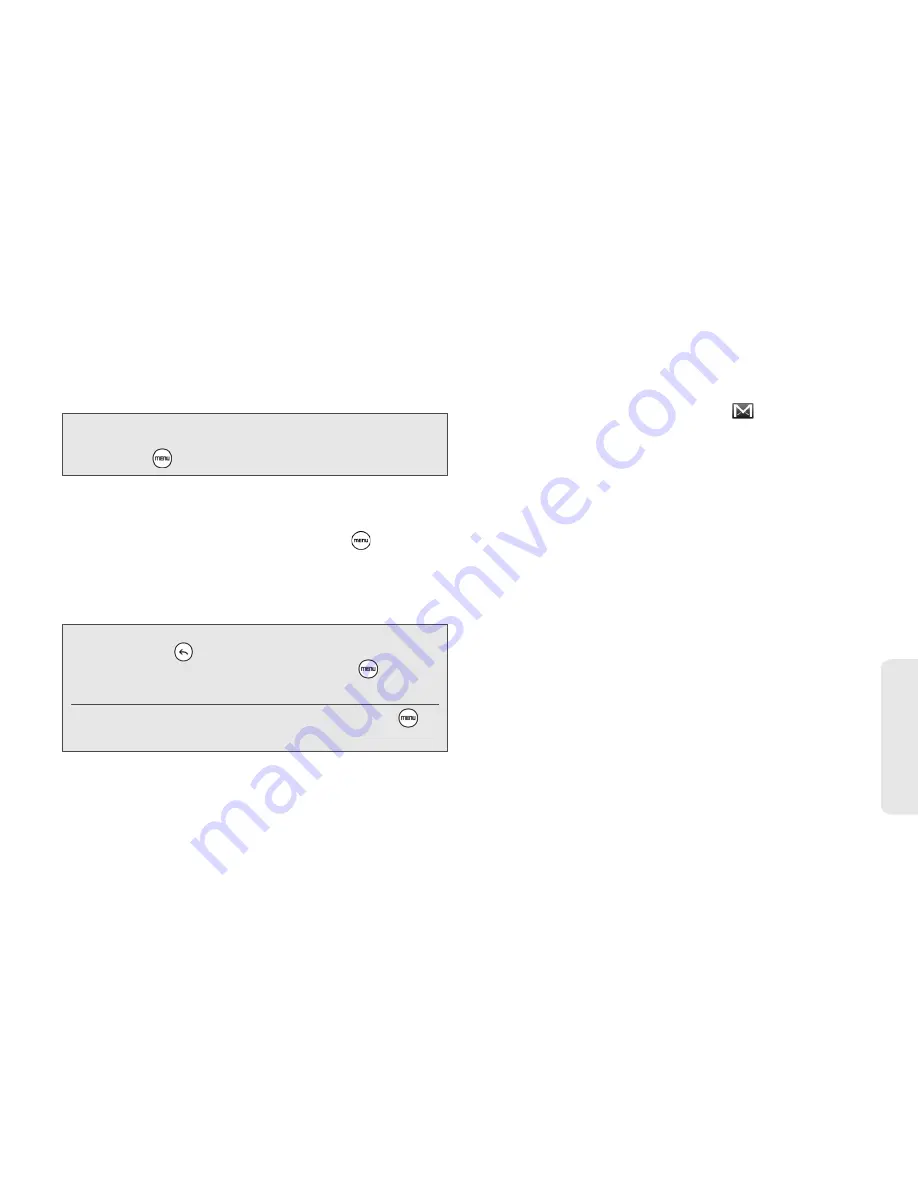
2B. Web and Data Services
103
Web
a
n
d
Da
ta
with a comma. As you enter email addresses, any
matching addresses from your contacts list are
displayed. Tap a match to enter that address
directly.
4.
Enter the email subject, and then compose your
email.
5.
If you want to attach a picture, press
and then
tap
Attach
. Locate and then tap the picture you
want to attach.
6.
After composing your message, tap
Send
.
Reading Your Messages
Depending on your notification settings, the device
plays a ring tone or vibrates when you receive a new
email message. A new email icon (
) also appears
on the notifications area of the status bar to tell you that
you have a new email. For more information on email
notification settings, refer to “Changing Gmail settings”
later in this chapter.
1.
Press and hold the status bar, and then slide down
your finger on the screen to open the Notifications
panel.
2.
Tap the new email message.
3.
In the Inbox, tap the unread email message or the
conversation with the unread email message to
view it.
4.
On the email message or conversation, do any of
the following:
䡲
Scroll through the messages in the conversation
by swiping your finger up or down the screen.
䡲
If you have two or more email messages in the
conversation, tap to expand all message headers
in the conversation.
Note:
If you want to send a carbon copy (Cc) or a blind
carbon copy (Bcc) of the email to other recipients,
press
and then tap
Add Cc/Bcc
.
Note:
While composing the message, tap
Save as draft
or
press the
button to save it as a draft. To view your
draft email messages, in the Inbox, press
and then
tap
Go to labels > Drafts
.
To view your sent messages, in the Inbox, press
and then tap
Go to labels > Sent
.
Содержание EVO Shift 4G PG06100
Страница 6: ......






























