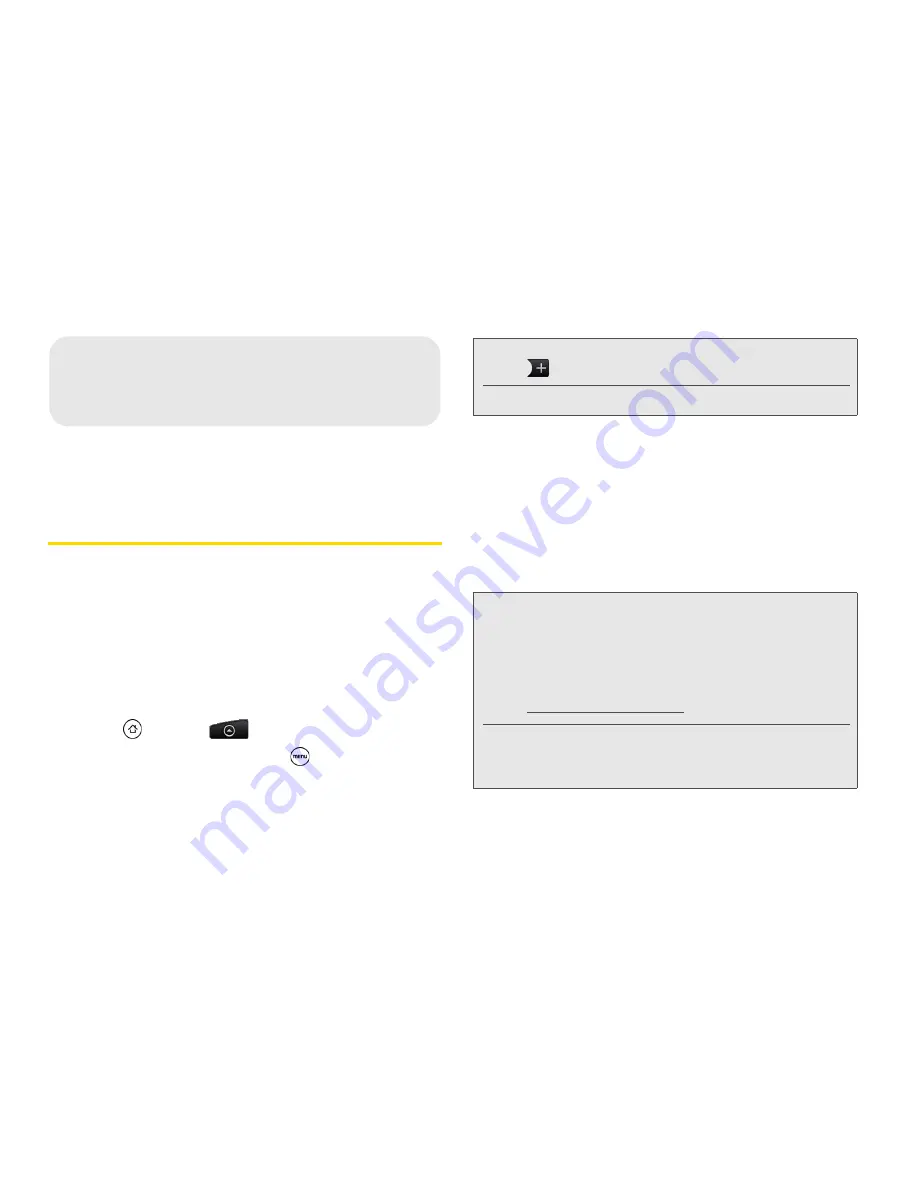
46
1E. Calendar & Tools
⽧
Calendar (page 46)
⽧
HTC Sync (page 54)
Calendar
Use Calendar to create and manage events, meetings,
and appointments. Your Calendar helps organize your
time and reminds you of important events. Depending
on your synchronization settings, your device’s
Calendar stays in sync with your Calendar on the Web,
Exchange ActiveSync calendar, and Outlook calendar.
Adding an Event to the Calendar
1.
Press
and tap
> Calendar
.
2.
On any Calendar view, press
and tap
New
event
to open the Event details screen.
3.
If you have more than one calendar, select a
calendar in which to add the event:
䡲
Select
My Calendar
to create an event that will
appear only on your device.
䡲
Select your Google Account to create a Google
Calendar event. If you have several Google
Calendars on the Web, select one in which to add
your event.
1E. Calendar & Tools
Note:
If you are in Agenda or Month view, you can also tap
at the bottom-right of the screen.
If you are in Day view, tap
Add event
.
Note:
You can create multiple Google Calendars only in
Google Calendar on the Web. After creating them in
Google Calendar on the Web, you’ll be able to see
them in the Calendar application on your device. For
more information about creating and managing
multiple Google Calendars, visit the Google website:
http://calendar.google.com
.
If you have synchronized your device with an
Exchange ActiveSync account or Outlook on your
computer, you can also select these calendars.
Содержание EVO Shift 4G PG06100
Страница 6: ......






























