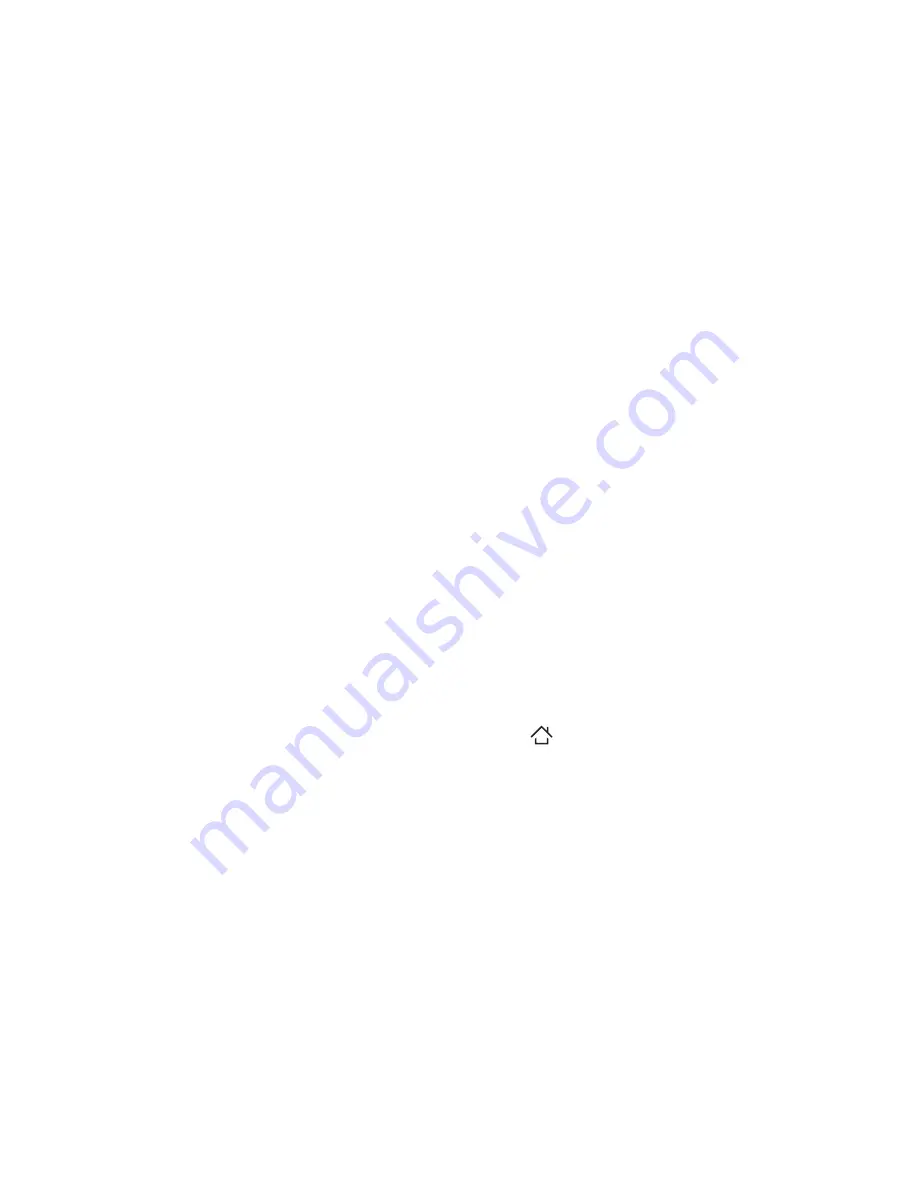
36 Phone Basics
Swipe or slide
To swipe or slide means to quickly drag your finger vertically or
horizontally across the screen.
Drag
Press and hold your finger with some pressure before you start
to drag. While dragging, do not release your finger until you have
reached the target position.
Flick
Flicking the screen is similar to swiping, except that you need to swipe
your finger in light, quicker strokes. This finger gesture is always in
a vertical direction, such as when flicking through the contacts or
message list.
Rotate
For most screens, you can automatically change the screen
orientation from portrait to landscape by turning the phone sideways.
When entering text, you can turn the phone sideways to bring up a
bigger keyboard. Refer to Chapter 4 for more details.
Note
The
Orientation
check box in
HOME (
)
> MENU > Settings >
Sound & display
needs to be selected for the screen orientation to
automatically change.
Pinch
For some applications, like Photos or Internet, you can “pinch” the
screen using 2 fingers (for example, thumb and index fingers) to zoom
in or zoom out when viewing a picture or a web page. You can also
pinch Home screen to display its screen thumbnails.
















































