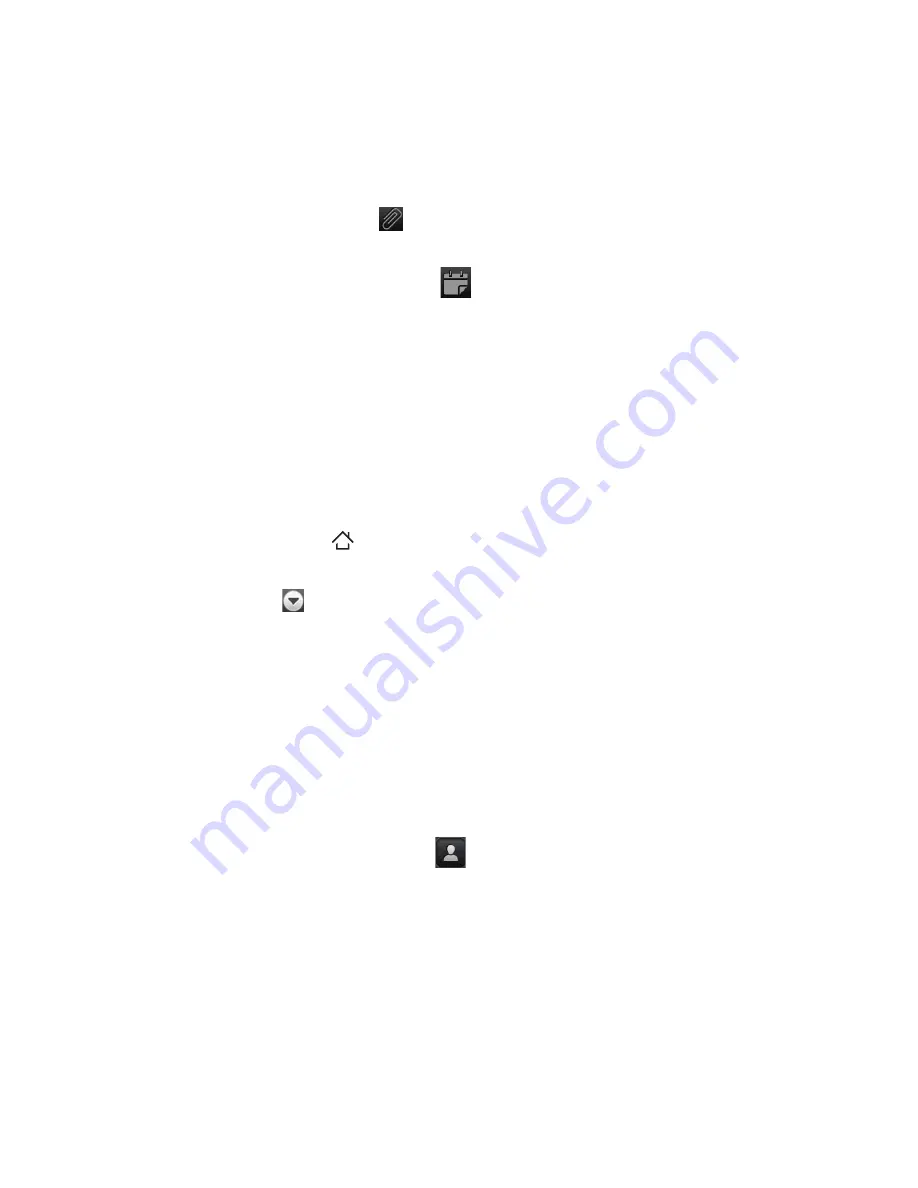
Exchanging Messages 105
Attachments tab
( )
Displays all emails that have attachments.
Meeting invitations tab
(
)
*For Microsoft Exchange ActiveSync email only.
All received meeting invitations show on this tab. Tap a meeting
invitation to view the meeting or event details and accept
or decline the invitation. When you accept the invitation, the
meeting or event is added to your calendar. After accepting or
declining an invitation, the meeting invitation disappears from
this tab.
Composing and sending emails
1.
Press HOME
(
)
, and then tap
.
2.
On the email account Inbox, press MENU, and then tap
Compose
.
Tip
Tap
on the upper-right corner to switch to a different email
account.
3.
In the
To
field, do any of the following
Enter email address. If you’re sending the message to several
recipients, separate the phone numbers or email addresses
with a comma.
As you enter information, any matching phone numbers from
your contacts list are displayed. Tap a match to enter that
email address directly.
Tap the People icon (
), and then select the contacts to
whom you want to send the message. You can also select
contact groups as recipients, or add contacts from the
company directory if you have set up an Exchange ActiveSync
account on your phone. When you have selected all the
message recipients, tap
Done
.
•
•
•
•






























