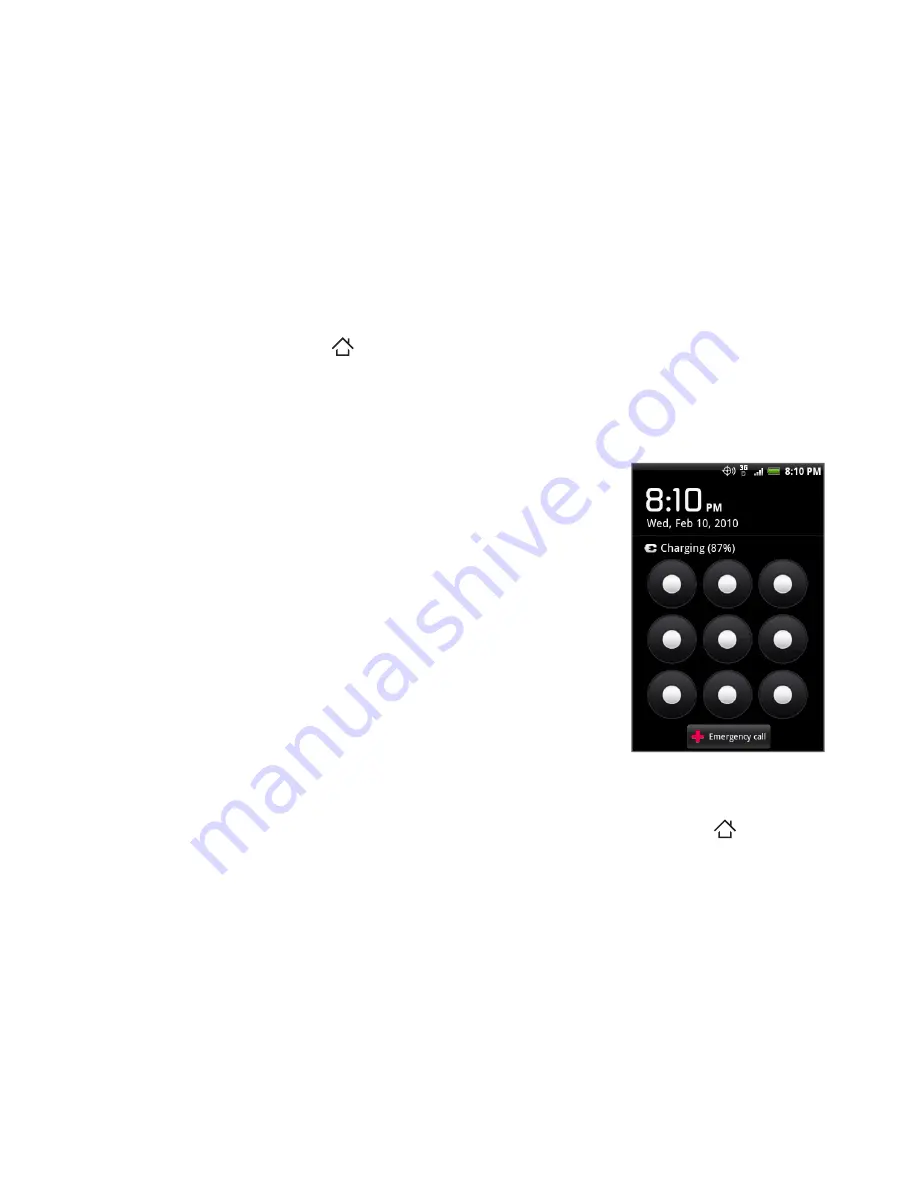
Managing Your Phone 231
To create and enable the screen unlock pattern
You can increase the security of your phone by creating a screen
unlock pattern. When enabled, you have to draw the correct unlock
pattern on the screen to unlock the phone’s control buttons and touch
screen.
1.
Press HOME
(
)
> MENU, then tap
Settings
.
2.
Tap
Security > Set unlock pattern
.
3.
Read the information on the screen, then tap
Next
.
4.
Study the example pattern on the screen, then tap
Next
.
5.
Draw the screen unlock pattern by
connecting at least four dots in a vertical,
horizontal and/or diagonal direction.
Lift your finger from the screen when
finished.
Note
You must slide your finger on the
screen to create the pattern and not tap
individual dots.
6.
The phone records the pattern. Tap
Continue
.
7.
When prompted, draw the screen unlock
pattern again, then tap
Confirm
.
Tip
Clear the
Use visible pattern
check box, if you do not want the
unlock pattern to display on the screen when you unlock it.
Note
To change your unlock screen pattern, press HOME
(
)
> MENU,
then tap
Settings > Security > Change unlock pattern
.
When you fail to draw the correct unlock pattern on the screen after
five attempts, you will be prompted to wait for 30 seconds before you
can try again. If you forgot your screen unlock pattern, tap
Forgot
pattern
. You will be prompted to sign in using your Google Account
name and password, and create a new screen unlock pattern before
the Home screen displays.






























