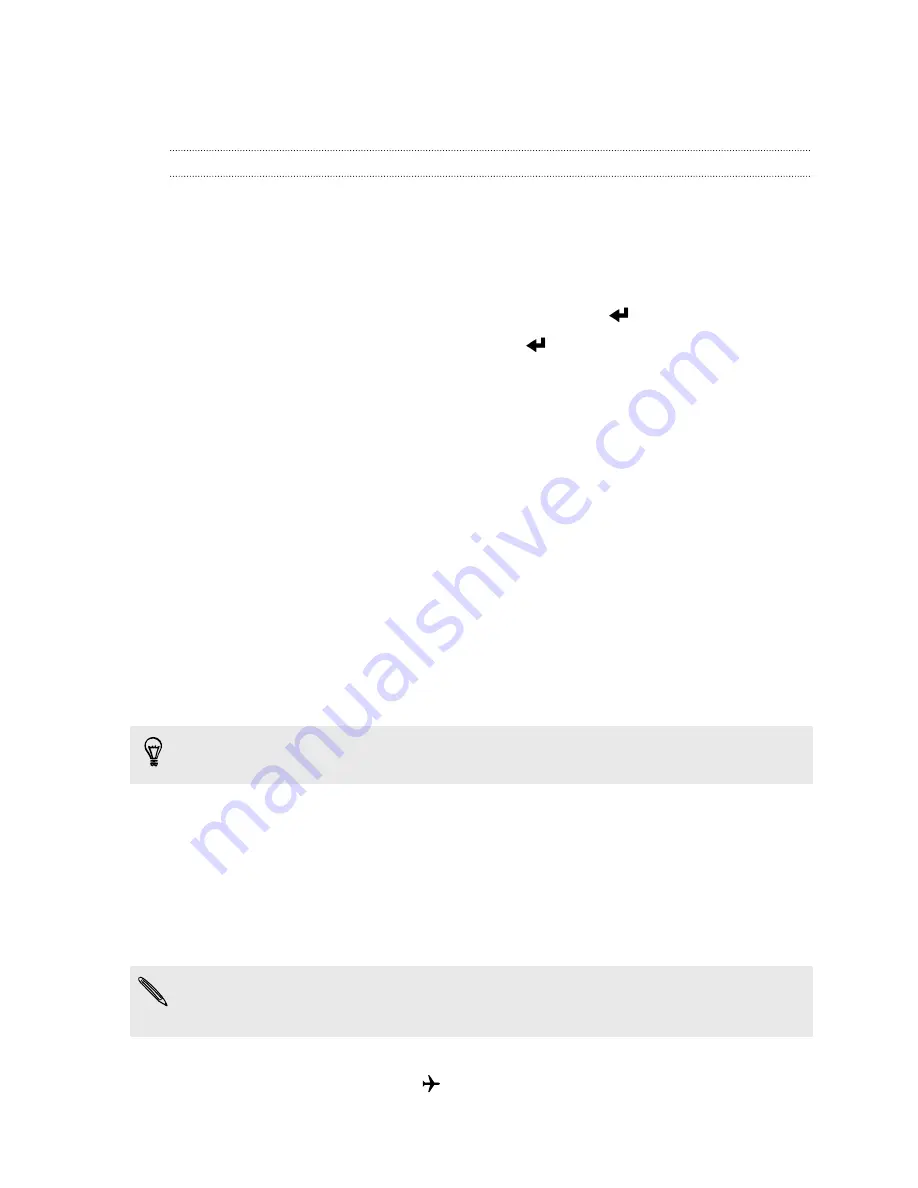
4.
Choose to lock the card, enter the default PIN of the card, and then tap
OK
.
5.
To change the card PIN, tap
Change SIM PIN
.
Restoring a nano SIM card that has been locked out
If you enter the wrong PIN more times than the maximum number of attempts allowed, the
nano SIM card will become “PUK-locked.”
You need a Pin Unlock Key (PUK) code to restore access to HTC Desire 820G+ dual sim. Contact
your mobile operator for this code.
1.
On the Phone dialer screen, enter the PUK code, and then tap
.
2.
Enter the new PIN you want to use, and then tap
.
3.
Enter the new PIN again, and then tap
OK
.
Protecting HTC Desire 820G+ dual sim with a screen
lock
Help protect your personal information and help prevent others from using HTC Desire 820G
+ dual sim without your permission by setting a screen lock pattern, face unlock, PIN, or password.
You'll be asked to unlock the screen every time HTC Desire 820G+ dual sim is turned on or when it’s
idle for a certain period of time.
1.
Go to Settings.
2.
Tap
Security
>
Screen lock
.
3.
Select a screen lock option and set up the screen lock.
4.
Tap
Automatically lock
, then specify the idle time before the screen is locked.
You can also clear
Make pattern visible
or
Make passwords visible
if you don’t want your
screen lock to display as you enter it onscreen.
Turning Airplane mode on or off
When you enable Airplane (Flight) mode, all wireless radios on HTC Desire 820G+ dual sim are
turned off, including the call function, data services, Bluetooth, and Wi-Fi.
When you disable Airplane mode, the call function is turned back on and the previous state of
Bluetooth and Wi-Fi is restored.
If USB tethering is turned on, enabling Airplane mode turns it off. You need to manually turn
USB tethering on after you disable Airplane mode.
Press and hold POWER, and then tap
Airplane mode
.
When enabled, the Airplane mode icon
is displayed in the status bar.
83
Settings and security






















