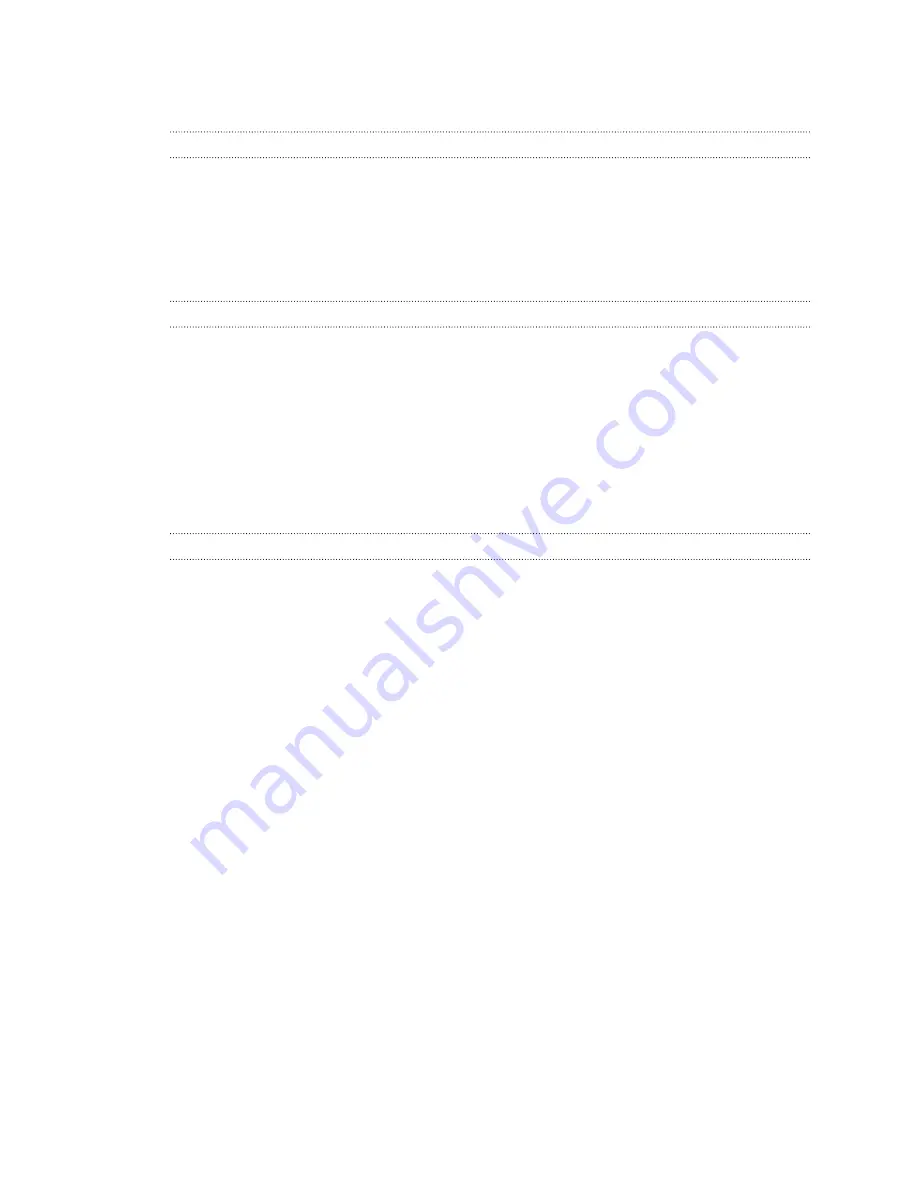
Battery
Displaying the battery percentage
You can check the percentage of remaining battery power right from the status bar.
1.
Go to Settings.
2.
Tap
Battery
.
3.
Select
Battery Percentage
.
Checking battery usage and history
Check how much battery is being used by the system software and hardware. You can also see how
long you've been using HTC Desire 820G+ dual sim since the last charge.
1.
Go to Settings.
2.
Tap
Battery
. You'll see a ranking list of items that are using the battery and how much power
is being used.
3.
Tap an item to check how it's using the battery. Or tap the graph to check the battery usage
history.
Tips for extending battery life
How long the battery can last before it needs recharging depends on how you use HTC Desire 820G
+ dual sim.
In times when you need to extend the battery life more, try out some of these tips:
Check your battery usage
Monitoring your battery usage helps you identify what's using the most power so you can choose
what to do about it. For details, see
Checking battery usage and history
Manage your connections
§
Turn off wireless connections you're not using. Go to Settings to turn on or off the data
connection, Wi-Fi, or Bluetooth.
§
Turn GPS on only when a precise location is needed, such as while using navigation or
location-based apps. See
Turning location services on or off
§
Turn on Airplane mode when you don't need any wireless connections and you don't want to
receive calls or messages.
27
Your first week with your new phone
















































