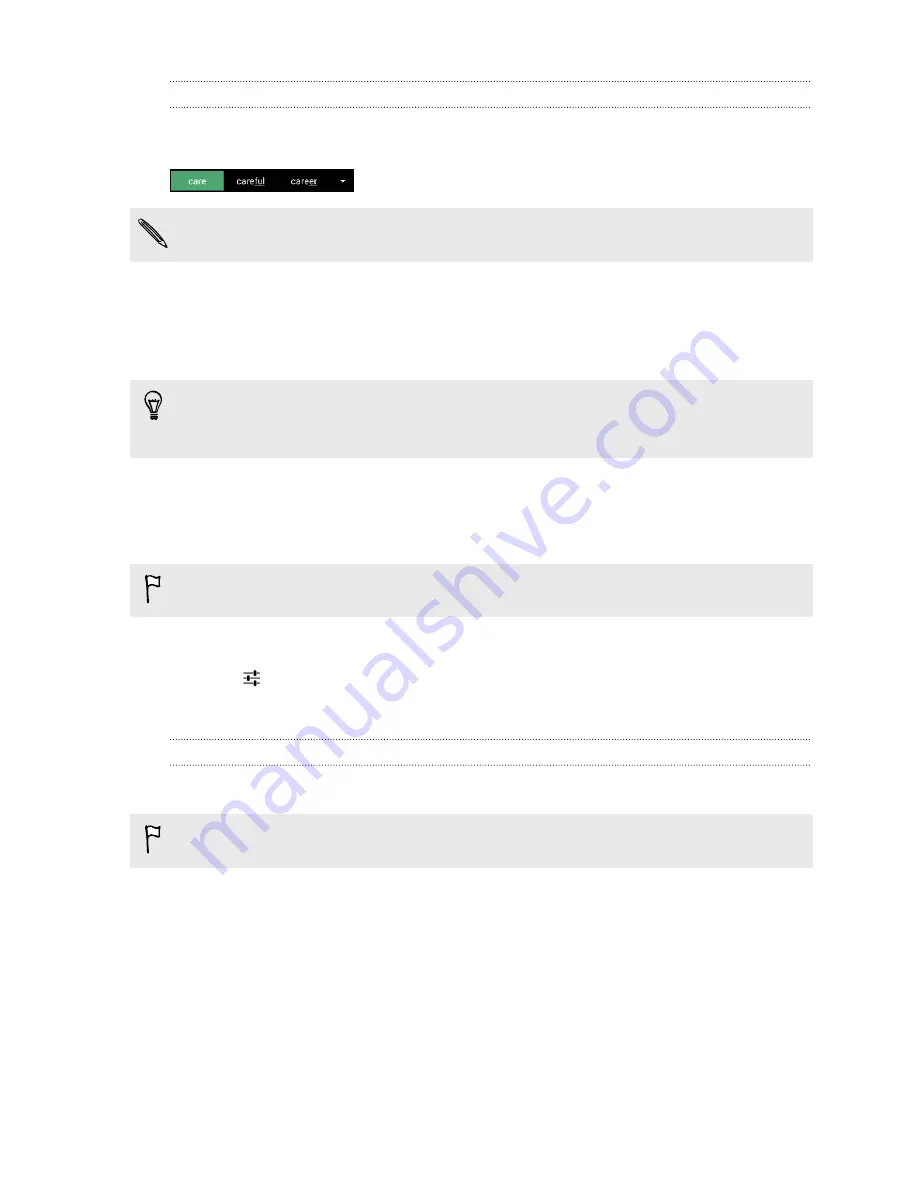
Entering text with word prediction
Ever started typing something you weren't sure how to spell? With word prediction, you'll see
suggested words displayed just above the keyboard.
Word prediction and next word prediction are enabled by default.
To enter text in word prediction mode, do any of the following:
§
Tap the space bar to insert a highlighted word in the suggestion list.
§
Tap a word from the suggestion list.
§
Tap the arrow next to the suggestion list to see more choices.
In some keyboard languages such as English and Spanish, if you've accidentally chosen a wrong
word from the suggestion list, you can go back and change it by tapping the word and selecting
another suggestion.
Setting a second language for word prediction
You can set the word prediction to be bilingual. As you type, you’ll get word suggestions in the
languages that you’ve selected.
Bilingual prediction is available only when you're using a Latin-based keyboard.
1.
Go to Settings, and then tap
Language & input
.
2.
Tap
beside
HTC Sense Input
.
3.
Tap
Keyboard selection
>
Bilingual prediction
, and then choose the language you want.
Using the Trace keyboard
Instead of tapping the keys on the onscreen keyboard, you can "trace" to type words.
This feature is available only for Latin-based languages.
1.
Turn on the Trace keyboard in
Settings
>
Language & input
>
HTC Sense Input
.
2.
Slide your finger from one letter to the next to enter a word.
25
Your first week with your new phone






























