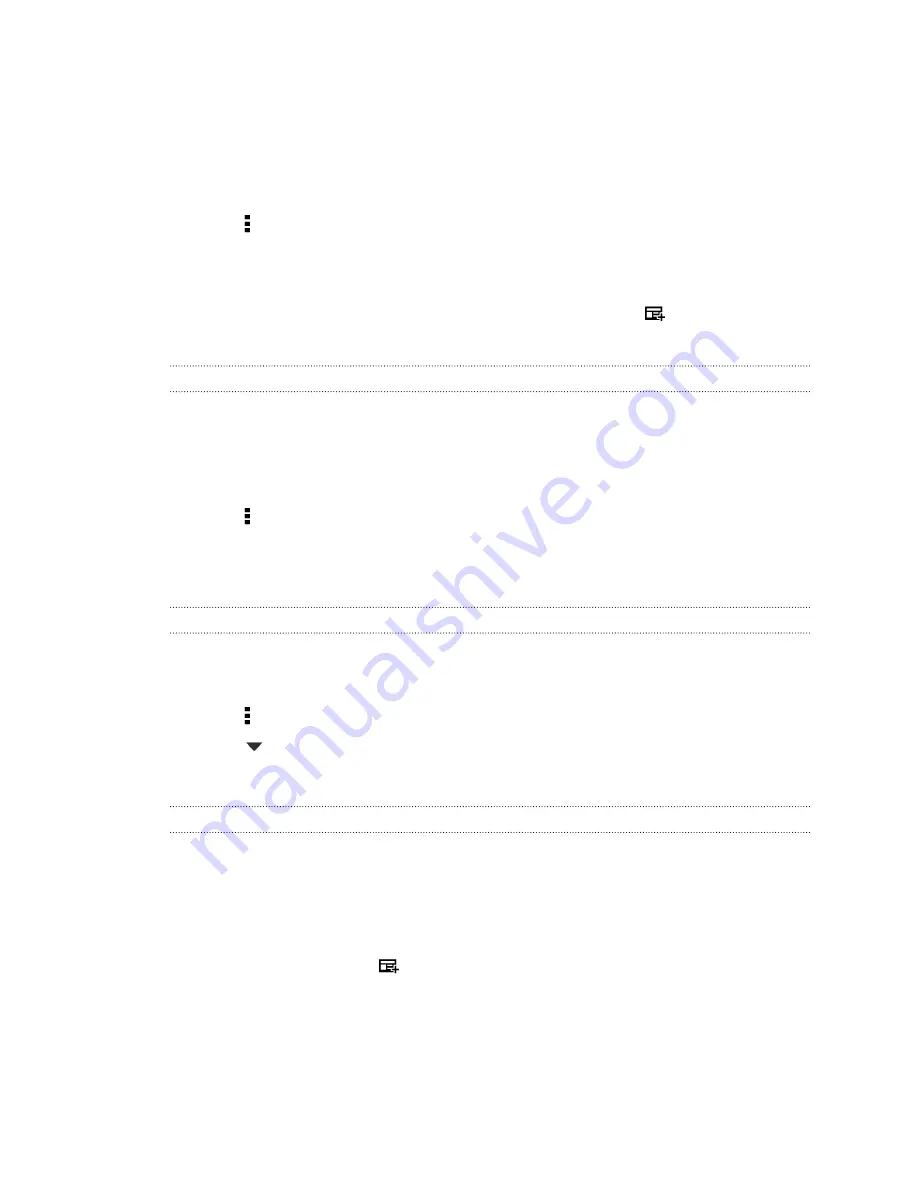
Selecting feeds
Discover stories and articles on HTC BlinkFeed based on your interests, favorite categories, and
popular news channels or websites.
1.
On HTC BlinkFeed, swipe right to open the slideout menu.
2.
Tap >
Add content
.
3.
Choose a category.
4.
Select one or more feed sources.
You can tap a name first to check out a particular feed, and then tap
to add it to
HTC BlinkFeed.
Customizing the Highlights feed
When you select topics and services for HTC BlinkFeed, the top trending articles from the selected
sources, recent status updates, and more are shown. If you want to temporarily show fewer items in
your Highlights feed, you can filter out some of your selected topics and services.
1.
On HTC BlinkFeed, swipe right to open the slideout menu.
2.
Tap >
Settings
.
3.
Tap
Choose Highlights topics
.
4.
Select the news sources and topics you want to appear in the Highlights feed.
Subscribing to multiple regional editions
Want to keep up to date on current events in more than one locale? You can add several locales.
1.
On HTC BlinkFeed, swipe right to open the slideout menu.
2.
Tap >
Add content
.
3.
Tap
, and then select a locale or region.
4.
Select the feed sources to add.
Adding topics of your interest
Looking for a more specific topic? Search for and select topics of your interest to display them on
HTC BlinkFeed.
1.
On HTC BlinkFeed, swipe right to open the slideout menu.
2.
Tap
Search for content
, and then enter the topic you're looking for.
3.
Tap a result, and then tap
to add it under Custom topics.
32
HTC BlinkFeed






























