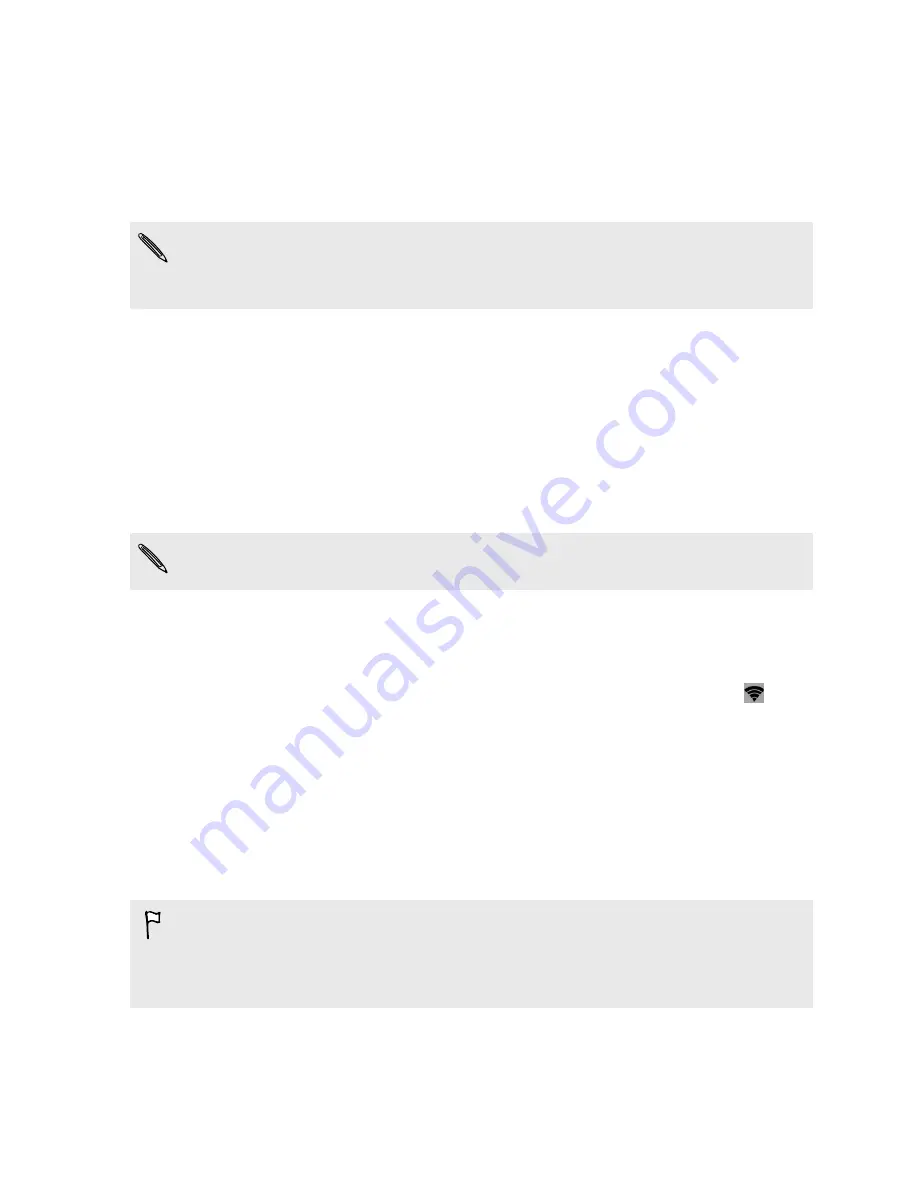
Using HTC Desire 210 dual sim as a Wi-Fi
hotspot
Share your data connection with other devices by turning HTC Desire 210 dual sim
into a Wi-Fi hotspot.
§
Make sure the data connection is turned on.
§
You must have an approved data plan associated with your account from your
mobile service provider to use this service.
1.
Go to Settings.
2.
Under Wireless & networks, tap
More
.
3.
Tap
Tethering & portable hotspot
>
WLAN hotspot
.
4.
Tap
Set up Wi-Fi hotspot
.
5.
Enter a Wi-Fi hotspot name or use the default name.
6.
Choose the type of security and set the password (key) for your Wi-Fi hotspot.
If you selected
None
in Security, you don’t need to enter a password.
The password is the key other people need to enter on their device so they can
connect and use HTC Desire 210 dual sim as a Wi-Fi hotspot.
7.
Tap
Save
.
8.
On the Tethering & portable hotspot screen, tap the switch to turn on the Wi-Fi
hotspot.
HTC Desire 210 dual sim is ready to be used as a Wi-Fi hotspot when you see
on
the status bar.
Sharing your phone's Internet connection by
USB tethering
No Internet connection available for your computer? No problem. Use the data
connection of HTC Desire 210 dual sim to connect to the Internet.
§
Make sure your SIM card is inserted on HTC Desire 210 dual sim and that mobile
data is turned on.
§
You may need to have USB tethering added to your data plan, and it may incur
additional cost. Contact your mobile service provider for details.
1.
Connect HTC Desire 210 dual sim to your computer using the provided USB
cable.
2.
Go to Settings.
72
Internet connections






























