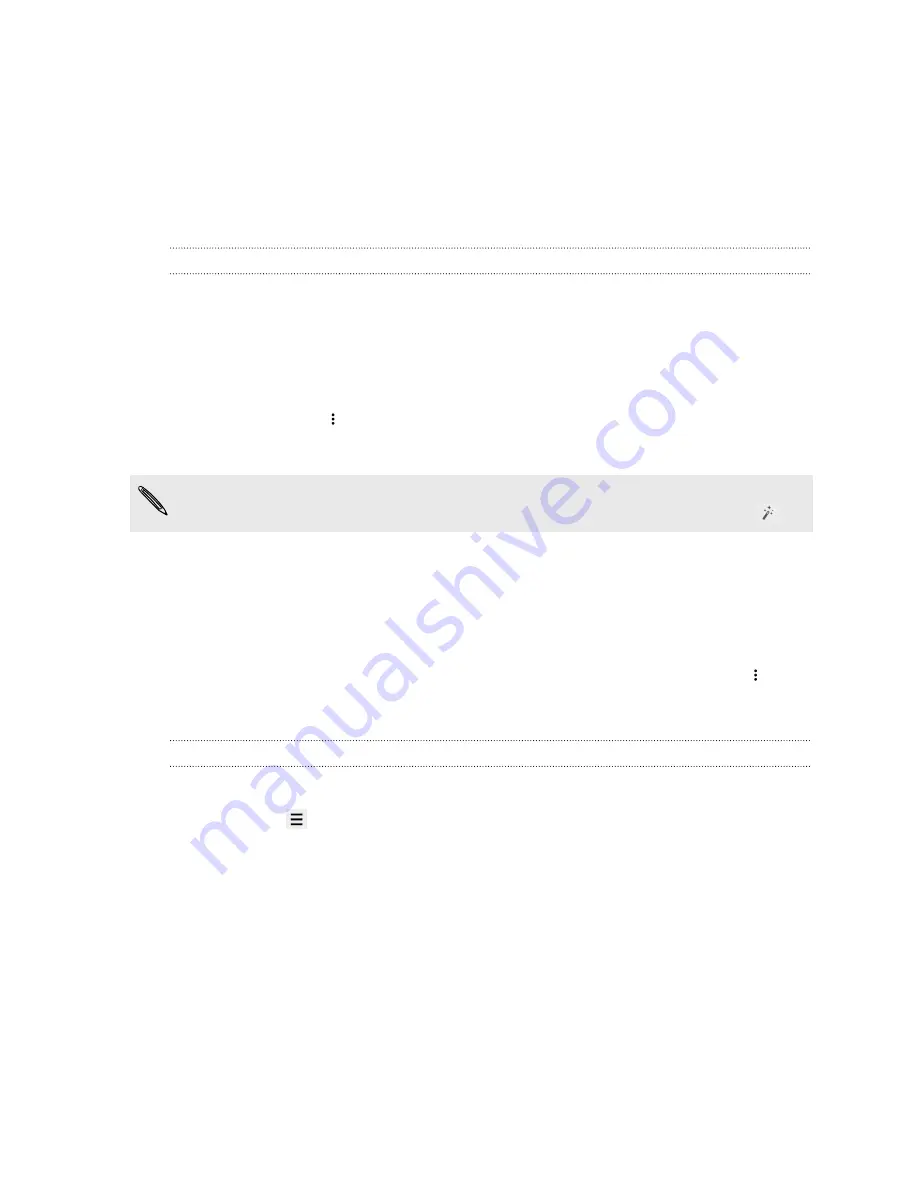
3.
Tap
Yes, I'm in
. Google Now information cards will start to appear on the
Google search screen.
4.
To see all available information cards, swipe up the screen and tap
More
.
Depending on the information that you've allowed to share, more information cards
will appear on the Google search screen as you use HTC Desire 210 dual sim to search
the Web, create appointments, and more.
Changing card settings
You can easily customize the settings of Google Now cards to suit your information
needs. For example, you can change the weather units in the Weather card or your
transportation mode in the Traffic card. You can also specify the details on certain
cards or keep a card from appearing on the Google search screen.
1.
Open the Google app.
2.
On a card, tap
.
3.
Set options for the card.
For certain cards that need specific details, such as your work address or sports
teams and stocks you follow, scroll to the bottom of the screen, and then tap
.
Dismissing and hiding cards
1.
Open the Google app.
2.
Do any of the following:
§
To dismiss a card, swipe it left or right.
§
To keep the card from appearing on the Google search screen, tap
on a
card and then choose to not receive updates.
Turning off Google Now
1.
Open the Google app.
2.
Press the
button, and then tap
Settings
.
3.
Tap the
On/Off
switch next to Google Now, and then tap
Turn off
.
Browsing the Web
Visit your favorite websites or search the Web using Google Chrome
™
.
1.
Open the Chrome app.
2.
Tap the URL box on top of the screen.
3.
Enter the webpage address or your search keywords.
49
Search and web browser
















































