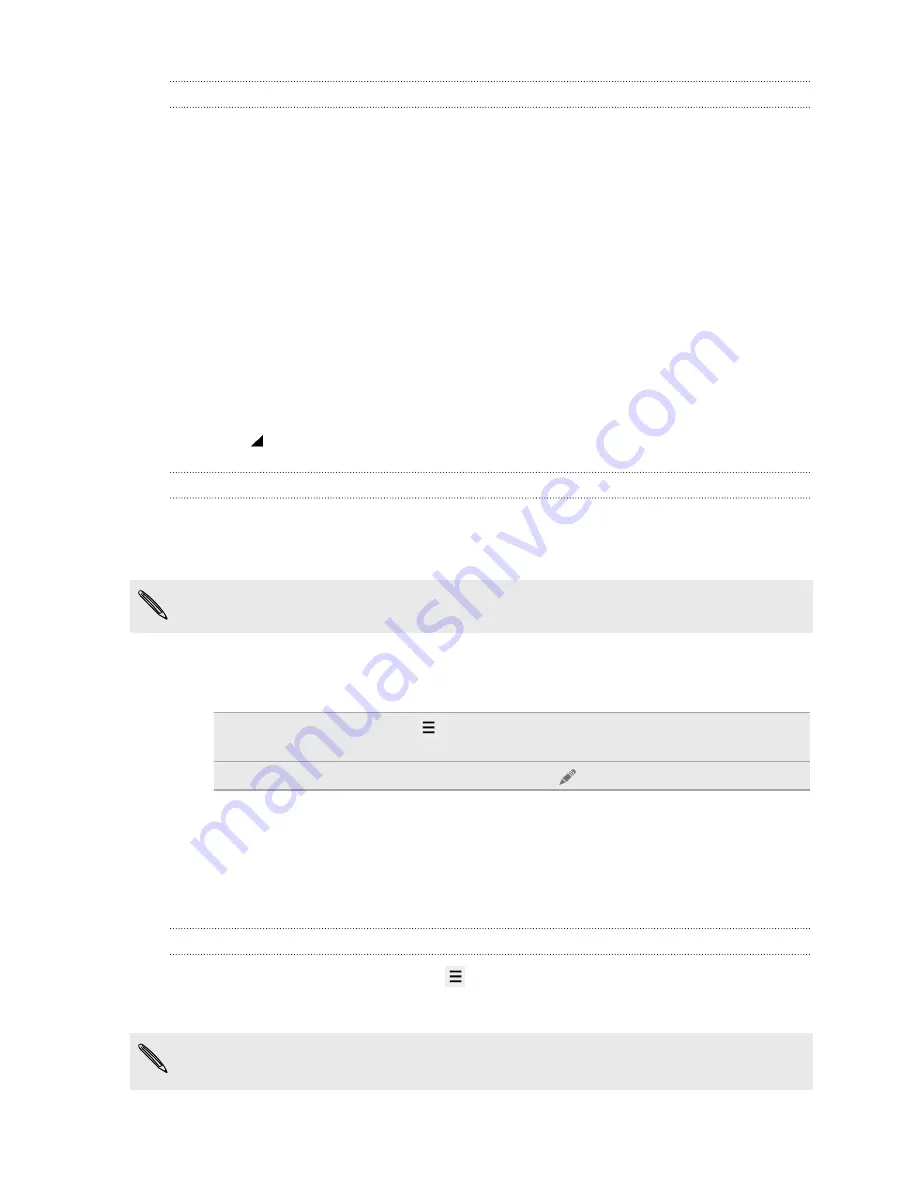
Setting the date and time manually
1.
Go to Settings.
2.
Tap
Date & time
.
3.
Tap
Automatic date & time
and turn it off.
4.
Clear the
Automatic time zone
option, and then set the time zone, date, and
time as required.
Viewing the Calendar
Use the Calendar app to view your events, meetings, and appointments. If you've
signed into your online accounts, related events will also appear in Calendar.
1.
Open the Calendar app.
2.
Tap
, and then choose a calendar view.
Scheduling or editing an event
You can create or edit events on HTC Desire 210 dual sim, and also sync events with
your Exchange ActiveSync calendar. You can also create, modify, and sync events
with your Google calendar.
Editing events is not supported for all accounts.
1.
Open the Calendar app.
2.
On any Calendar view, do one of the following:
Create an event
Press the
button, and then tap
New event
. Select the
calendar you will add the event to.
Edit an event
View an event, and then tap
.
3.
Enter and set the event details.
4.
To invite contacts from your Exchange ActiveSync account, tap
Guests
. You
can also invite contacts from your Google account.
5.
Tap
Done
.
Choosing which calendars to show
1.
In any calendar view, press the
button, and then tap
Calendars to display
.
2.
Select or clear an account you wish to show or hide.
You can also choose which calendars to sync with HTC Desire 210 dual sim.
Calendars are synced on HTC Desire 210 dual sim even if they are hidden.
65
Google Play and other apps






























