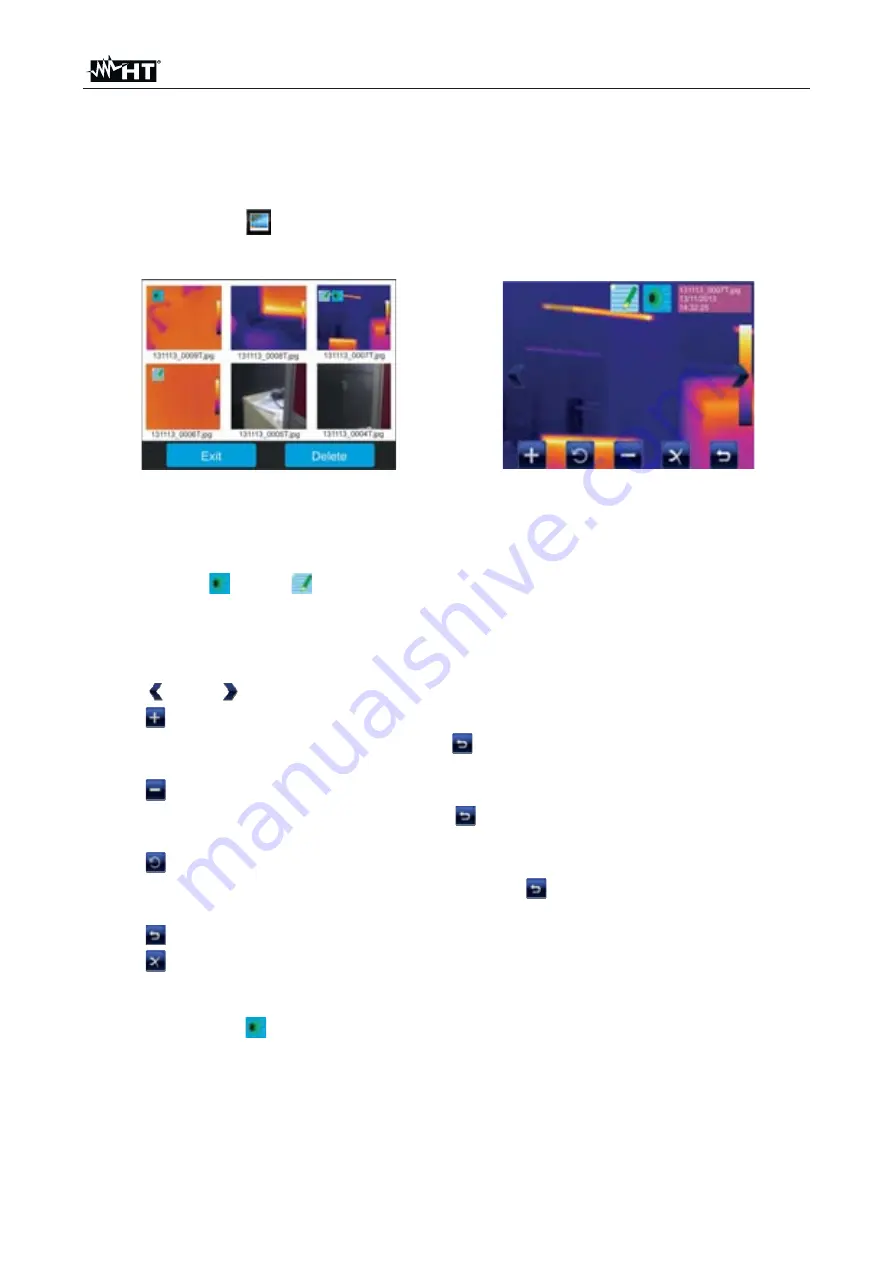
THT60 - THT70
EN - 41
5.2.5 Gallery menu
In this section it is possible to recall on the display and see the gallery of the IR images
saved on the micro SD card inserted in the instrument. In the same section it is possible to
see the text annotations and listen to the voice annotations made while saving the images.
1. Touch the icon “
” in the main menu. The following screen appears (see Fig. 65 –
Left side):
Fig. 65: Recalling on the display the images saved
2. The saved images are shown in reduced dimensions within the gallery in sequence
according to the date in which they were saved. Scroll laterally with your finger on the
display to change the screen in case the gallery contains many saved images.
3. The icons “
” and “
” possibly present on the images respectively indicate the
presence of voice and text annotations saved with the image.
4. Touch an image in the gallery to see it again. The screen Fig. 65 – Right side is shown
on the display The meaning of the symbols is the following:
¾
“
” and “
”
Æ
allows switching from an image to the other.
¾
“
”
Æ
allows zooming in the image. Press and hold the icon to continuously
increase the zoom. Touch the icon “
” to exit the screen and restore normal
display.
¾
“
”
Æ
allows zooming out the image. Press and hold the icon to continuously
decrease the zoom. Touch the icon “
” to exit the screen and restore normal
display.
¾
“
”
Æ
allows rotating the image in clockwise direction. Drag the image on the
display to move it, if desired. Touch the icon “
” to exit the screen and restore
normal display.
¾
“
”
Æ
allows exiting the section and going back to the previous screen.
¾
“
”
Æ
allows deleting the selected image. A message is provided by the
instrument to confirm the operation.
5. Touch the icon “
”. The following screen appears on the display (see Fig. 66 – Left
side).



























