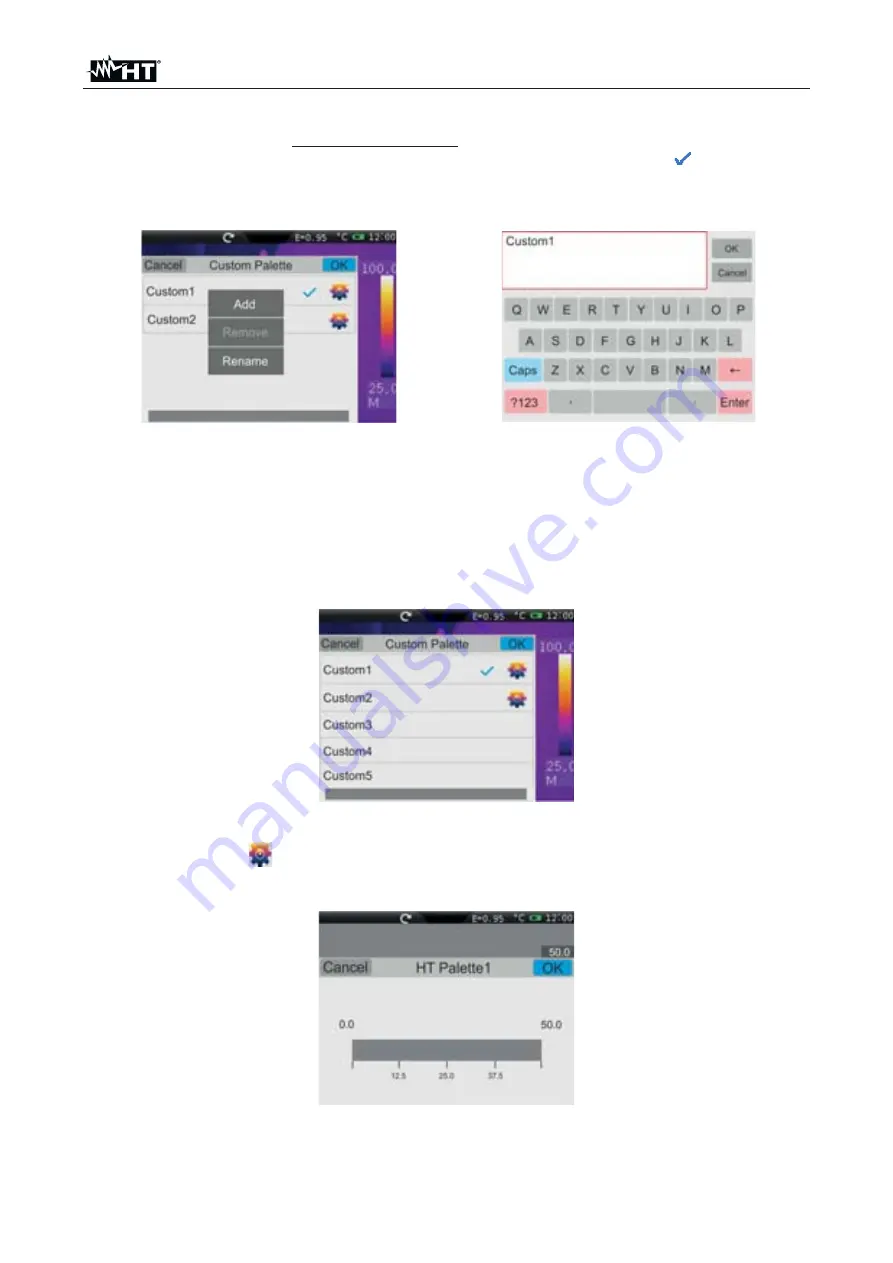
THT60 - THT70
EN - 33
2. The instrument makes two palettes named “
Custom1
” and “
Custom2
” which can be
freely customized, but cannot be eliminated. These palettes have a default grey colour.
3. Touch one of the two palettes to select them by activating the symbol “
”.
4. Touch
for approximately 2 seconds
the line corresponding to the selected palette.
The following screen appears on the display:
Fig. 49: Customizing the user palette name
5. Touch the item “
Rename
” to change the name of the palette (max 8 figures). An
internal virtual keyboard is shown on the display (see Fig. 49). Confirm the operation
with “OK”.
6. Touch the item “
Add
” to add further custom palettes (see Fig. 50). It is possible to add
max 8 palettes
further to the two available by default. By touching the item “
Remove
”
it is possible to remove custom palettes, except for the two already available by default.
Fig. 50: Insertion of new user palettes
7. Touch the icon “
” for a complete definition of customization. The following screen
appears on the display:
Fig. 51: Customizing the user palette colours – Step 1






























