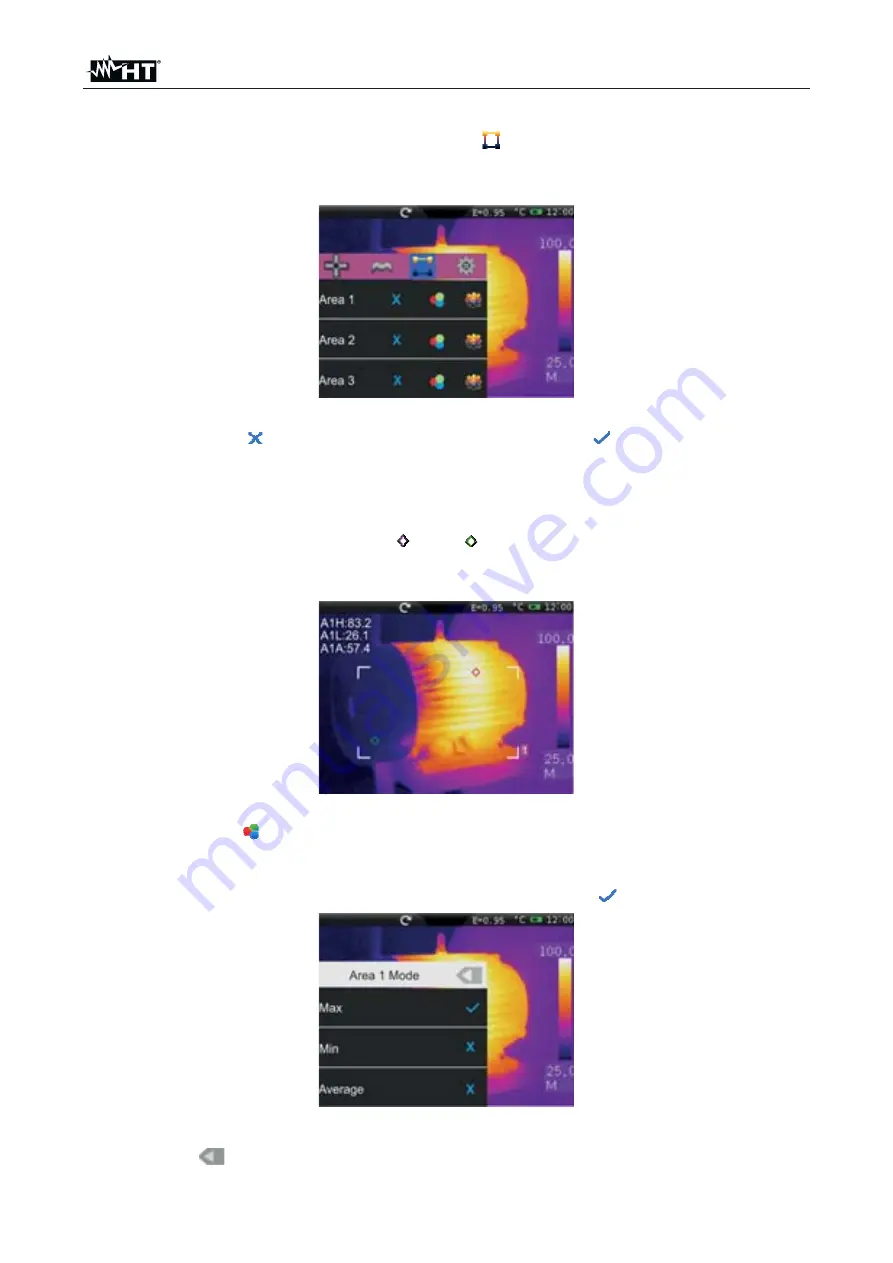
THT60 - THT70
EN - 23
5.2.2.3 Setting of measuring areas
In the Measurement menu, by touching the icon “
” it is possible to activate/deactivate at
the same time max 3 areas which can be freely positioned onto the image. The Max, Min
and Average values of the internal spots within each selected area may be associated.
Fig. 30: Setting of measuring areas
1. Touch the icon “ ” to activate the desired area. The icon “
” and the activated area
appear on the display (see Fig. 31). Each area can be dragged to any point of the
image displayed. In the top left-hand part of the display there are the labels “A1H”,
“A1L” and “A1A”, which respectively indicate the Maximum, Minimum and Average
temperature value of the internal spot within the area. The positions of the Max and Min
spots are indicated with the icons “ ” and “ ” on the image. The area, the label (“1”,
“2” and “3”) and the Min, Max, Average values of the selected area are displayed in
red, while they appear in white when they are fixed to the image.
Fig. 31: Display of Measuring area
2. Touch the icon “ ” to select the following display options on the Measuring areas (see
Fig. 32):
Max
(Maximum value of the internal spots within the area),
Min
(Minimum
value of the internal spots within the area),
Average
(Average value of the internal
spots within the area). The selection is indicated by the icon “
” on the display.
Fig. 32: Setting the parameters associated with the measuring area
3. Press the “
” key to go back to the previous screen






























