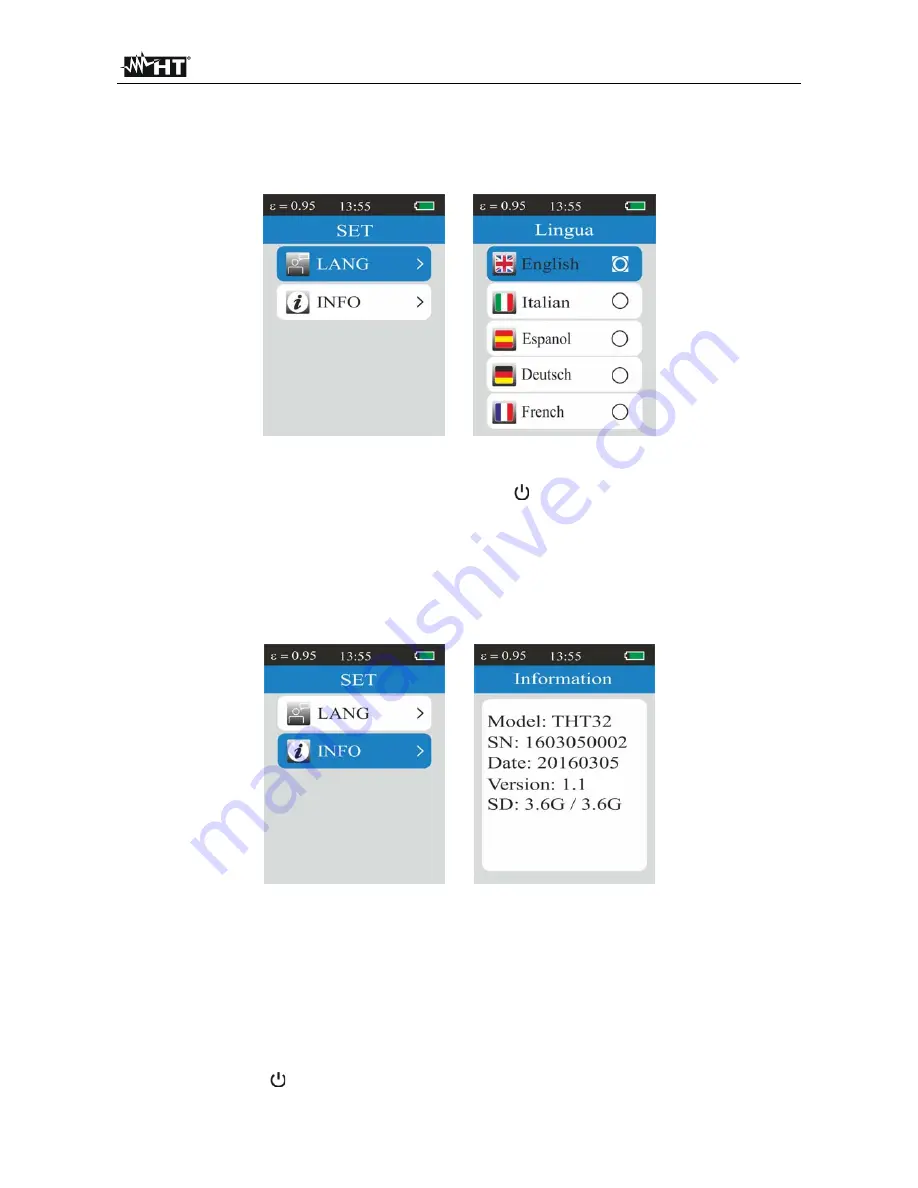
THT32
EN - 16
5.2.11 Menu LANG
In this section it is possible to set the system language.
1. Select the item
“
LANG
”
with keys
or
and press the
Enter
key. The screen appears
on the display.
Fig. 17: System language setting
2. Use the
or
keys to select the system language among the available options.
3. Press the
“
Enter
”
key to confirm and the
Menu/
key to go back to the instrument
’
s
main screen
5.2.12 Menu INFO
In this section it is possible to read the general information of the instrument and the
residual memory space of the fitted micro SD card.
1. Select the item
“
INFO
”
with keys
or
and press the
Enter
key. The screen appears
on the display.
Fig. 18: Visualization of instrument’s information
2. The followed information are shown at display:
Instrument model
Instrument serial number
Date of last calibration
Internal firmware version
Residual memory space of the micro SD card fitted inside instrument
3. Press the
Menu/
key to go back to the instrument
’
s main screen.





































