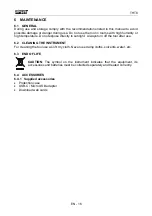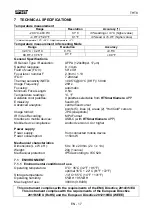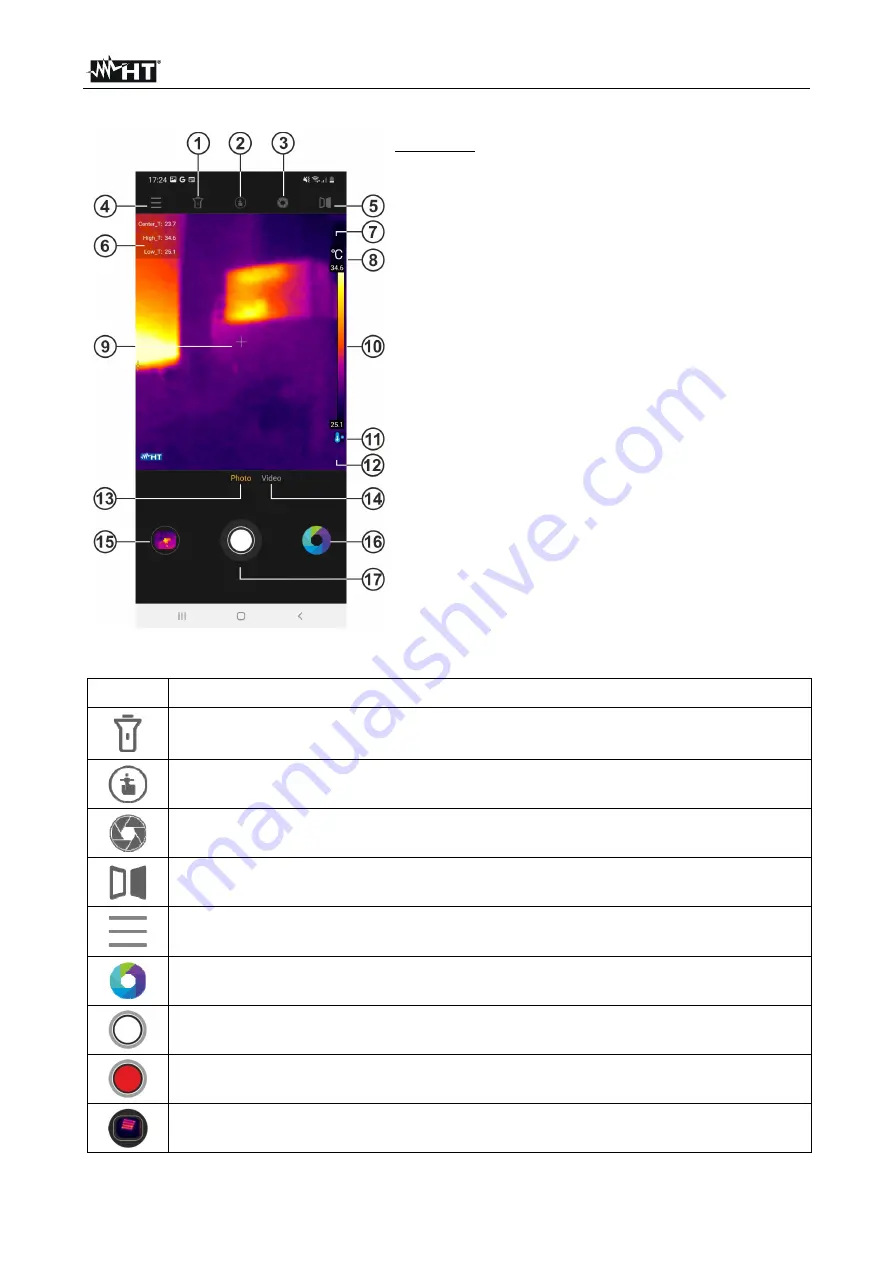
THT8
EN - 6
5.3 MAIN
SCREEN
CAPTION:
1. Mobile device flashlight
2. Advanced analytics tools
3. Manual instrument calibration
4. General menu
5. Image mirror function
6. Temperatures hot spots, cold and central slider
7. Temperature measurement units
8. Maximum temperature associated with the
palette
9. Central fixed cursor
10. Color palette
11. Minimum temperature associated with the
palette
12. Selected measuring range
13. IR Photo Selection
14. IR Video Selection
15. Access to saved image/video gallery
16. Color palette selection
17. Image Save/Start-Stop Video
Fig. 3: Main screen display
Icon Description
Tap this icon to turn on/off your mobile device's flashlight
Tap this icon to enter the advanced analysis section in order to add points,
lines or areas on the image (see § 5.5)
Tap this icon to perform manual calibration of the camera. The message "IR
calibration..." is shown for a moment on display
Tap on this icon to perform the "mirror" function. The display image is reflected
with respect to the vertical axis
Tap this icon to access the general menu (see § 5.4)
Tap this icon to change the color palette of the image among the 9 available
options
Tap this icon to save the IR image (JPG snapshot) present on display in the
memory of the mobile device (see § 5.7)
Tap on this icon to activate the IR video in the "Video" section
Tap this icon to access the Gallery of images/videos saved in the memory of
your mobile device