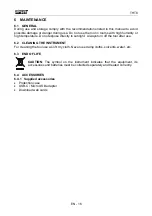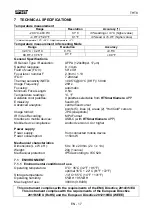THT8
EN - 11
5.7 SAVING
IMAGES AND VIDEOS
The application allows you to save images (snapshots) in JPG format and IR videos in
MP4 format that can be called up from the Gallery (see Fig. 3 – part 15).
1. Tap the white center icon (see Fig. 3 – part 17) to save the image on the display. The
message "Saved photo" is shown for a moment and the corresponding snapshot is
shown in the icon at the bottom left (see Fig. 3 – part 15), as shown in Fig. 9 – left side
2. Tap on the "Video" option (see Fig. 3 – part 14) to run IR videos and tap on the red
middle icon to start the operation. Tap again the central icon to finish and save the IR
video. The message "Saved video" is shown for a moment
3. Saved IR images and videos are available in the "
DCIM/Snapshots_pics
" folder of the
connected mobile device
4. Tap the icon at the bottom left (see Fig. 3 – part 15 to access the Gallery of saved
images and videos (see Fig. 9 – right side).
Fig. 9: Saving images and videos
5. Tap the "Selection" command to access the individual icons within the Gallery. The
following screen is shown: