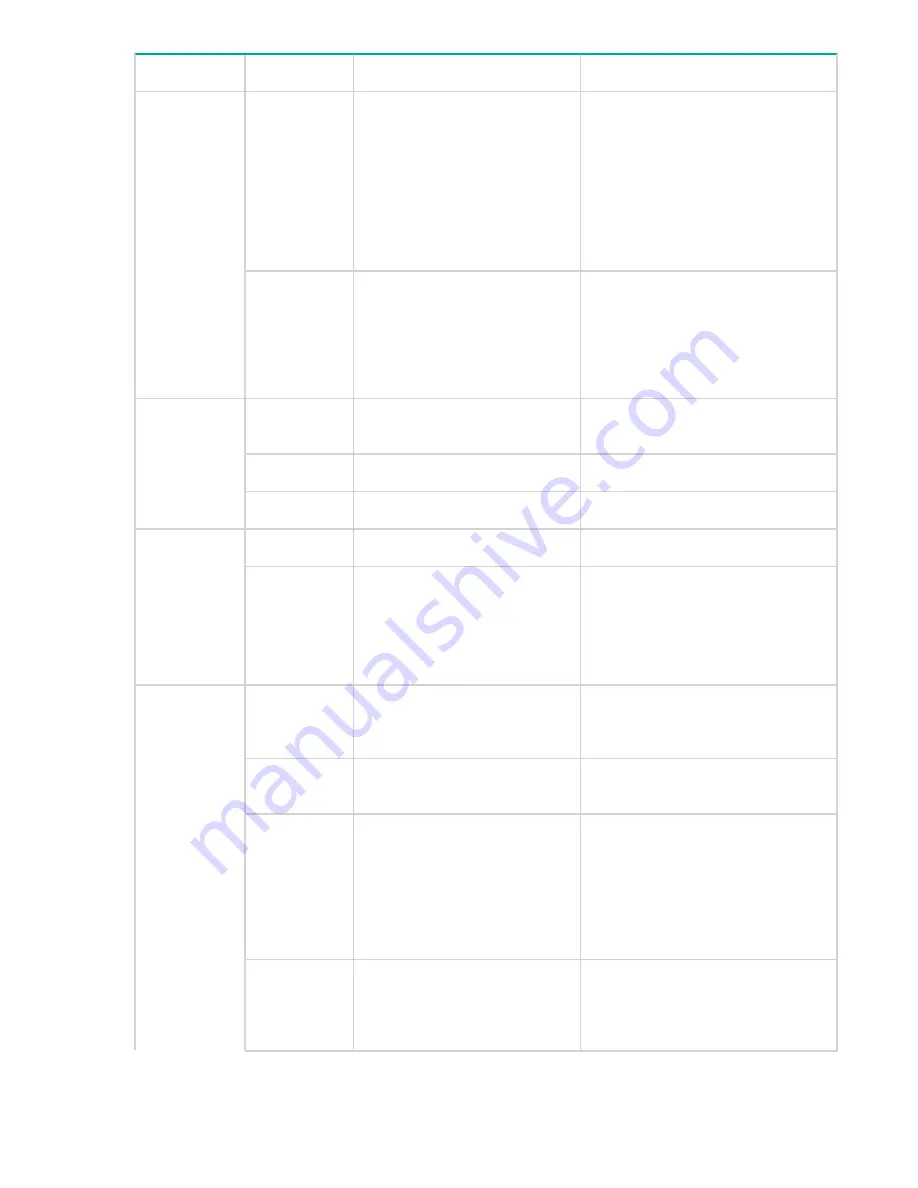
LED name
LED color
Status of hardware
Recommended action
Steady amber
(for more than
a few minutes)
Unknown state, boot has failed,
or the system is faulty.
This may also be a result of
switch failure after completion of
POST.
Perform the following steps:
1.
Connect a serial cable to the
system.
2.
Reboot the system.
3.
Check the failure ndicated on the
system console.
4.
Contact your switch service
provider.
Blinking
amber
Attention is required. There can
be a number of reasons for this
status, including a single power
supply failure, a fan failure, or
one or more environmental
ranges exceeded.
Check the management interface
and the error log for details on the
cause of this status.
Contact your switch service provider.
Ethernet port
activity/link
No light
There is no link.
Verify that the Ethernet cable is
connected correctly.
Steady green
There is a link.
No action is required.
Blinking green There is link activity (traffic).
No action is required.
Ethernet port
speed
No light
Port speed is 10 Mb/s.
No action is required.
Steady green
Port speed is 100 Mb/s.
For the StoreFabric SN6500B
16Gb FC Switch only, this
indicates a 100 or 1000 Mb/s
link.
No action is required.
FC optical
media port
status (one
bicolor LED for
each FC port)
Off
There is no light or no signal
carrier on the media interface.
Verify that the transceiver is installed
correctly and the cable is connected
correctly.
Steady amber Receiving light or carrier, but not
online.
No action is required
Slow blinking
amber (2
seconds)
Either the port has been
disabled by diagnostic tests
running or was disabled from
executing the
portdisable
CLI command.
Verify that the diagnostic tests are
not being run. Re-enable the port
using the
portenable
command.
Fast blinking
amber (1/2
second)
There is a port failure.
Check the management interface
and the error log for details on the
cause of the failure. Contact
technical support if necessary.
Table Continued
58
Operating HPE 16Gb FC switches
















































