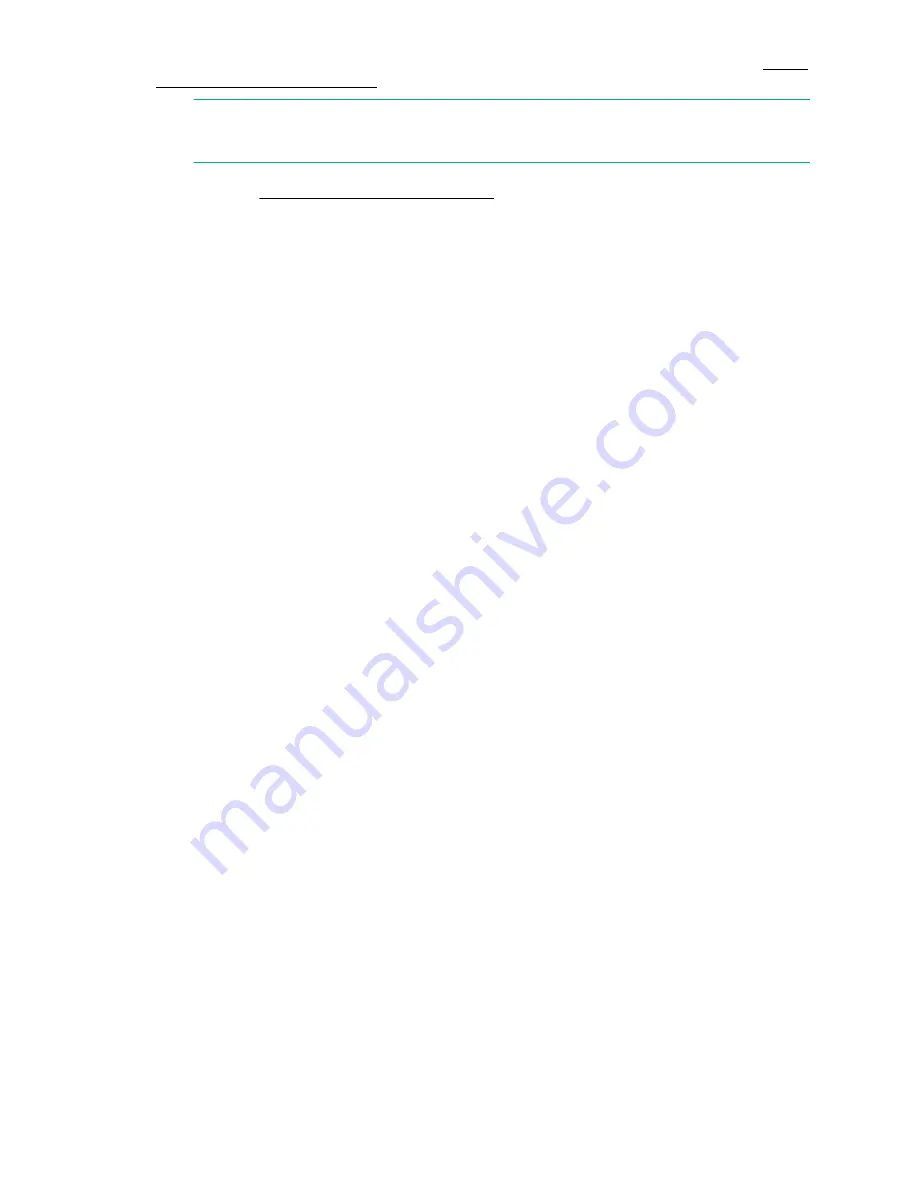
The power supply LEDs are amber until POST is complete, and then change to green. See
. The switch takes several minutes to boot and complete POST.
NOTE:
Power is supplied to the switch as soon as the first power supply is connected and turned on.
6.
After POST is complete, verify that the switch power and status LEDs on the port side of the switch
are green. See
Figure 23: Port side status LEDs
on page 37.
Setting up the switch
To set up the switch, you will need the following:
• Standard screwdriver
• WWN, located on the switch ID pull-out tab
• Ethernet connection (hub or switch)
• Ethernet and FC cables
• Disk array with FC ports
• Browser that allows pop-up windows
• If you are using static IP addressing, you will need the following items (not required if using DHCP):
◦ Fixed IP address (IPv4 or IPv6) for the switch
◦ Subnet mask value
◦ Default gateway value
Connecting the serial cable
Procedure
1.
Connect the serial cable to the serial port on the switch and to an RS-232 serial port on the
workstation.
If the serial port is RJ-45 instead of RS-232, remove the adapter on the end of the serial cable and
insert the exposed RJ-45 connector into the RJ-45 serial port on the workstation.
2.
Disable any serial communication programs running on the workstation.
3.
Open a terminal emulator (such as HyperTerminal on a PC, or TERM, TIP, or Kermit in a UNIX
environment) and configure as follows:
For most Windows systems:
Bits per second: 9,600
Data bits: 8
Parity: None
Stop bits: 1
Flow control: None
For most UNIX systems:
Enter
tip /dev/ttyb -9600
If
ttyb
is already in use, enter
tip /dev/ttya -9600
Setting up the switch
43






























