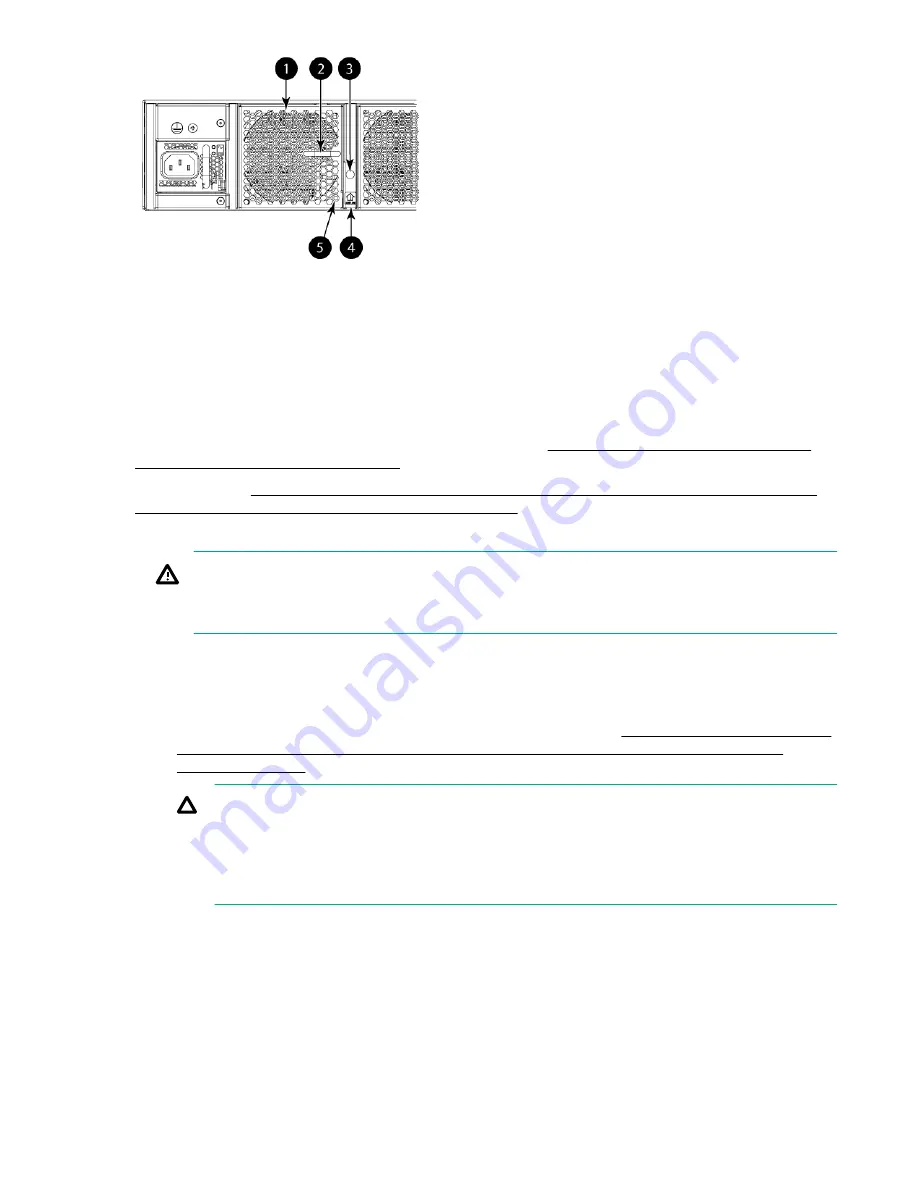
1. Fan #3
2. Handle
3. Captive screw
4. Airflow label
5. Status LED
Figure 43: HPE StoreFabric SN6500B 16Gb FC Switch fan
For the StoreFabric SN4000B SAN Extension Switch fan, see
Figure 40: HPE StoreFabric SN4000B
SAN Extension Switch power supply
on page 66.
To replace a fan (
Figure 44: Inserting the fan in the HPE StoreFabric SN6500B 16Gb FC Switch or
the HPE StoreFabric SN4000B SAN Extension Switch
1.
Using the Phillips screwdriver, unscrew the captive screw on the fan.
WARNING:
Do not insert your fingers in the fan while removing it from the chassis. The fan may still be
spinning at a high speed.
2.
Remove the fan from the chassis by using the handle on the fan to pull it straight out and away from
the chassis.
3.
Install the new fan in the chassis:
a.
Verify that the airflow direction is the same as that of the fan you are replacing.
b.
Orient the new fan with the captive screw on the right, as shown in
Figure 44: Inserting the fan in
the HPE StoreFabric SN6500B 16Gb FC Switch or the HPE StoreFabric SN4000B SAN
Extension Switch
on page 71.
CAUTION:
• Do not force the power supply into the chassis. If the fan does not slide in easily, ensure
that it is oriented correctly before continuing.
• After replacing a fan, if the switch powers down after 2 minutes, it is probably because the
new fan has a mismatched airflow.
c.
Gently push the fan into the chassis until it is firmly seated.
d.
Using the Phillips screwdriver, secure the fan to the chassis by tightening the captive screw.
70
Operating HPE 16Gb FC switches






























