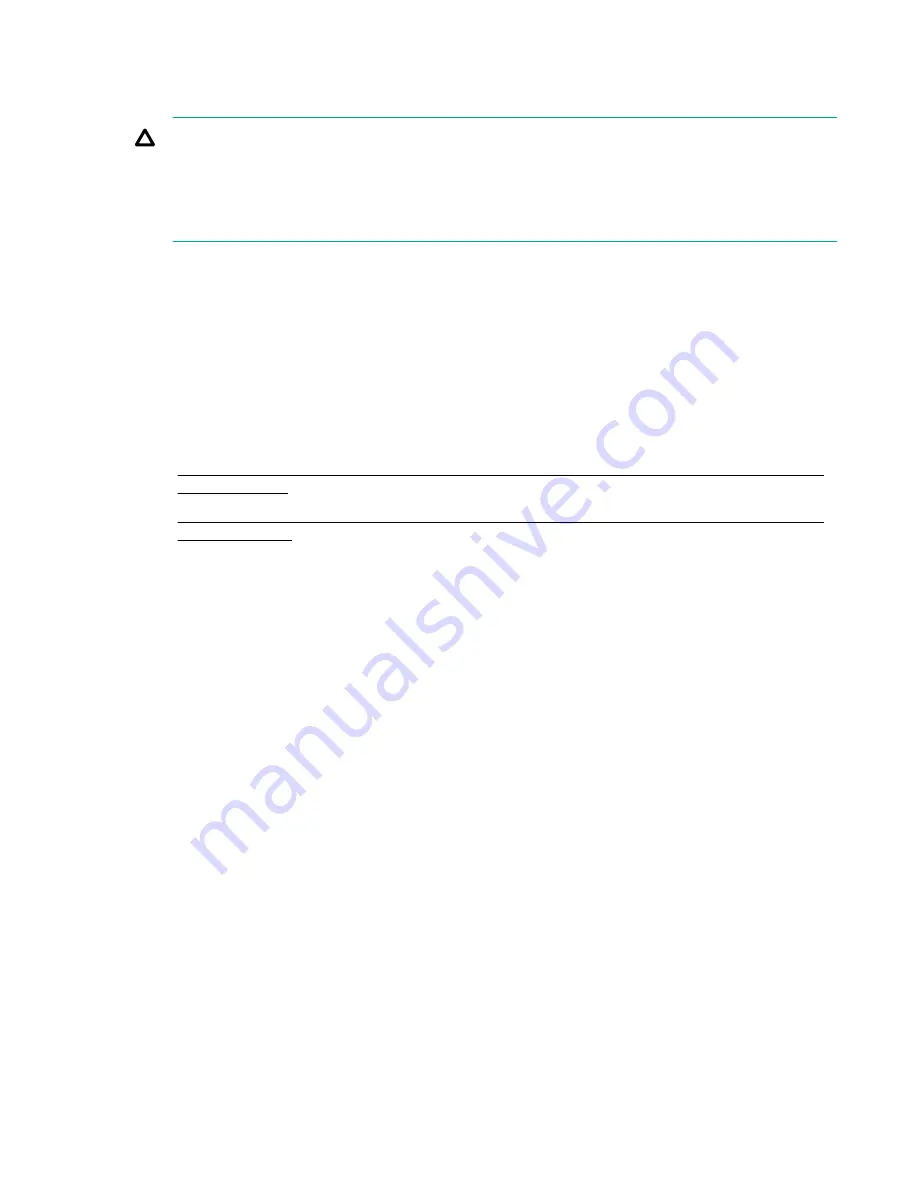
The operating temperature inside the rack is always higher than the room temperature and is dependent
on the configuration of equipment in the rack. Check the TMRA for each piece of equipment before
installation.
CAUTION:
To reduce the risk of damage to the equipment when installing third-party options:
• Do not permit optional equipment to impede airflow around the server or to increase the internal
rack temperature beyond the maximum allowable limits.
• Do not exceed the TMRA of manufacturer.
• The maximum inlet ambient temperature for most components installed in the server is 35°C (95°F).
Some components, however, have thermal limitations depending on the chassis model and the fan
configuration. If two or more components with temperature limitations are installed in the server,
observe the lowest maximum inlet ambient temperature.
• In most cases, the removable drive blanks are installed in empty drive bays. However, when
components that have thermal limitations are installed, it might be necessary to limit the number of
drives installed in the chassis. In which case, a combination of drive blanks and/or thermal bezel
blanks is installed in the empty drive bays.
• For list of components with thermal limitations, see to the following topics:
◦
Thermal limitations for components in systems with the Enhanced Processor Performance
feature enabled
on page 95
◦
• The following drive options have drive capacities greater than or equal to 10 TB, but their thermal
requirements are the same as drives with capacities of less than 10 TB.
◦ 857646-B21
◦ 857650-B21
◦ 878562-B21
◦ 878566-B21
List of components with temperature requirements
The maximum inlet ambient temperature for most components installed in the server is 35°C (95°F).
Some components, however, are subject to thermal limitations depending on the chassis model and the
fan configuration. If two or more components with temperature requirements are installed in the server,
observe the lowest maximum inlet ambient temperature.
Thermal limitations for components in systems with the Enhanced
Processor Performance feature enabled
The Enhanced Processor Performance feature adjusts the processor settings to a more aggressive setup
that can result in increased performance, but might result in higher power consumption.
To configure this feature, from the
System Utilities
screen, select
System Configuration
>
BIOS/
Platform Configuration (RBSU)
>
Power and Performance Options
>
Advanced Performance
Tuning Options
.
Specifications
95
Содержание ProLiant DX190r Gen10
Страница 21: ...Customer self repair 21...
Страница 22: ...22 Customer self repair...
Страница 23: ...Customer self repair 23...
















































