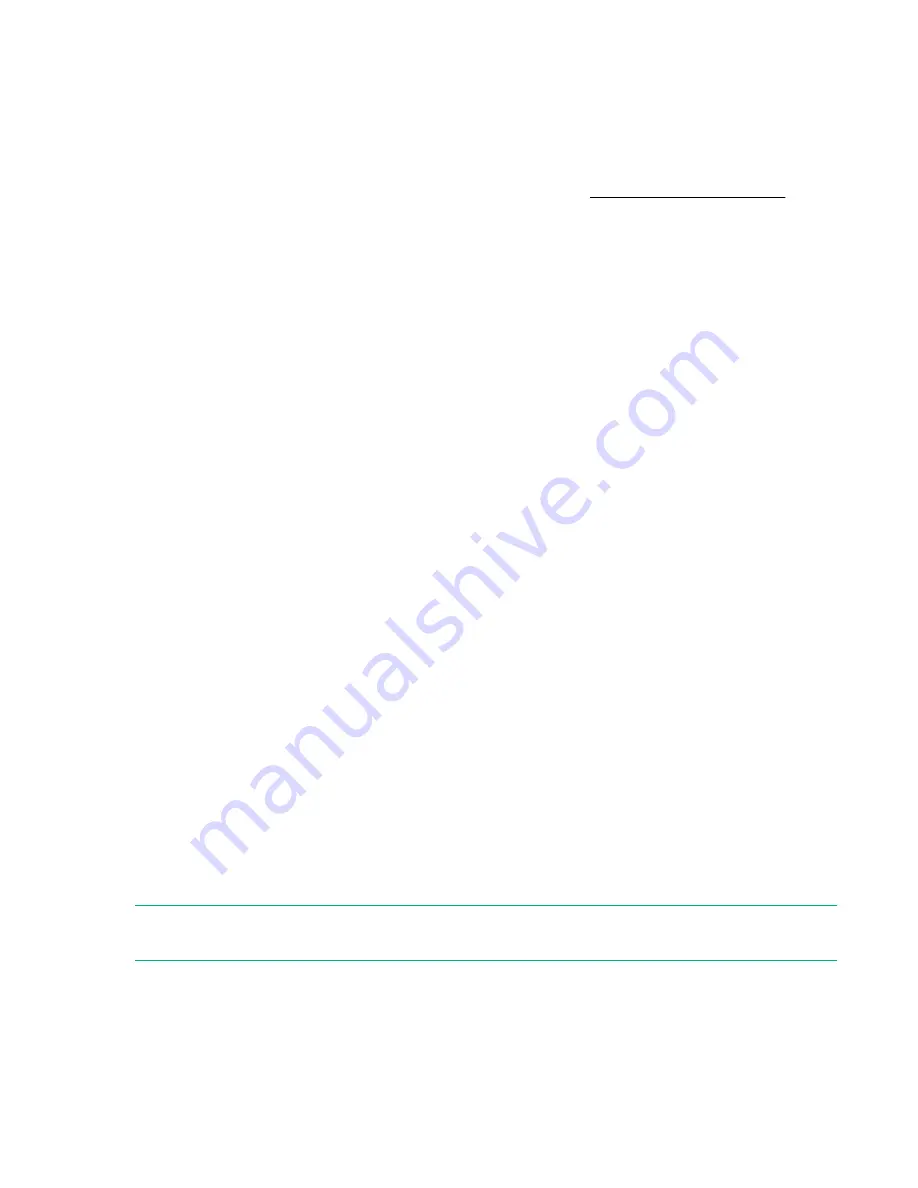
Diagnostic tools
Product QuickSpecs
For more information about product features, specifications, options, configurations, and compatibility, see
the product QuickSpecs on the Hewlett Packard Enterprise website (
).
UEFI System Utilities
The UEFI System Utilities is embedded in the system ROM. Its features enable you to perform a wide
range of configuration activities, including:
• Configuring system devices and installed options.
• Enabling and disabling system features.
• Displaying system information.
• Selecting the primary boot controller or partition.
• Configuring memory options.
• Launching other preboot environments.
HPE servers with UEFI can provide:
• Support for boot partitions larger than 2.2 TB. Such configurations could previously only be used for
boot drives when using RAID solutions.
• Secure Boot that enables the system firmware, option card firmware, operating systems, and software
collaborate to enhance platform security.
• UEFI Graphical User Interface (GUI)
• An Embedded UEFI Shell that provides a preboot environment for running scripts and tools.
• Boot support for option cards that only support a UEFI option ROM.
Selecting the boot mode
This server provides two
Boot Mode
configurations: UEFI Mode and Legacy BIOS Mode. Certain boot
options require that you select a specific boot mode. By default, the boot mode is set to
UEFI Mode
. The
system must boot in
UEFI Mode
to use certain options, including:
• Secure Boot, UEFI Optimized Boot, Generic USB Boot, IPv6 PXE Boot, iSCSI Boot, and Boot from
URL
• Fibre Channel/FCoE Scan Policy
NOTE:
The boot mode you use must match the operating system installation. If not, changing the boot
mode can impact the ability of the server to boot to the installed operating system.
Prerequisite
When booting to
UEFI Mode
, leave
UEFI Optimized Boot
enabled.
90
Diagnostic tools
Содержание ProLiant DL325
Страница 13: ...Customer self repair 13 ...
Страница 14: ...14 Customer self repair ...
Страница 15: ...Customer self repair 15 ...
Страница 16: ...16 Customer self repair ...
Страница 51: ... Slot 2 Slot 3 To replace the component reverse the removal procedure Removal and replacement procedures 51 ...
Страница 57: ... SFF a Remove the optical drive cage b Remove the optical drive Removal and replacement procedures 57 ...
Страница 62: ...10 Remove the iLO service port assembly 11 Remove the front I O module 62 Removal and replacement procedures ...
Страница 116: ... 4LFF drive connected to type a controller 4LFF drive connected to type p controller Slot 1 116 Cabling ...
Страница 117: ... Slot 2 Slot 3 Cabling 117 ...
Страница 120: ... Slot 2 Slot 3 120 Cabling ...
Страница 126: ...Cable routing Power supply Non hot plug power supply Power distribution board PDB to system board 126 Cabling ...
Страница 128: ...Item Description Orange Front I O cable Blue Ambient temperature sensor cable Cable routing USB 3 0 LFF SFF 128 Cabling ...
Страница 129: ...Cable routing Serial port Cabling 129 ...
Страница 130: ...Cable routing Chassis Intrusion Detection switch Cable routing M 2 SSD Slot 1 Slot 2 130 Cabling ...
Страница 132: ... Slot 2 Slot 3 132 Cabling ...
Страница 133: ...Cable routing Energy pack Cabling 133 ...
















































