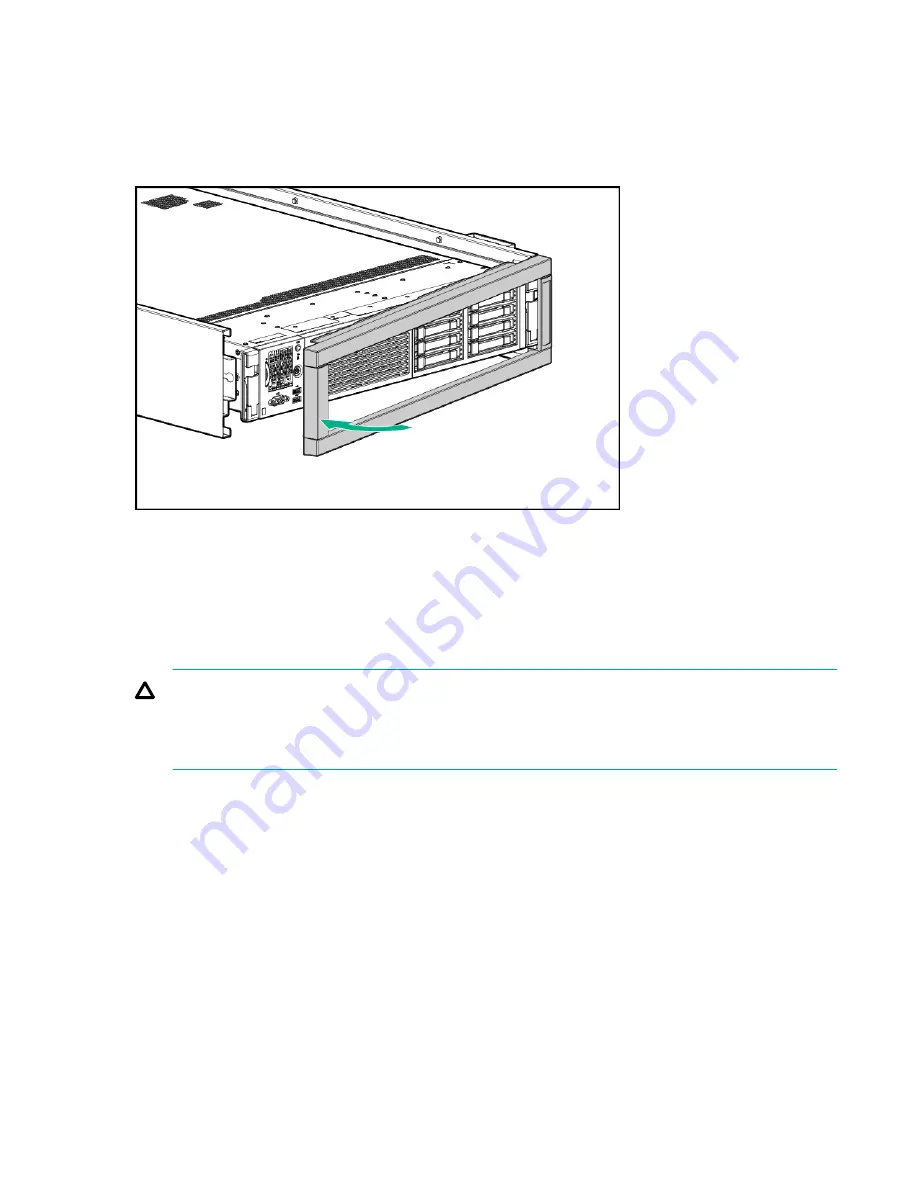
Procedure
1.
Apply the rx2800 i6 product label provided in the pedestal kit to the bottom front of the bezel cover
(label can be seen in the figure below.)
2.
Attach the bezel cover to the front of the server starting from the bottom of the pedestal kit.
3.
Push the bezel cover into place against the pedestal kit top piece until the tabs on the bezel cover
snap into place.
Figure 4: Attaching the bezel cover
Attaching the pedestal kit side pieces
The pedestal kit right side piece attaches to the top of the server. The top cover of the server might have
ventilation holes in it to enable proper air flow and cooling. The right side piece of the pedestal kit also
has ventilation holes in it to enable the proper cooling and air flow. Follow these steps to attach the
pedestal kit right side piece.
CAUTION:
The ventilation holes in the pedestal kit right side piece
must
be matched up with the ventilation
holes on the top cover of the Integrity rx2800 i6 Server to enable proper cooling and air flow. Failure
to heed this warning causes the server to shut down with an overtemp condition.
To attach the component:
Procedure
1.
Align the posts on the pedestal kit right side piece with the slots in the pedestal kit top and bottom.
2.
Hold the pedestal side flush against the server and slide it toward the front of the server.
Attaching the pedestal kit side pieces
9










































