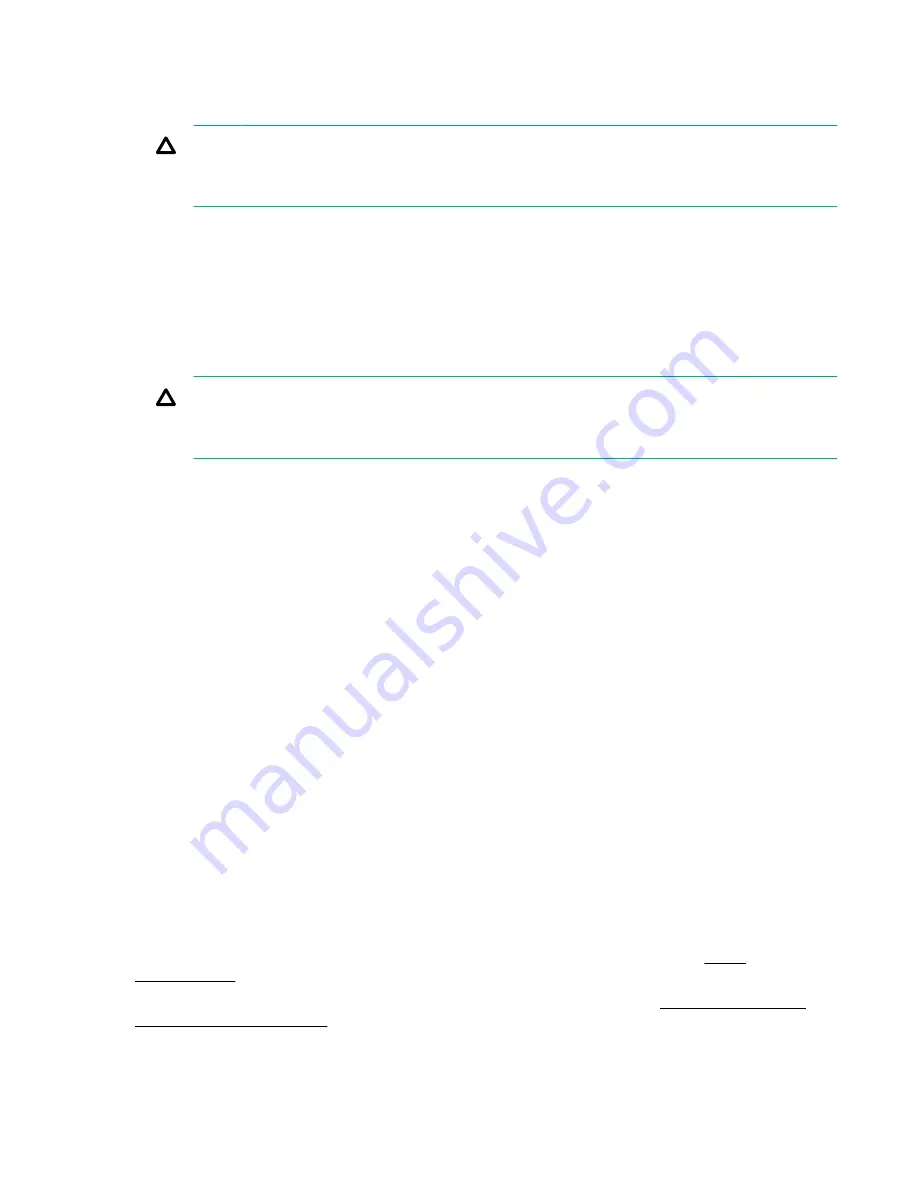
3.
Enter
CM
to enable command mode.
4.
Enter
PC
to use the remote power control command.
5.
Enter
OFF
to power off the server, and enter
YES
when prompted to confirm the action.
CAUTION:
The main DC voltage is now removed from the system However, AC voltage for standby power
is still present in the server.
6.
Unplug all power cables from the receptacles on the rear panel of the server.
Powering off the server manually
Procedure
1.
Gracefully shut down the operating system. For more information, see the operating system
documentation.
2.
To power off the server, press the power button.
CAUTION:
The main DC voltage is now removed from the system. However, AC voltage for standby power
is still present in the server.
3.
Unplug all power cables from the receptacles on the rear panel of the server.
Installing the latest firmware using Smart Update Manager
(SUM)
The Smart Update Manager utility enables you to deploy firmware components from either an easy-to-use
interface or a command line. It has an integrated hardware discovery engine that discovers the installed
hardware and the current versions of firmware in use on target servers. This prevents extraneous network
traffic by only sending the required components to the target. SUM also has logic to install updates in the
correct order and ensure all dependencies are met before deployment of a firmware update. It also
contains logic to prevent version-based dependencies from preventing a successful installation and
ensures updates are handled in a manner that reduces any downtime required for the update process.
Smart Update Manager does not require an agent for remote installations. After the installation is
complete, Smart Update Manager also removes all remote files associated with the installation.
Key features of Smart Update Manager are:
• GUI and CLI
• Dependency checking, which ensures appropriate installation order and dependency checking
between components
• Intelligent deployment of only required updates
• Improved deployment performance
• Remote command-line deployment
At this time, firmware updates on Integrity systems through SUM are done remotely. For example, SUM
runs on an x86 Linux or Windows management system and updates targeted Integrity systems through
the network. SUM supports firmware updates on rx2800 i6 servers. Firmware bundles for these servers
are available and can be downloaded from the Hewlett Packard Enterprise website at
http://
www.hpe.com
.
For more information about SUM, see the
Smart Update Manager User Guide
(
http://www.hpe.com/
info/hpsum/documentation
).
Powering off the server manually
21


















