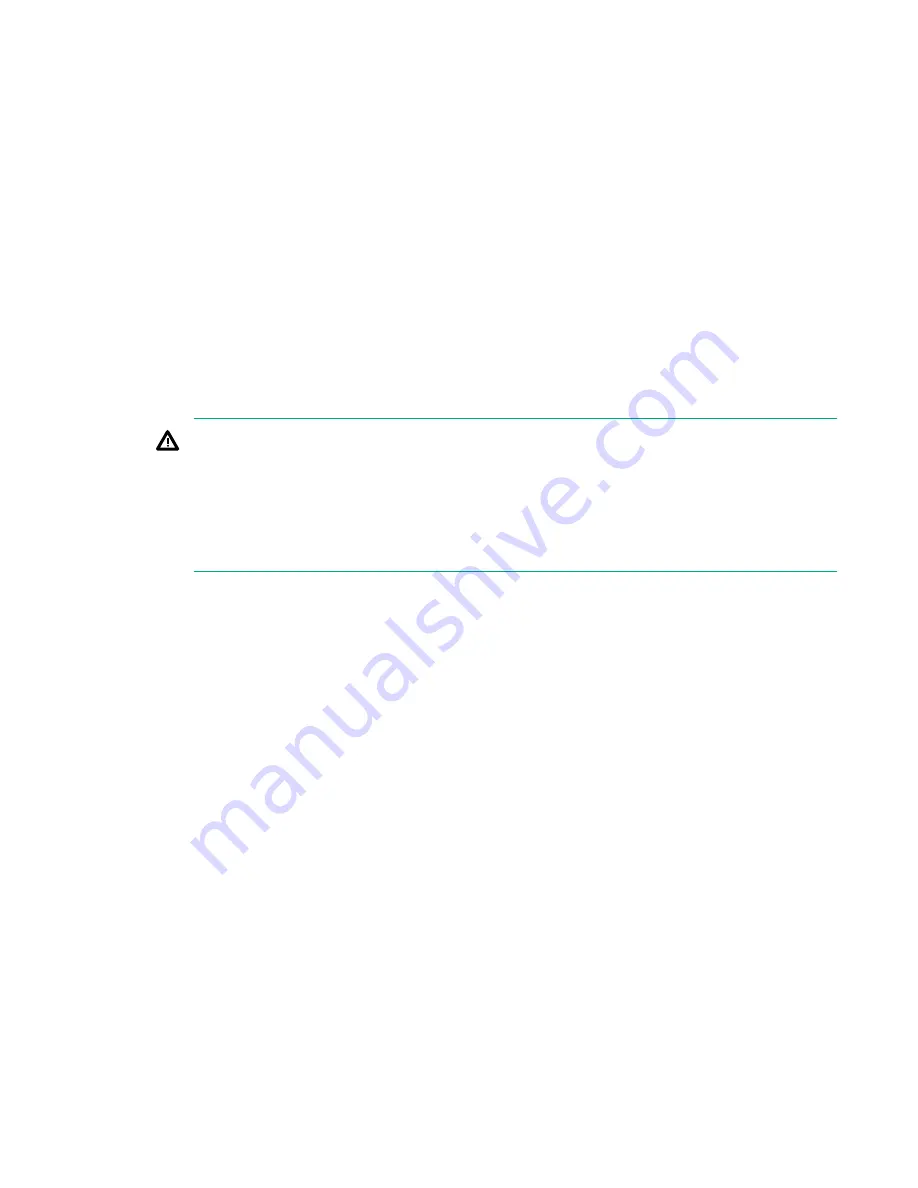
Installing the server
Safety information
Follow the instructions carefully to prevent injury and equipment damage when performing removal and
replacement procedures. Voltage might be present within the server. Many assemblies are sensitive to
damage by ESD.
Follow the safety considerations listed to ensure safe handling of components, to prevent injury, and to
prevent damage to the server:
• If installing a hot-swappable or hot-pluggable component when power is applied (fans are running),
reinstall the server cover immediately to prevent overheating.
If installing a hot-pluggable component, complete the required software intervention prior to removing
the component.
• If installing an assembly that is neither hot-swappable nor hot-pluggable, disconnect the power cable
from the external server power receptacle before starting the installation.
WARNING:
Ensure that the system is powered off and all power sources are disconnected from the server
before removing or installing server hardware (unless you are removing or installing a hot-
swappable or hot-pluggable component). Voltage is present at various locations within the server
whenever an AC power source is connected. This voltage is present even when the main power
switch is off. Failure to observe this warning might result in personal injury or equipment
damage.
• Do not wear loose clothing that might snag or catch on the server or on other components.
• Do not wear clothing subject to static charge buildup, such as wool or synthetic materials
• If installing an internal assembly, wear an antistatic wrist strap and use a grounding mat, such as those
included in the Electrically Conductive Field Service Grounding Kit.
• Handle accessory boards and components by the edges only. Do not touch any metal edge
connectors or any electrical components on accessory boards.
Preventing electrostatic discharge
To prevent damaging the system, be aware of the precautions you need to follow when setting up the
system or handling parts. A discharge of static electricity from a finger or other conductor might damage
system boards or other static-sensitive devices. This type of damage might reduce the life expectancy of
the device.
To prevent electrostatic damage:
• Avoid hand contact by transporting and storing products in static-safe containers.
• Keep electrostatic-sensitive parts in their containers until they arrive at static-free workstations.
• Place parts on a grounded surface before removing them from their containers.
• Avoid touching pins, leads, or circuitry.
• Always be properly grounded when touching a static-sensitive component or assembly.
4
Installing the server





































