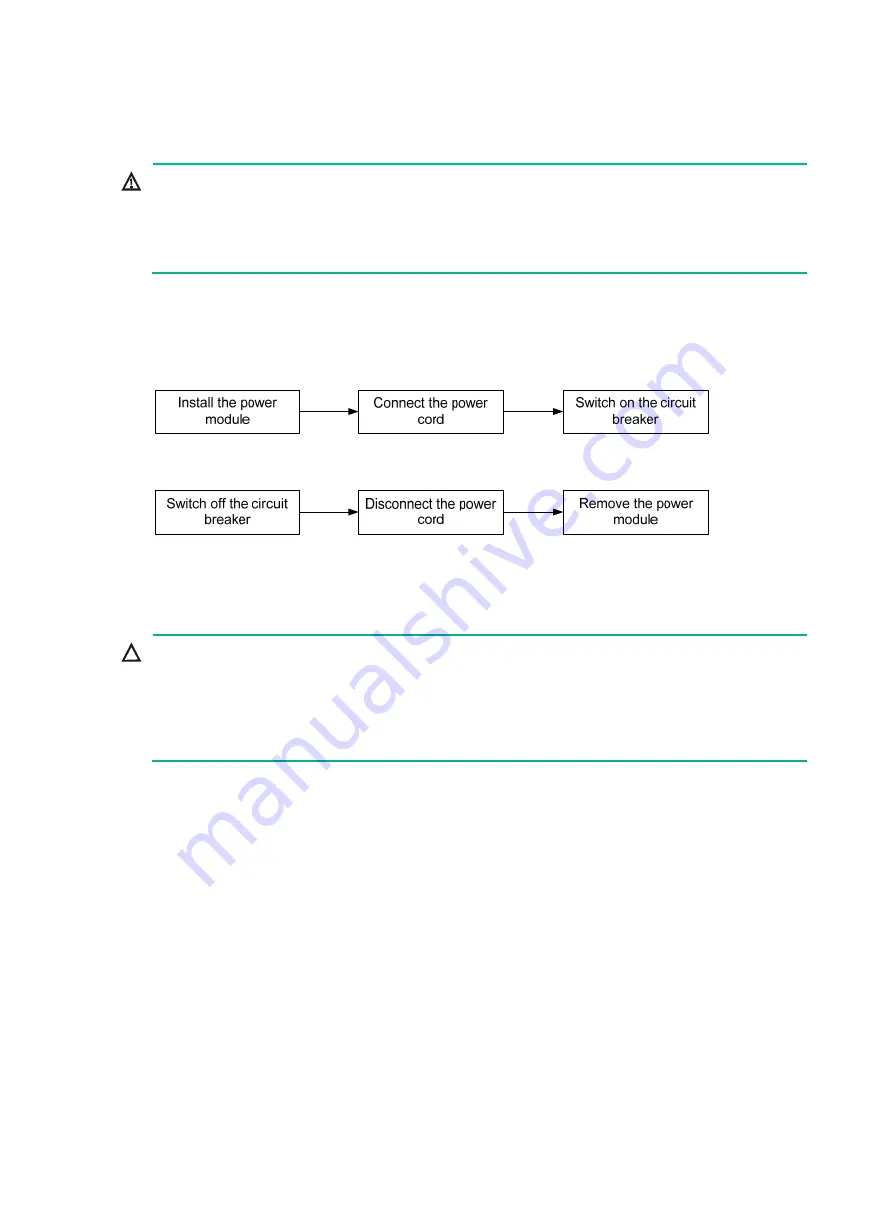
26
Installing/removing a power supply
WARNING!
•
In power redundancy mode, you can replace a power supply without powering off the switch but
must strictly follow the installation and procedures in
to avoid any bodily
injury or damage to the switch.
•
Provide a separate circuit breaker for each power supply.
The switch comes with the power supply slots empty and filler panels for the power supply slots as
accessories.
For more information about the power supplies available for the switches, see "
Figure 31 Installation procedure
Figure 32 Removal procedure
Installing a power supply
CAUTION:
•
Follow the forward inertia of the power supply when inserting it into the chassis, and make sure
the power supply has firm contact with the connectors on the backplane.
•
To prevent damage to the connectors inside the switch chassis, insert the power supply gently. If
you encounter a hard resistance while inserting the power supply, pull out the power supply and
insert it again.
The power supply installation procedures are the same for all HPE FlexFabric 5940 switches. This
section uses the HPE 5940 switch as an example.
To install a power supply:
1.
Wear an ESD wrist strap and make sure it makes good skin contact and is reliably grounded.
2.
Remove the filler panel from the target power module slot, if any, as shown in
















































