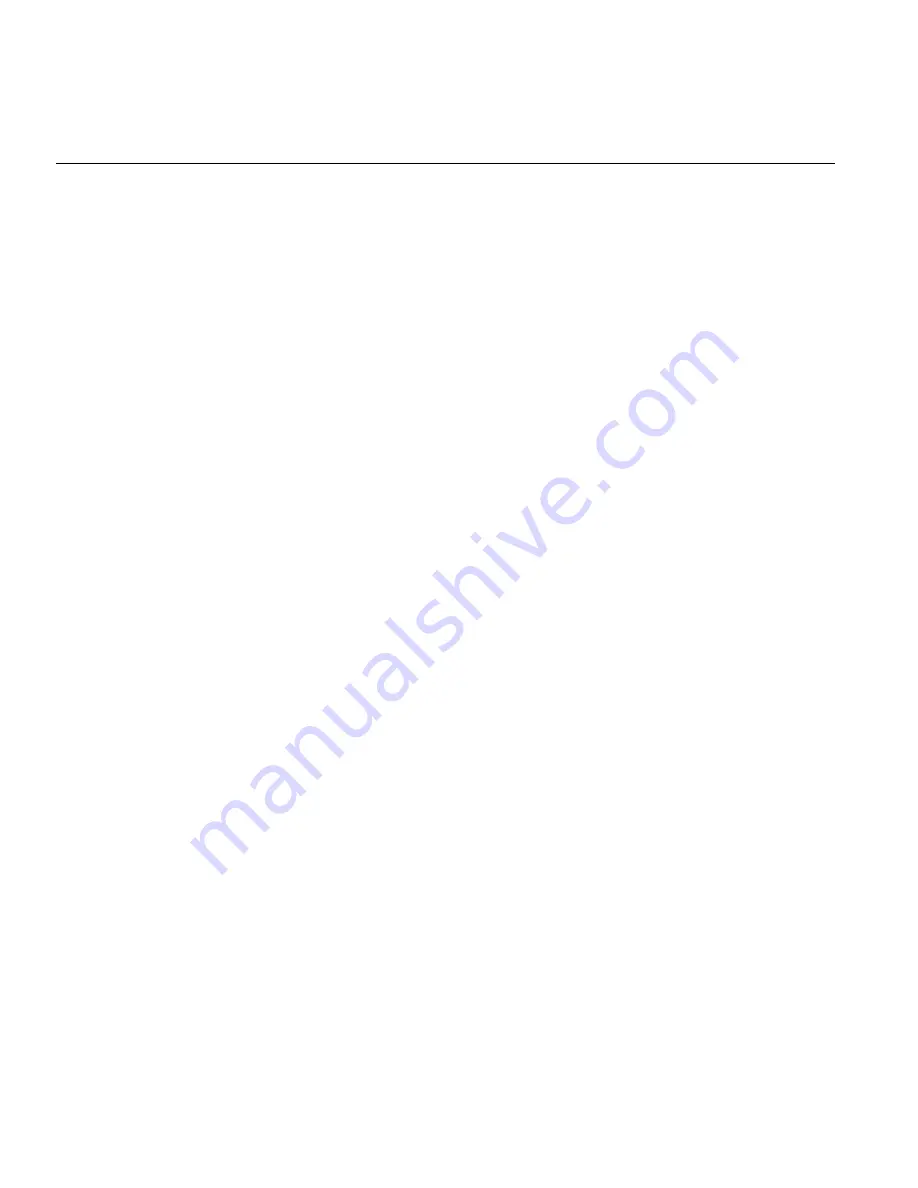
48
If the System Does Not Power Up
If the system will not power up when the front power button is pushed, use the following checklist
to identify common sources for the problem:
•
Make sure that both ends of each system power cable are firmly connected to the power
supply and the corresponding power source(s) or power distribution unit (PDU).
•
Check that the LED on each power supply is properly lit. The power supply has one status
LED located on the left side of the front of the power supply. The status LED has three states
as follows:
– Dark or off—Indicates no AC power present.
– Yellow—AC power is present. The server is not turned on (no DC power).
– Flashes slowly (about four seconds on/off)—Power supply has failed.
– Green—AC power is present and the server is turned on (DC power present).
•
Open the system cover, remove the air shroud, and check to make sure that no obvious short
circuits exist between the serverboard and chassis.
If you must replace the power supply, refer to
“Replacing a Power Supply”
.
System Powers Up But Will Not Boot
If the system powers up but will not boot the operating system, check the following:
•
Check the system order document(s) - the server may have been ordered with no operating
system. If so, check with your system administrator for OS loading information.
•
Check the system disk for drive activity and confirm that it is firmly seated in the disk bay. A
red light on the front of the disk indicates a functional error. Check with your service
provider or local system administrator.







































