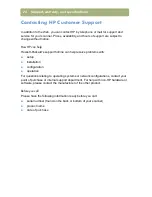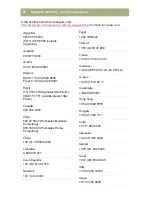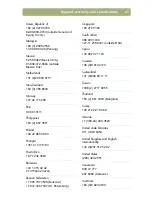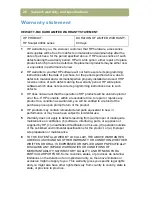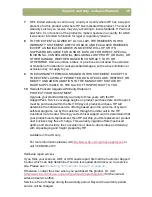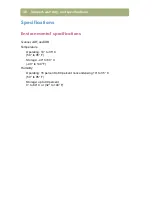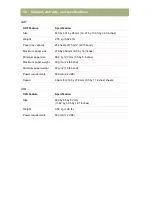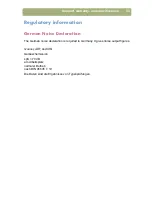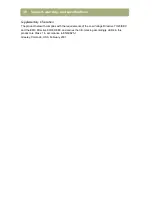Support, warranty, and specifications
23
2
Support, warranty,
and specifications
This section provides information about finding support for your scanner, the
warranty, and specifications.
Finding HP help on the Web
HP provides several resources on the Web to provide help with your scanner
whenever you want.
Visiting HP websites
HP product support
Visit
http://www.hp.com/go/support
to find information for your scanner model.
Once you enter the section that covers your scanner model, you will be able to
choose information about setting up and using your scanner, downloading drivers,
solving a problem, ordering, and information about the warranty.
HP Scanjet website
Visit
http://www.scanjet.hp.com
for:
●
Tips for using your scanner more effectively and creatively
●
HP Scanjet driver updates and software
HP assistance
If you cannot find an answer to your question using the sites listed above, visit
http://www.hp.com/cposupport/mail_support.html
. From there, you can discover
how to contact HP via e-mail, phone, and other methods.
Содержание 4400c
Страница 1: ...hp scanjet 4400c series and 5400c series scanners setup and support guide ...
Страница 42: ...42 Support warranty and specifications ...
Страница 43: ...43 ...
Страница 44: ......