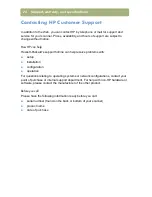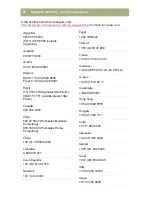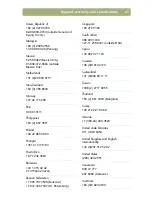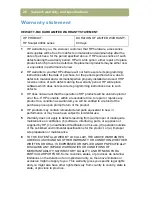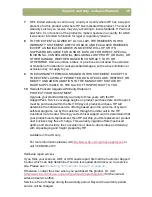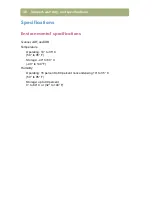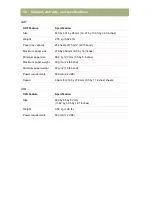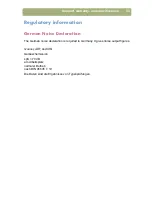Installing and troubleshooting
21
Windows NT 4.0:
1
On the
Start
menu, point to
Programs
, point to
Administrative Tools
(Common)
, and click
Windows NT Diagnostics
.
2
On the
Resources
tab, check the numbers in the I/O Port and Resources
areas. Verify the numbers listed against the numbers in your computer
documentation.
3
If the scanner still does not work, see
"If the parallel port still does not work,
follow these steps (all operating systems):"
below.
If the parallel port still does not work, follow these steps (all operating
systems):
1
Turn off the computer.
2
Unplug the scanner power cord, and then plug the scanner power cord back in.
(Do not unplug the scanner without first turning off the computer.)
3
Turn on the computer.
4
Set the parallel port mode to EPP or ECP. This might be required when the
computer has a BIOS setting that interferes with the driver negotiation to
operate in EPP mode. For information about how to use the BIOS to set the
parallel port mode, see the documentation you received with the computer.
For more information regarding these settings, see the documentation provided with
your computer.
Содержание 4400c
Страница 1: ...hp scanjet 4400c series and 5400c series scanners setup and support guide ...
Страница 42: ...42 Support warranty and specifications ...
Страница 43: ...43 ...
Страница 44: ......