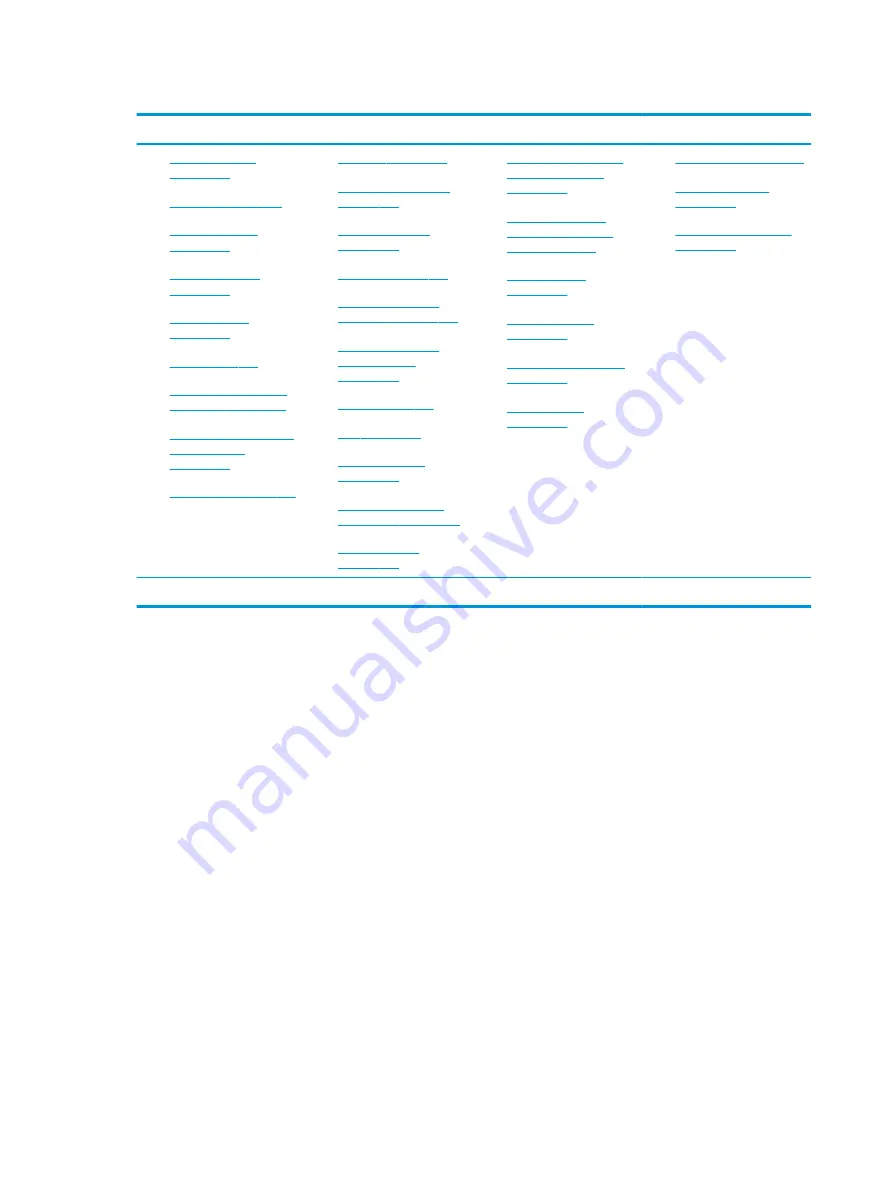
Table 7-5
Failure classification by hardware devices
4. Display
5. I/O devices
6. Storage
7. Mechanical
1.
2.
3.
No video (internal)
on page 145
d
4.
No video (external)
on page 145
d
5.
6.
7.
No or bad external video
via docking on page 147
8.
Incorrect or missing color/
distorted image
on page 147
9.
1.
2.
Keyboard pointing stick
on page 151
3.
Keyboard backlight
on page 151
4.
5.
Network connectivity
(RJ-45 jack) on page 152
6.
Network connectivity
wireless (WLAN)
on page 153
7.
8.
9.
11. Thunderbolt (TB)
1.
Hard drive or solid-state
drive not recognized
on page 159
2.
No boot to operating
system (no read-write
error) on page 160
3.
4.
c
5.
Blue screen (BSOD) error
on page 162
b
6.
1.
2.
Fan runs constantly
on page 164
3.
Thermal shutdown (hot)
on page 166
b,c,d
similar symptoms
2. Examine the environment
It is important to examine the computer’s environment. If you can quickly identify the cause of the issue, fewer
resolution steps might be needed. Perform the following environment inspections:
●
Check all cables and connections to be sure that no connections are loose.
●
Confirm that power sources are good, such as AC outlet or adapter (110 V/220 V ac), power strip. Test with
a verified working AC outlet.
●
Check for compatibility issues between the computer and third-party devices, peripherals, uncertified
devices, incompatible hardware (for instance, Mac OS device). Incompatibility can result in blue screen
errors, improper operation, and so on.
●
Isolate the computer from sources of electromagnetic interference (EMI), such as cell phones, two-way
radios, floor mats, fans (and other electronic motors). EMI may contribute to a display freeze issue or lock-
up.
3. Perform a visual inspection of hardware
Perform a physical inspection of the computer.
●
Look for abnormalities such as a cracked display, dented battery, broken latches for battery bay, keyboard
key caps popped out, dust over connectors, liquid spill over keyboard.
●
Look for signs of drop, movement, or vibration that may cause internal and external loose connections.
106 Chapter 7 Troubleshooting guide
ENWW
Содержание ZBook Fury 17 G7
Страница 4: ...iv Important notice about Customer Self Repair parts ENWW ...
Страница 6: ...vi Safety warning notice ENWW ...
Страница 14: ...xiv ENWW ...
Страница 23: ...Keyboard area ENWW Keyboard area 9 ...
Страница 24: ...Touchpad 10 Chapter 2 Components ENWW ...
Страница 32: ...18 Chapter 2 Components ENWW ...
Страница 44: ...30 Chapter 3 Illustrated parts catalog ENWW ...
Страница 52: ...38 Chapter 4 Removal and replacement procedures preliminary requirements ENWW ...
Страница 116: ...Identify the issue Use these guidelines to correctly determine the problem 102 Chapter 7 Troubleshooting guide ENWW ...
Страница 156: ...Display Use these sections to troubleshoot display issues 142 Chapter 7 Troubleshooting guide ENWW ...
Страница 198: ...184 Chapter 7 Troubleshooting guide ENWW ...
Страница 214: ...200 Chapter 11 Specifications ENWW ...
Страница 222: ...208 Chapter 12 Statement of memory volatility ENWW ...
Страница 226: ...212 Chapter 13 Power cord set requirements ENWW ...
Страница 228: ...214 Chapter 14 Recycling ENWW ...
Страница 232: ...218 Index ENWW ...






























