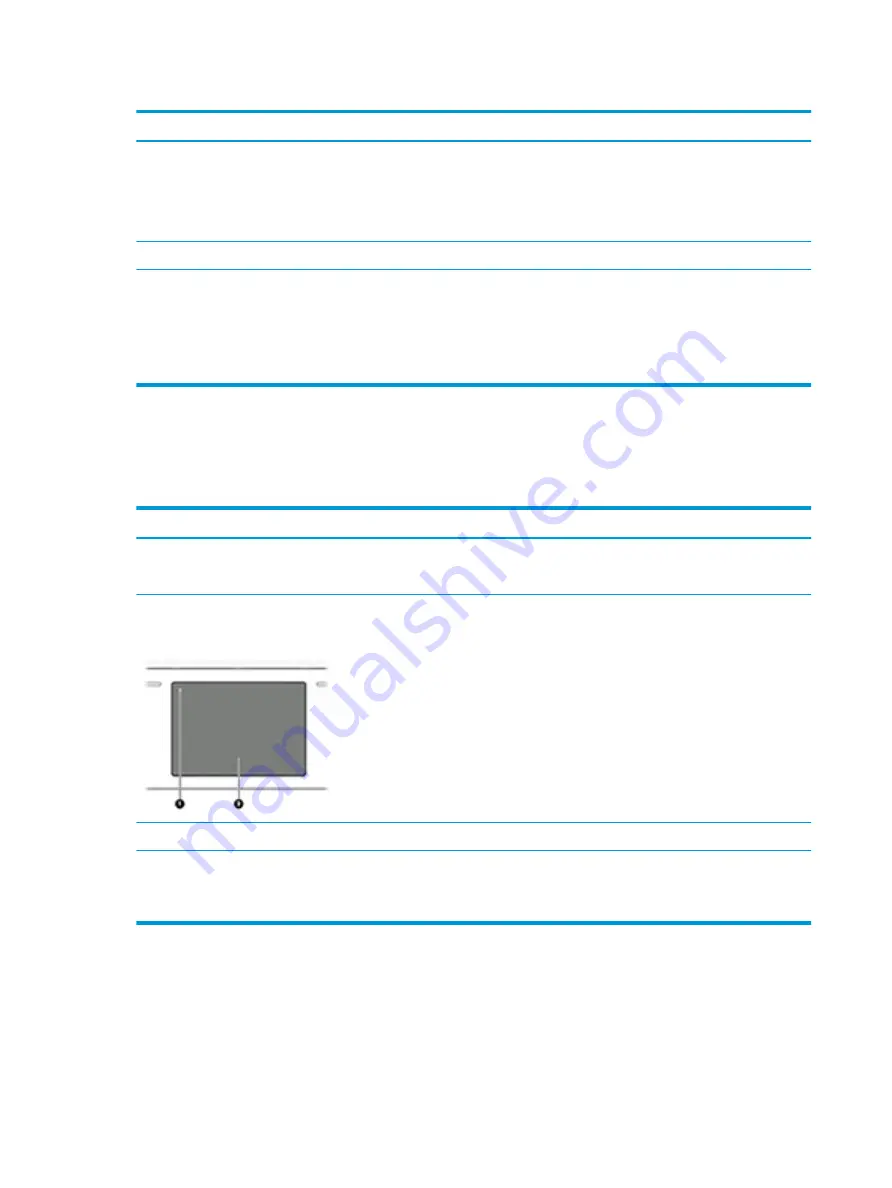
Table 7-36
Issues, possible causes, and fixes (continued)
Items
Procedures
Troubleshooting steps
NOTE:
Not all notebook computers have backlit keyboards.
A keyboard function key lets you turn the light on and off. Verify whether backlit feature is not
disabled by pressing a combination of
fn + backlit
key.
The following steps are for authorized providers or technicians.
1.
Verify whether backlight flex cables are in good condition (no delamination or torn cable
end, no missing or cracked tracks or pads).
2.
Verify that backlight flex cable ends are fully inserted and aligned with connectors on
system board and that connector tabs are properly closed.
3.
Reseat backlight cable.
Touchpad
Use this information to troubleshoot touchpad issues.
Table 7-37
Issues, possible causes, and fixes
Items
Procedures
Symptoms
Not working properly
Possible causes
Touchpad turned off, driver, settings.
(1) Touchpad on/off button
(2) Touchpad
Troubleshooting steps
1.
Ensure touchpad on/off light is not amber (disabled). Double tap to enable.
2.
Verify whether touchpad device is listed in Device Manager > Mice and other pointing
devices.
3.
Install the latest touchpad driver.
4.
Adjust touchpad settings (Control Panel > Mouse).
5.
Test touchpad controller using the HP PC Hardware Diagnostics (UEFI) tool (
f2
>
Component Tests > Mouse Test > Pointer Test & Drag and Drop Test).
The following steps are for authorized service providers/technicians.
1.
Check the touchpad cable for damage or a loose connection, and then reseat the
touchpad cable.
2.
If issue persists, replace the touchpad and verify the change.
Network connectivity (RJ-45 jack)
Use this information to troubleshoot network issues.
152 Chapter 7 Troubleshooting guide
ENWW
Содержание ZBook Fury 17 G7
Страница 4: ...iv Important notice about Customer Self Repair parts ENWW ...
Страница 6: ...vi Safety warning notice ENWW ...
Страница 14: ...xiv ENWW ...
Страница 23: ...Keyboard area ENWW Keyboard area 9 ...
Страница 24: ...Touchpad 10 Chapter 2 Components ENWW ...
Страница 32: ...18 Chapter 2 Components ENWW ...
Страница 44: ...30 Chapter 3 Illustrated parts catalog ENWW ...
Страница 52: ...38 Chapter 4 Removal and replacement procedures preliminary requirements ENWW ...
Страница 116: ...Identify the issue Use these guidelines to correctly determine the problem 102 Chapter 7 Troubleshooting guide ENWW ...
Страница 156: ...Display Use these sections to troubleshoot display issues 142 Chapter 7 Troubleshooting guide ENWW ...
Страница 198: ...184 Chapter 7 Troubleshooting guide ENWW ...
Страница 214: ...200 Chapter 11 Specifications ENWW ...
Страница 222: ...208 Chapter 12 Statement of memory volatility ENWW ...
Страница 226: ...212 Chapter 13 Power cord set requirements ENWW ...
Страница 228: ...214 Chapter 14 Recycling ENWW ...
Страница 232: ...218 Index ENWW ...






























