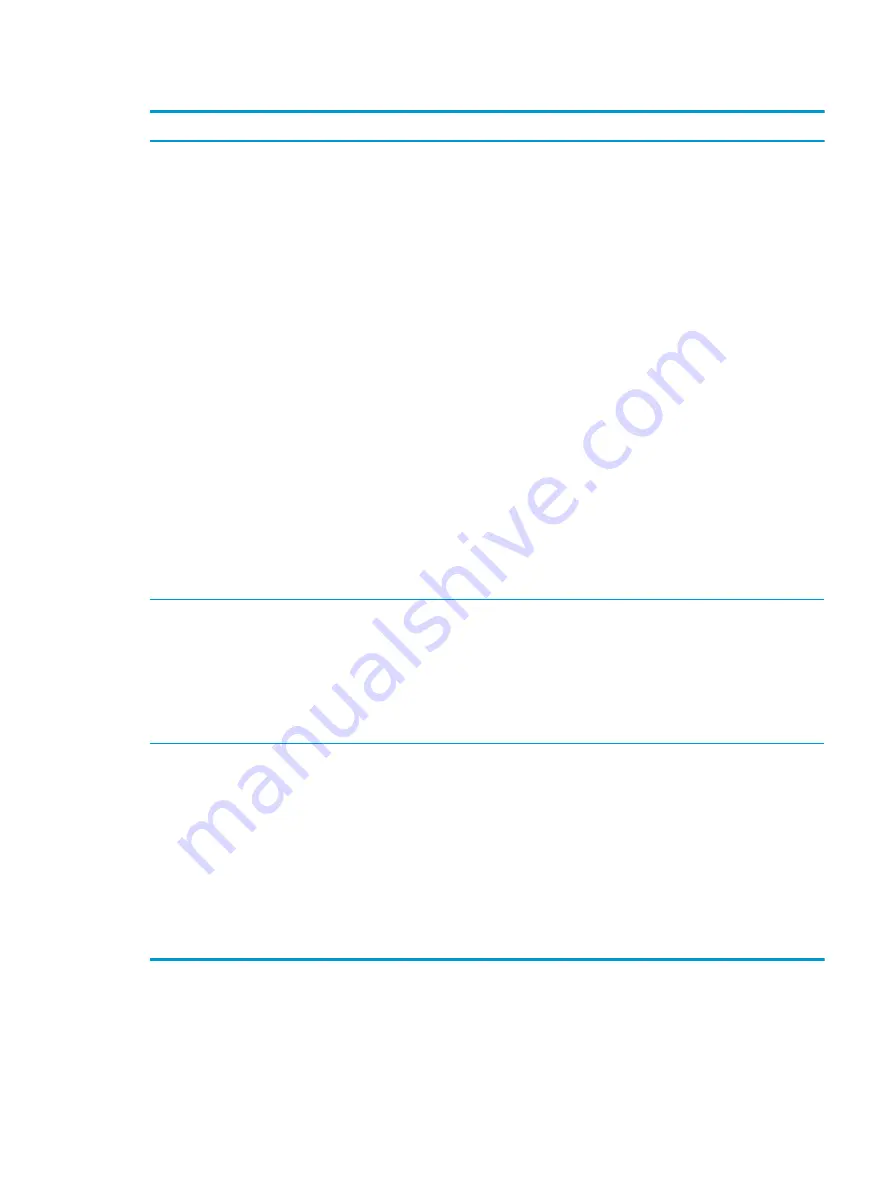
Table 7-43
Issues, possible causes, and fixes (continued)
Items
Procedures
Troubleshooting steps
1.
Remove any device connected to the audio jack to enable the internal speaker.
2.
Close all open programs.
3.
Adjust volume by pressing
fn + f6 or f7
. Be sure that volume button light is not amber
(mute).
- or -
Adjust Windows volume control by clicking the speaker icon on the Windows taskbar. Be
sure that the sound is not muted.
4.
Verify that the sound card is detected in Windows Device Manager.
5.
Reinstall the latest audio driver.
6.
Test audio device using HP PC Hardware Diagnostics (UEFI) tool (
f2
> Component Tests >
Audio).
7.
Test with a verified working operating system. If issue is resolved, restore full operating
system.
8.
Test with verified working external speakers or headset.
9.
Reseat internal speaker connections.
10.
Test with verified working internal speakers.
11.
Replace internal speakers.
No sound from headphones
1.
Adjust volume by pressing
fn + f6 or f7
. Be sure that volume button light is not amber
(mute). Or adjust Windows volume control by clicking the speaker icon on the Windows
taskbar. Be sure that the sound it not muted.
2.
Check headphone cable connection.
3.
Test with a verified working audio board.
4.
Replace audio board and verify the change.
No sound from external speakers
1.
Verify that external speakers are turned on.
2.
Disconnect headphones from headphone jack.
3.
Adjust volume by pressing
fn + f6 or f7
. Be sure that volume button light is not amber
(mute).
- or -
Adjust Windows volume control by clicking the speaker icon on the Windows taskbar. Be
sure that the sound is not muted.
4.
Check for possible interference devices nearby that might affect the audio (cell phone or
portable communications handset.)
Thunderbolt (TB)
Use this information to troubleshoot Thunderbolt issues.
ENWW
Common issues and possible solutions 157
Содержание ZBook Fury 17 G7
Страница 4: ...iv Important notice about Customer Self Repair parts ENWW ...
Страница 6: ...vi Safety warning notice ENWW ...
Страница 14: ...xiv ENWW ...
Страница 23: ...Keyboard area ENWW Keyboard area 9 ...
Страница 24: ...Touchpad 10 Chapter 2 Components ENWW ...
Страница 32: ...18 Chapter 2 Components ENWW ...
Страница 44: ...30 Chapter 3 Illustrated parts catalog ENWW ...
Страница 52: ...38 Chapter 4 Removal and replacement procedures preliminary requirements ENWW ...
Страница 116: ...Identify the issue Use these guidelines to correctly determine the problem 102 Chapter 7 Troubleshooting guide ENWW ...
Страница 156: ...Display Use these sections to troubleshoot display issues 142 Chapter 7 Troubleshooting guide ENWW ...
Страница 198: ...184 Chapter 7 Troubleshooting guide ENWW ...
Страница 214: ...200 Chapter 11 Specifications ENWW ...
Страница 222: ...208 Chapter 12 Statement of memory volatility ENWW ...
Страница 226: ...212 Chapter 13 Power cord set requirements ENWW ...
Страница 228: ...214 Chapter 14 Recycling ENWW ...
Страница 232: ...218 Index ENWW ...






























