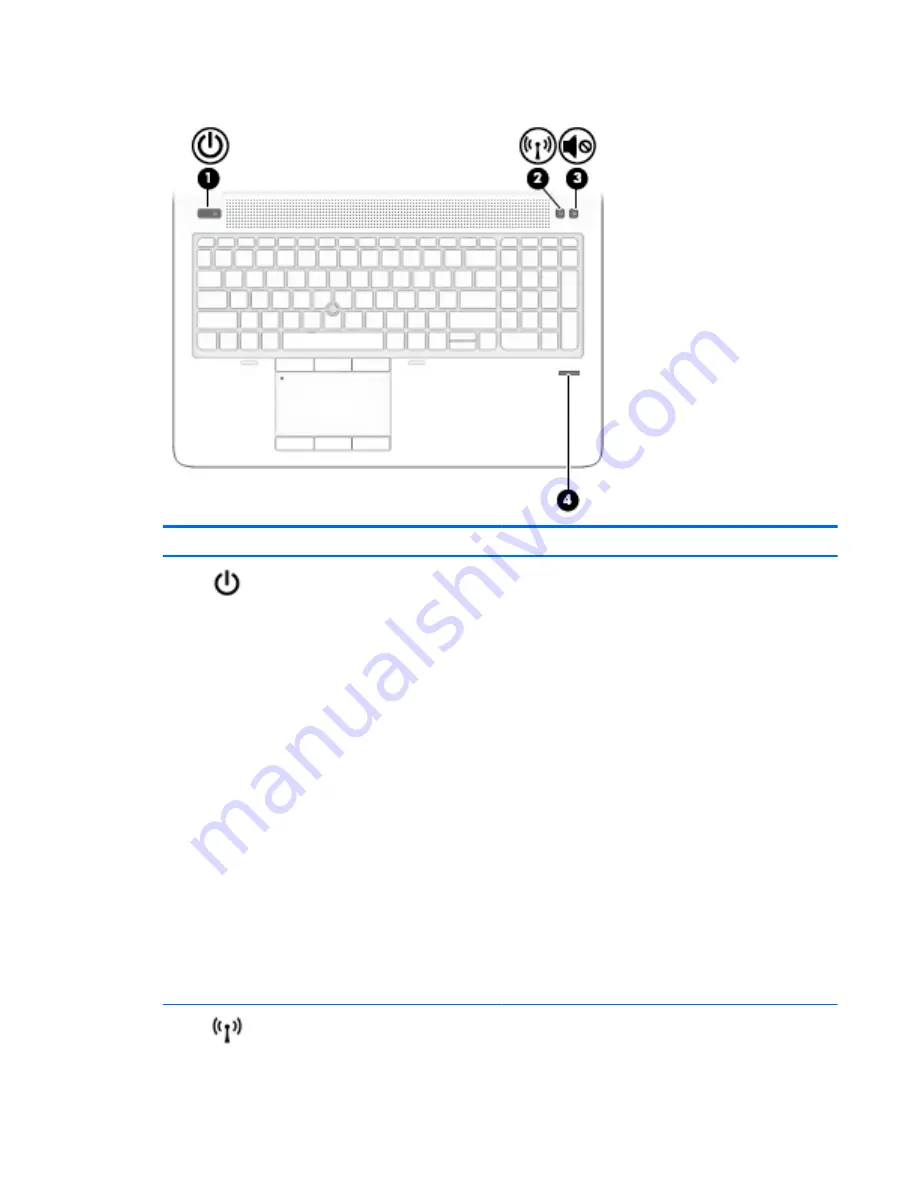
Buttons and fingerprint reader
Component
Description
(1)
Power button
●
When the computer is off, press the button to turn on the
computer.
●
When the computer is on, press the button briefly to initiate
Sleep.
●
When the computer is in the Sleep state, press the button
briefly to exit Sleep.
●
When the computer is in Hibernation, press the button
briefly to exit Hibernation.
CAUTION:
Pressing and holding down the power button results
in the loss of unsaved information.
If the computer has stopped responding and shutdown
procedures are ineffective, press and hold the power button for at
least 5 seconds to turn off the computer.
To learn more about your power settings in Windows 10, see your
power options.
▲
Type
power
in the taskbar search box, and then select
Power and sleep settings.
‒
or –
Right-click the Start button, and then select Power
Options.
To learn more about your power settings in Windows 7, select
Start > Control Panel > System and Security > Power Options.
(2)
Wireless button
Turns the wireless feature on or off but does not establish a
wireless connection.
Top
9
Содержание zbook 15 G3
Страница 1: ...HP ZBook 15 G3 Mobile Workstation Maintenance and Service Guide ...
Страница 4: ...iv Safety warning notice ...
Страница 12: ...xii ...
Страница 28: ...3 Illustrated parts catalog Computer major components 16 Chapter 3 Illustrated parts catalog ...
Страница 157: ...6 Open the crash dump file Additional information 145 ...






























