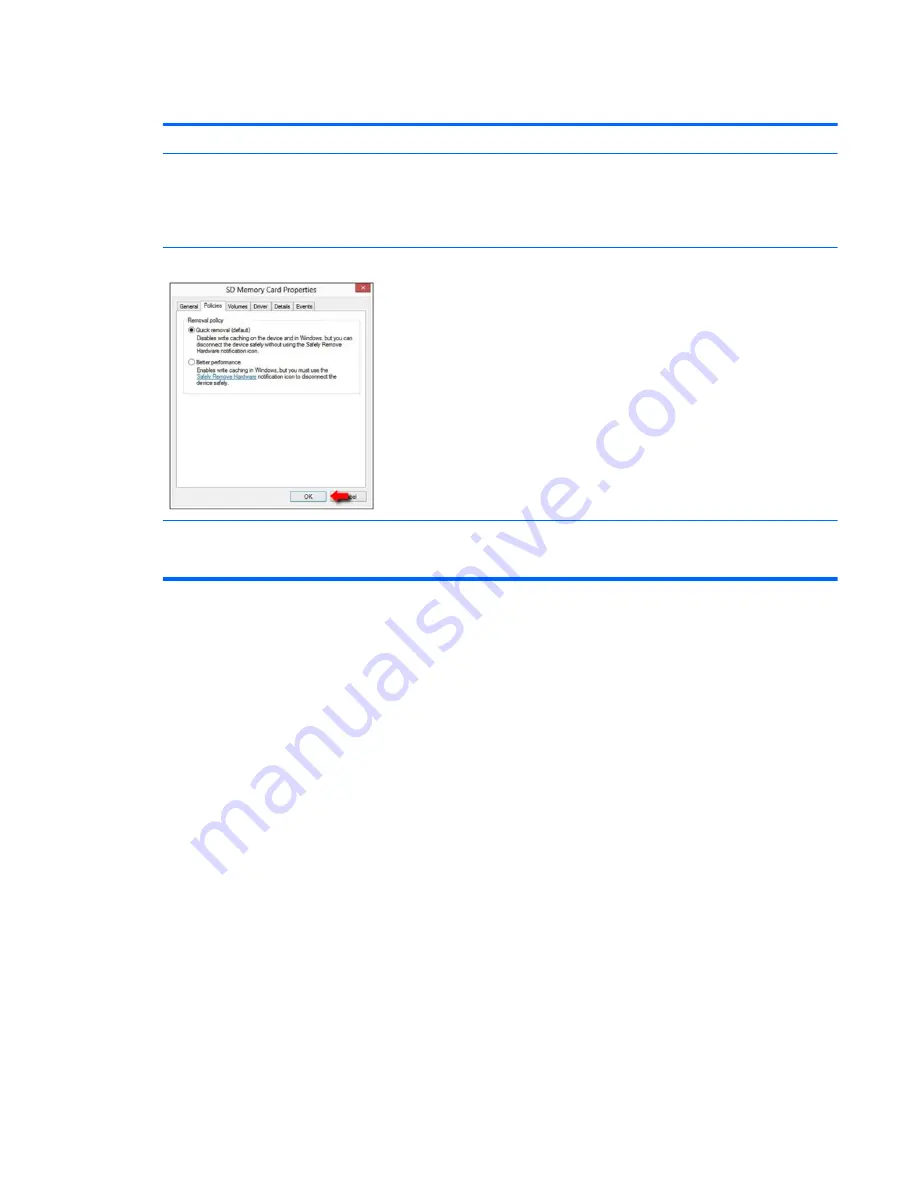
Smart card reader
Symptoms
●
Not recognized
●
Unable to write
Possible causes
Physical damage, incorrect insertion, dirt, driver, malfunctioning card reader.
NOTE:
Some cards have a read/write security switch on the card. Make sure that
switch is set to “write enabled” before attempting to write data to it.
Card Reader Removal Policy
Troubleshooting steps
1.
Verify card reader removal policy.
2.
Make sure there is no physical damage to the card.
3.
Inspect the ends of the memory cards for dirt or material closing a hole or
spoiling a metal contact. Clean the contacts with a lint-free cloth and small
amounts of isopropyl alcohol. Replace the memory card if necessary.
4.
Reinstall and update the drivers for the card reader.
5.
Make sure the smart card reader is compliant with ISO 7816 Class A, B, and C.
6.
Reinsert the card reader with correct face as described in its documentation.
7.
Check reader function with a verified working card.
CAUTION:
If the card reader has an in-use indicator light, do not insert or remove
memory cards while the light is flashing. Doing so may cause loss of data on the card
or may permanently damage the card reader.
Common issues and possible solutions 125
Содержание zbook 15 G3
Страница 1: ...HP ZBook 15 G3 Mobile Workstation Maintenance and Service Guide ...
Страница 4: ...iv Safety warning notice ...
Страница 12: ...xii ...
Страница 28: ...3 Illustrated parts catalog Computer major components 16 Chapter 3 Illustrated parts catalog ...
Страница 157: ...6 Open the crash dump file Additional information 145 ...
















































