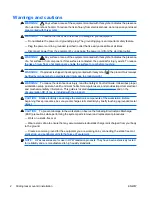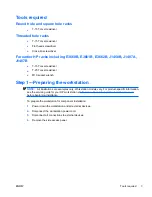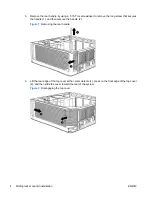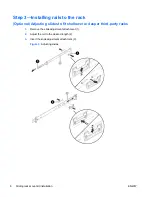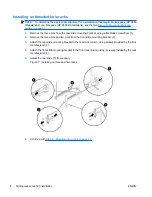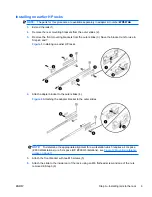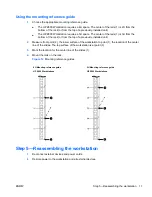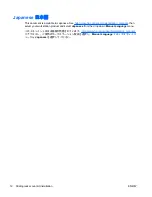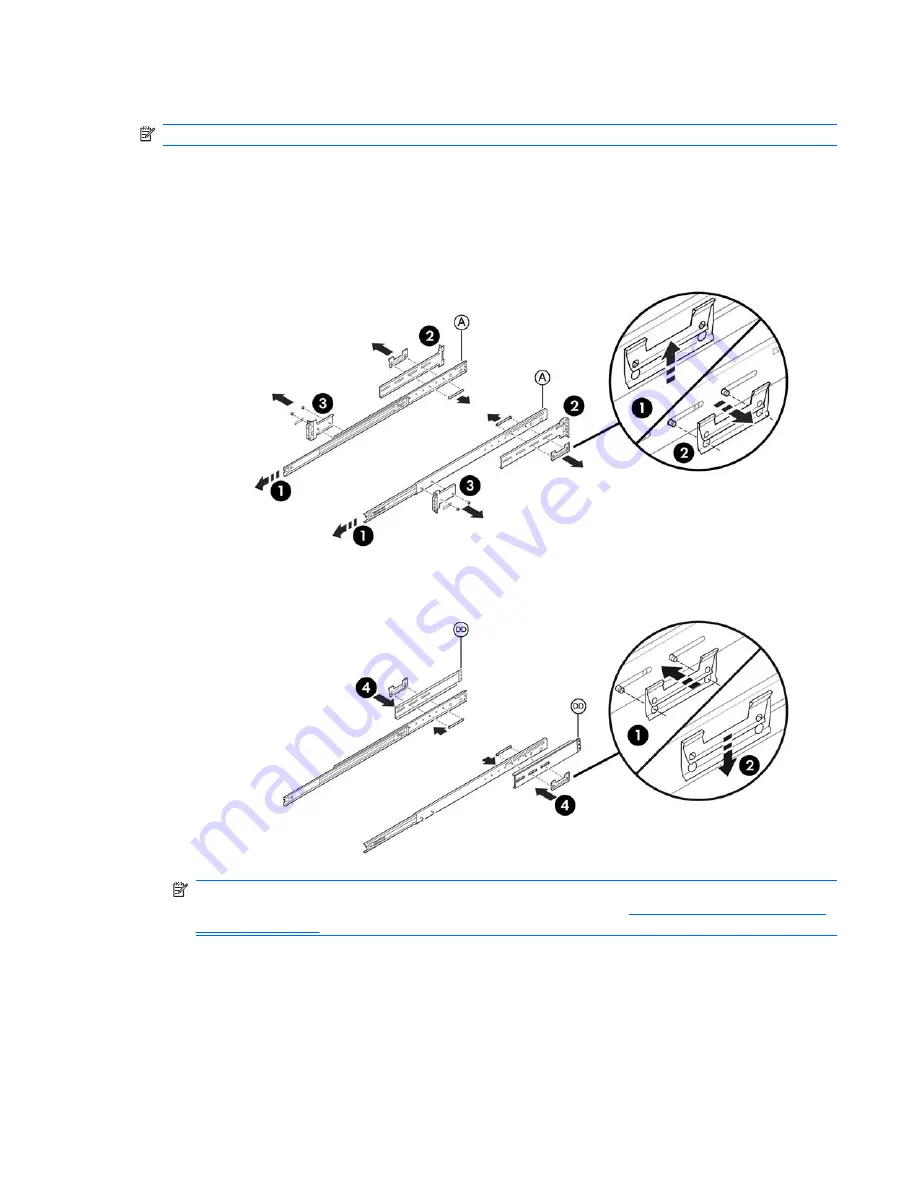
Installing on earlier HP racks
NOTE:
The parts for this procedure are available separately in adapter kit number
WD587AA
.
1.
Extend the rails (1).
2.
Remove the rear mounting brackets from the outer slides (2).
3.
Remove the front mounting brackets from the outer slides (3). Save the bracket nuts for use in
Steps 6 and 7.
Figure 8
Installing on earlier HP racks
4.
Attach adapter bracket to the outer slides (4).
Figure 9
Attaching the adapter bracket to the outer slides
NOTE:
To determine the appropriate alignment for a workstation which requires a 4U space
(Z600 Workstations) or a 5U space (HP Z800 Workstations), see
Figure 12 Mounting reference
guides on page 11
.
5.
Attach the front bracket with two M5 screws (5).
6.
Attach the slide to the inside rear of the rack, using an M6 flathead screw and one of the nuts
removed in Step 3 (6).
ENWW
Step 3—Installing rails to the rack
9