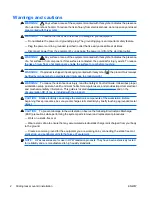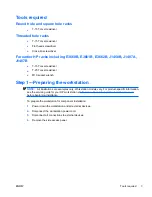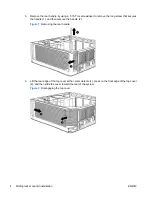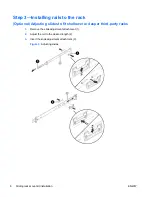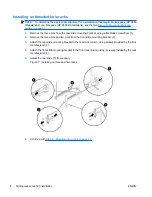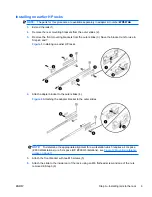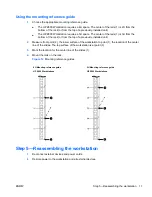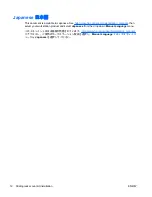7.
Attach the slide to the front of the rack using the M6 screw mounted in the slide and the remaining
nut from Step 3 (7).
Figure 10
Attaching the brackets
Step 4—Mounting into a rack
WARNING!
Two people are necessary to properly align and install the workstation and rails.
1.
Insert the inner rails into the outer rails.
2.
Push the workstation to slide it completely into the rack. If the rails are locked, disengage them by
pressing the green lever found on the side of the outer rail.
3.
Secure the workstation into the rack by tightening the thumb screws found on the mounting flanges.
Figure 11
Mounting into a rack
10
Sliding rack-mount kit installation
ENWW