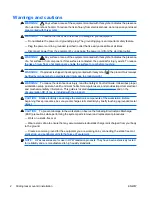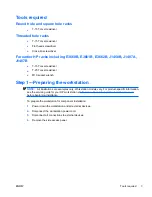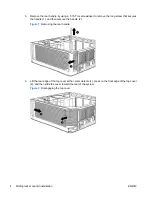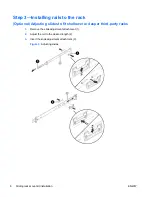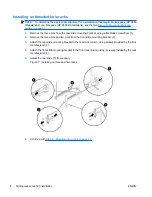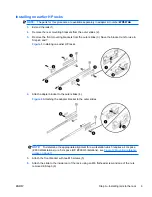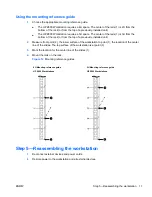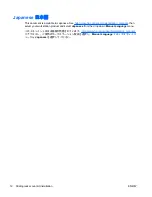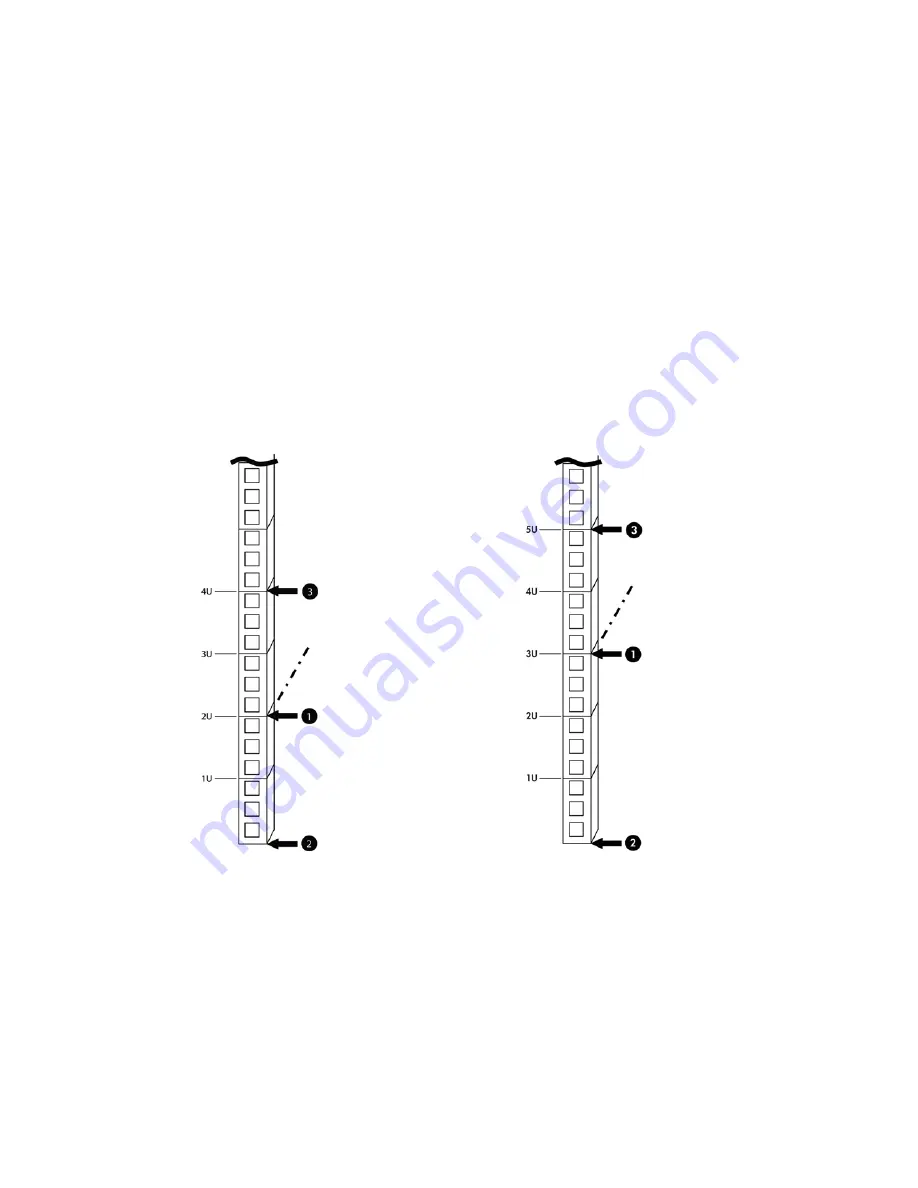
Using the mounting reference guide
1.
Choose the appropriate mounting reference guide.
●
The HP Z600 Workstation requires a 4U space. The center of the rails (1) is 2U from the
bottom of the rack (or from the top of a previously-installed unit).
●
The HP Z800 Workstation requires a 5U space. The center of the rails (1) is 3U from the
bottom of the rack (or from the top of a previously-installed unit).
2.
Measure from point (2), the lower surface of the workstation to point (1), the location of the center
line of the slides. The top surface of the workstation is at point (3).
3.
Mark the location for the center line of the slides (1).
4.
Mount the rails on the rack.
Figure 12
Mounting reference guides
4U Mounting reference guide
HP Z600 Workstations
5U Mounting reference guide
HP Z800 Workstations
Step 5—Reassembling the workstation
1.
Reconnect external devices and power cords.
2.
Restore power to the workstation and all external devices.
ENWW
Step 5—Reassembling the workstation
11