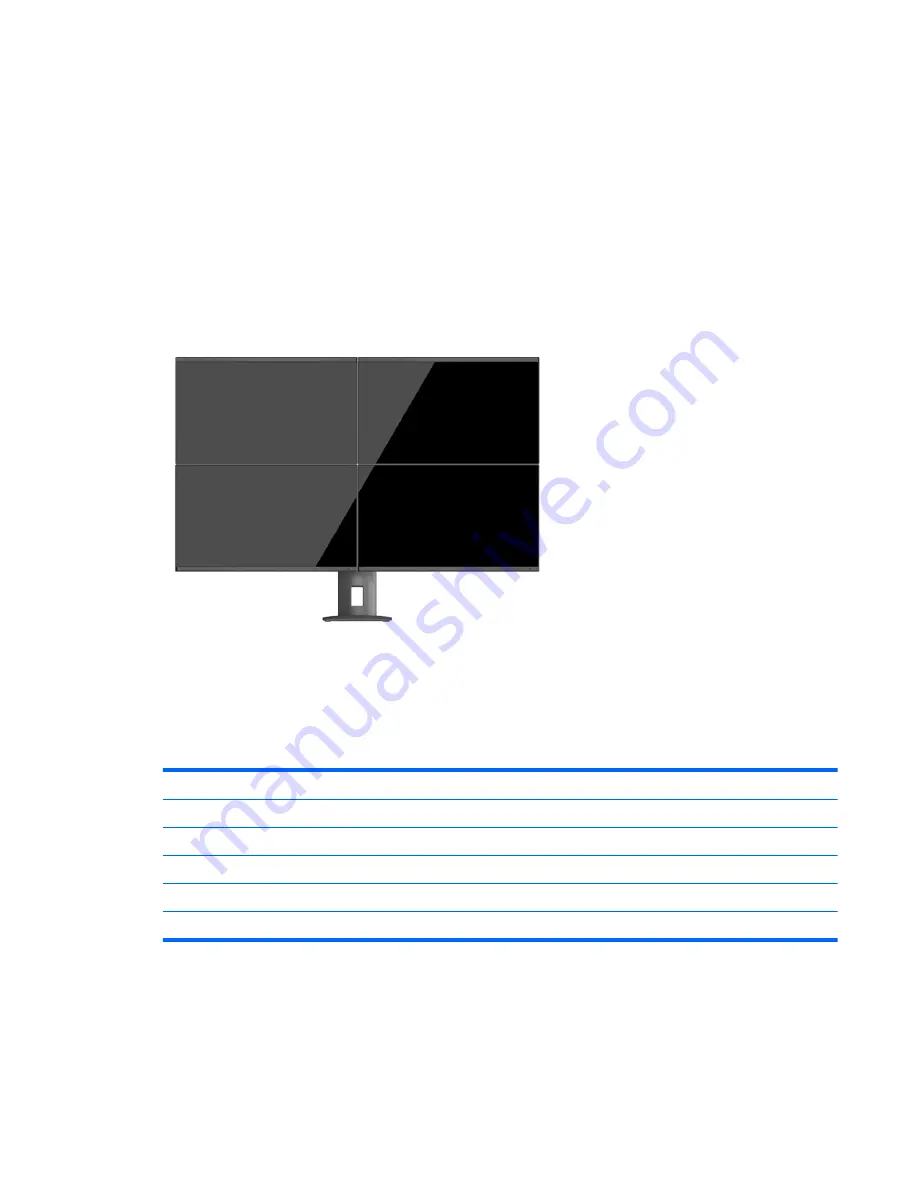
a.
DisplayPort 1.1 Compatibility Mode (default) - allows the same video image to be sent to all
monitors downstream of the monitor you are configuring
b.
DisplayPort 1.2.- allows a different image to be sent to all monitors downstream of the monitor
you are configuring
4.
After setting the DisplayPort Compatibility Mode in the OSD, use the computer operating system's
display settings to set the display mode for the secondary monitor to either mirror the image of the
primary display or extend the second display for a different image from the primary display.
If you wish to connect additional monitors downstream (up to four maximum), all but the final monitor in the
chain must support DisplayPort multistreaming.
Connect from the DisplayPort OUT of one monitor to the DisplayPort IN of the next, until you have the desired
number of displays.
If you want different information on each screen be sure that all upstream monitors are configured to
DisplayPort 1.2 mode, as described above.
The number of monitors you can connect through DisplayPort multistreaming depends on a number of
factors, including the resolutions and scan rates used for each monitor and the capabilities of your GPU or
embedded graphics system. Check the manual that came with your graphics card for further information on
its capabilities.
Resolution
Multistreaming Maximum Displays Quantity
1280 x 720
4
1600 x 900
4
1920 x 1080
4
1920 x 1200
2
2560 x 1440
2
DisplayPort Multistreaming
23
Содержание Z Series
Страница 1: ...User Guide ...
Страница 4: ...iv About This Guide ...












































