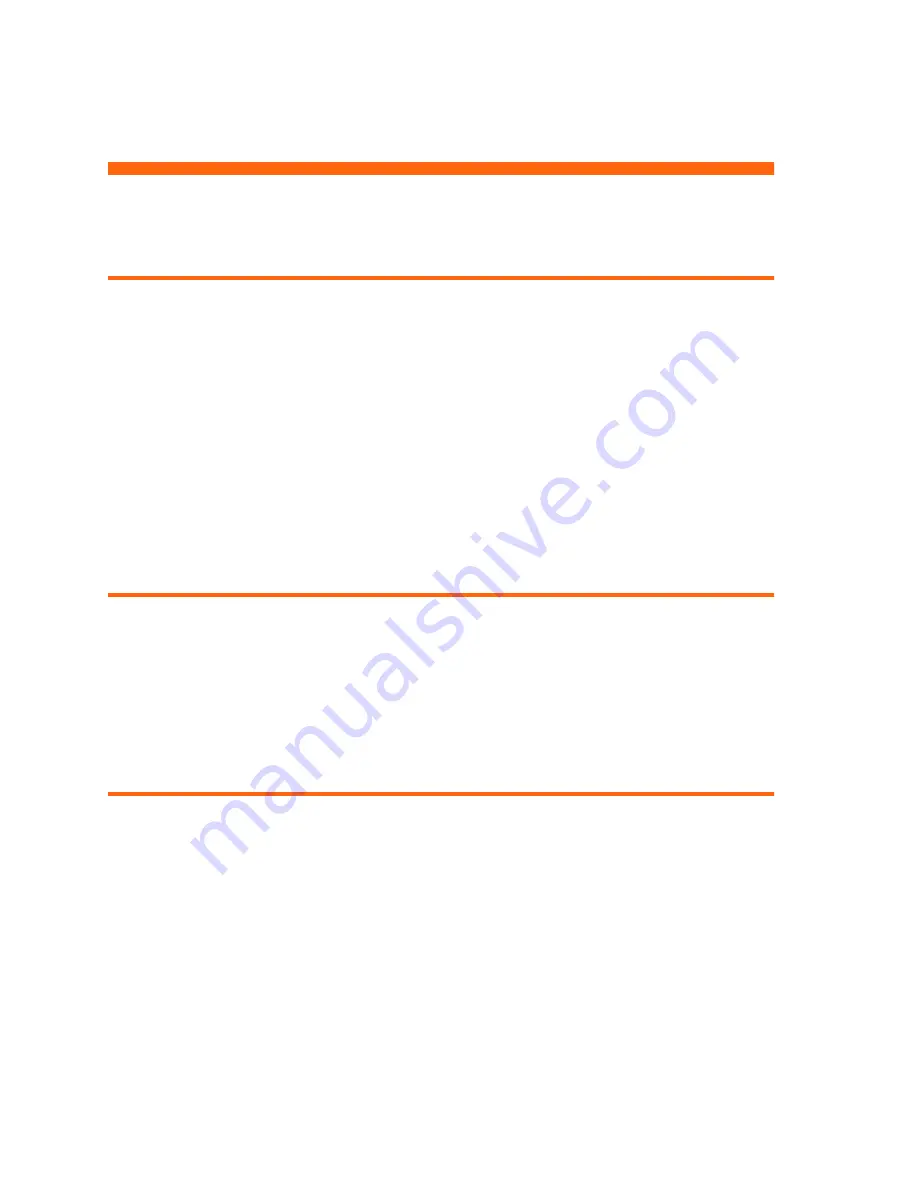
Showing Presentations
28
2 Showing Presentations
Showing a computer screen
1.
Be sure the computer is connected to the projector and turned on. See “Connecting a
computer” on page 16.
2.
Be sure the projector is set up, turned on, and adjusted. See “Making basic adjustments”
on page 25.
3.
If a different input source is shown on the projector, press the
source
button on the projector
or remote control one or more times to select the VGA-in port.
4.
If the computer display is not shown on the projector, you might have to turn on the
computer’s video output port. For example, some computers require you to press a key
combination, such as F
N
+F4 or F
N
+F5. Refer to the user documentation provided with your
computer.
If you want to adjust the picture, see “Adjusting the picture and sound” on page 29.
Selecting a different source
If the picture from your video source does not appear on the screen, you can quickly select the
correct source.
S
Press the
source
button one or more times—until you see the picture or you see the name of
the video port where the source is connected.
You should also be sure the video source is turned on and playing video.
Hiding or showing the picture
1.
Press the
hide
button on the remote control to blank the picture, and to mute the audio
(certain models only). This does not affect the video source, which continues playing.
2.
Press any button to restore the picture, as well as the audio (certain models only).






























