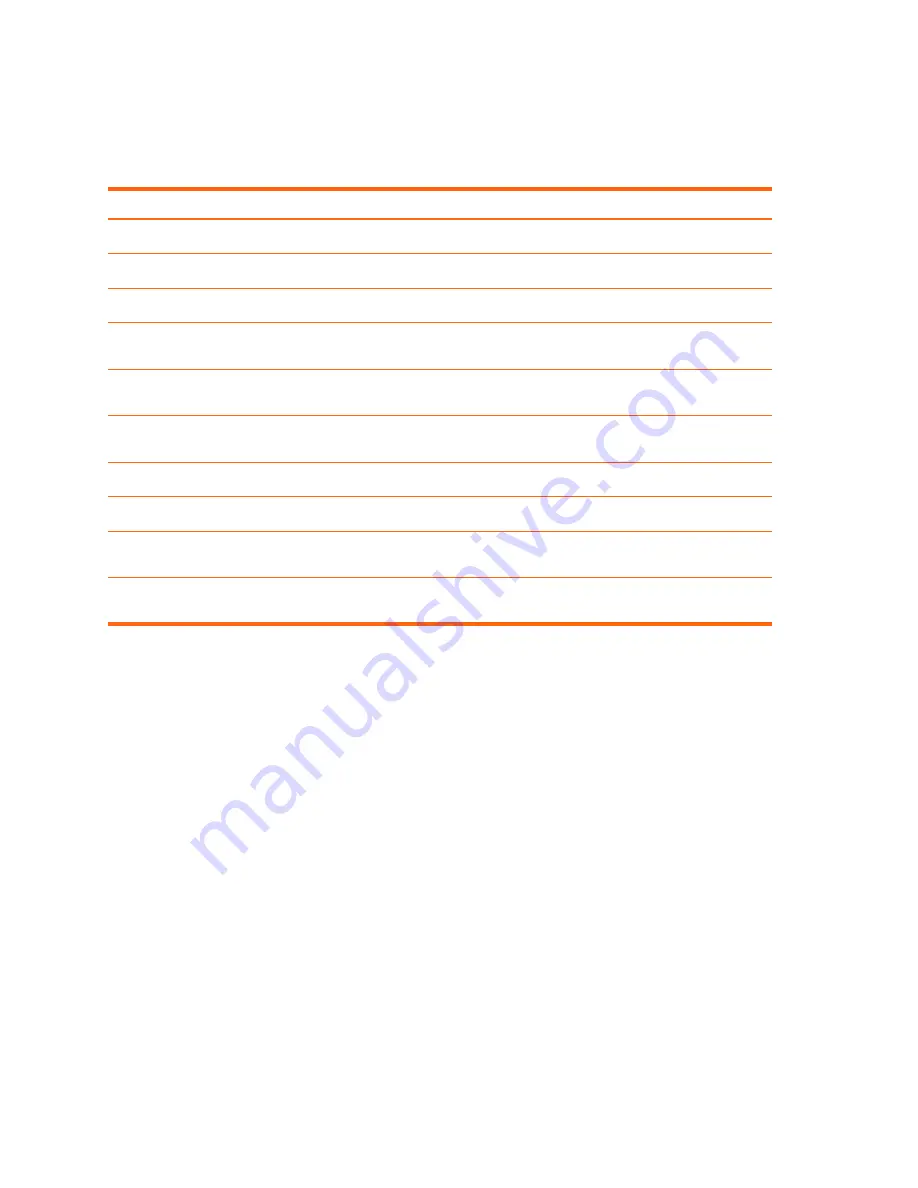
Setting Up
12
Accessories
Get more from your presentations with HP projector accessories. You can purchase accessories
at http://www.hp.com or through your projector dealer.
•
HP ceiling mount kit
—enables you to simply and discreetly install your projector on the
ceiling.
•
HP projection screens
—mobile screens that are easy to carry and set up anywhere, and
fixed screens for even greater convenience.
•
HP premium remote control
—allows you to control every aspect of your presentations.
•
HP power cables
—allow you to connect in any region.
•
HP cables
—allow you to connect all audio-video equipment.
•
HP replacement lamp
—brings your projector up to factory-fresh brightness.
•
HP pn1050 Jetdirect projector server
—enables you to connect your projector directly to a
network, and manage it from anywhere on the network.
•
HP projector carrying case
—enables you to transport your projector safely.
•
HP SCART to composite S-video adapter
—allows you to connect SCART devices.
Identifying components of the remote control
Item
Function
1
Hide button
Blanks the picture, and mutes the audio (certain models only).
2
Mouse pad
Moves the mouse pointer on a connected computer.
3
Power button
Turns the projector on or off.
4
Left-click and right-click mouse
buttons
Performs left-click and right-click mouse functions on a connected computer.
5
Page-up and Page-down buttons Scrolls up and down through pages on a connected computer, or
navigates the on-screen menu.
6
Auto sync button
Resynchronizes the projector to the input signal from a computer, or
navigates the on-screen menu.
7
Picture mode button
Selects the next picture and color combination—can be customized.
8
Enter button
Opens the on-screen menu or acts on the selected menu item.
9
Back button
Exits the on-screen menu, or re-enters the on-screen menu at the most
recently used item.
:
Source button
Displays the picture from the next input port, or navigates the on-screen
menu.













































