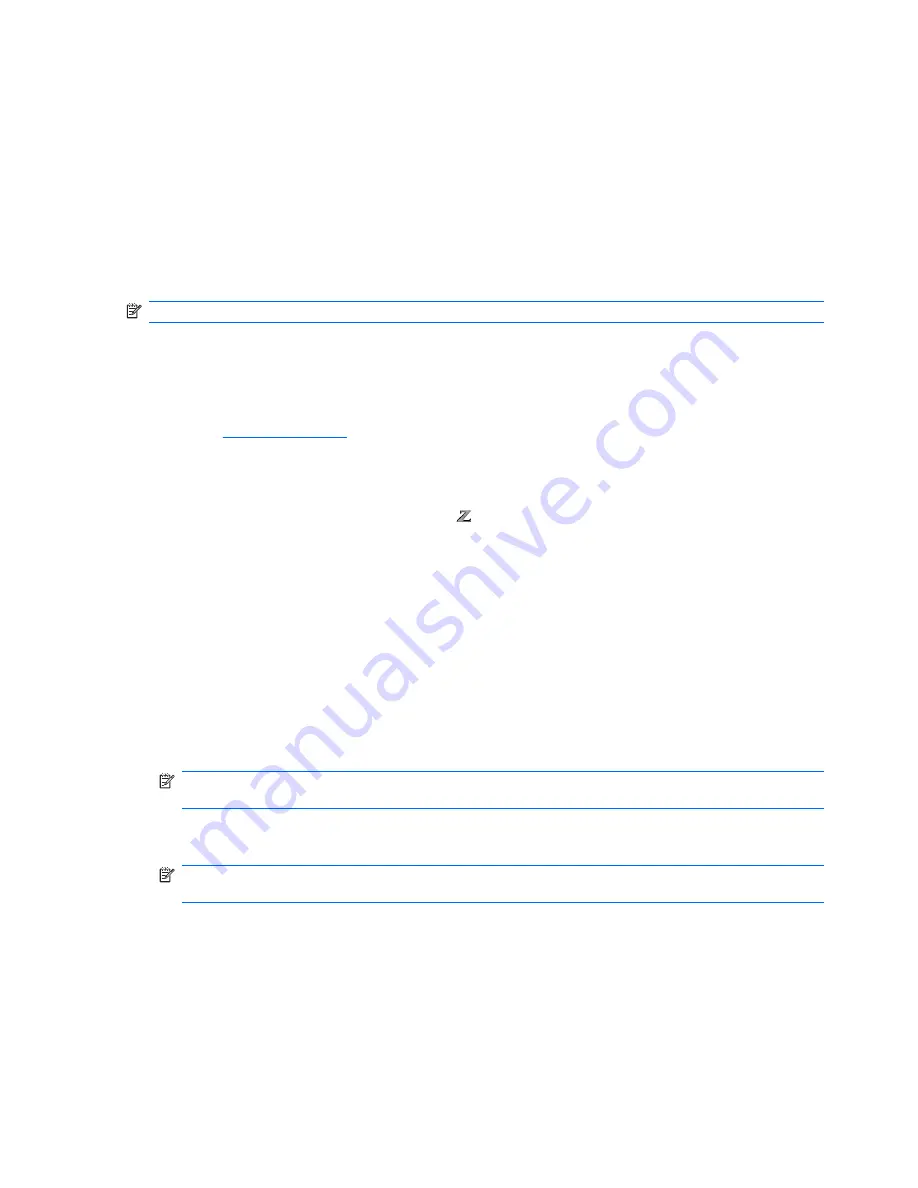
The Survey tab is displayed when you invoke HP Vision Field Diagnostics. This tab shows the current
configuration of the workstation. From the Survey tab, there is access to several categories of
information about the workstation. Other tabs provide additional information, including diagnostic test
options and test results. The information in each screen of the utility can be saved as an html file and
stored on a diskette or USB flash drive.
Use HP Vision Field Diagnostics to determine if all the devices installed on the workstation are
recognized by the system and functioning properly. Running tests is optional but recommended after
installing or connecting a new device.
You should run tests, save the test results, and print them so that you have printed reports available
before placing a call to the Customer Support Center.
NOTE:
Third-party devices may not be detected by HP Vision Field Diagnostics.
Downloading and accessing HP Vision Field Diagnostics
To access HP Vision Field Diagnostics the utility has to be downloaded from the HP Web site and copied
to CD or USB drive.
1.
Go to
http://www.hp.com
.
2.
Select the
Support & Drivers
link.
3.
Select the
Download driver and software
radio button.
4.
Enter your product number (for example, 800) in the text box, and then press
Enter
.
5.
Select your operating system.
6.
Select the
Diagnostic
link.
7.
Locate
HP Vision Field Diagnostics
and select
Download.
8.
After the
.iso
file is downloaded, use CD-ROM burning software to copy the
.iso
file to an optical
medium or USB flash drive.
9.
When the CD or USB flash drive has the utility installed, insert the CD or USB flash drive into the
workstation (while it is on).
10.
Shut down the operating system and turn off the workstation.
11.
Turn on the workstation. The system will boot into HP Vision Field Diagnostics.
NOTE:
If the system does not boot to the CD in the optical drive or to the USB flash drive, you
may need to change the boot order in the Computer Setup (F10) utility.
12.
At the boot menu, select either the
HP Vision Field Diagnostics
utility to test the various hardware
components in the computer or the
HP Memory Test
utility to test memory only.
NOTE:
The HP Memory Test is a comprehensive memory diagnostic utility that is run as a stand-
alone application, outside of HP Vision Field Diagnostics.
13.
If running HP Vision Field Diagnostics, select the appropriate language and click
Continue
.
14.
In the End User License Agreement page, select
Agree
if you agree with the terms. The HP Vision
Field Diagnostics utility launches with the Survey tab displayed
170 Chapter 6 Diagnostics and troubleshooting
ENWW
Содержание Workstation Z600
Страница 1: ...HP 600 Workstation Maintenance and Service Guide ...
Страница 4: ...iv About this guide ENWW ...






























