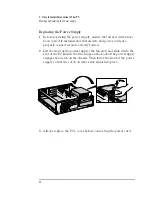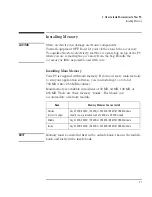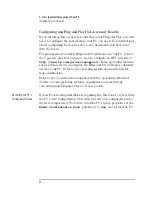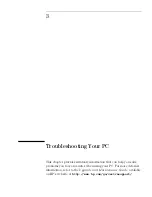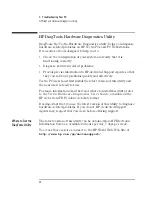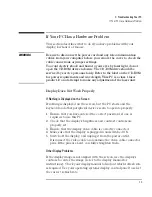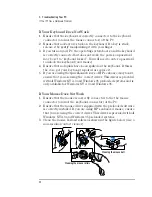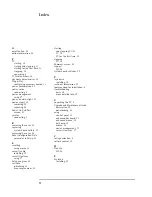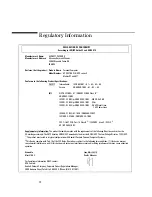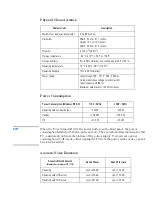English
39
3 Troubleshooting Your PC
If Your PC Has a Hardware Problem
If Your PC Has a Hardware Problem
This section describes what to do if you have problems with your
display, keyboard, or mouse.
WARNING
Be sure to disconnect the power cord and any telecommunication
cables from your computer before you remove the cover to check the
cable connections or jumper settings.
To avoid electric shock and harm to your eyes by laser light, do not
open the CD-ROM drive enclosure. The CD-ROM drive should be
serviced by service personnel only. Refer to the label on the CD-ROM
for power requirements and wavelength. This PC is a class 1 laser
product. Do not attempt to make any adjustment of the laser unit.
Display Does Not Work Properly
If Nothing is Displayed on the Screen
If nothing is displayed on the screen, but the PC starts and the
keyboard and other peripheral devices seem to operate properly:
1
Ensure that you have entered the correct password, if one is
required to use this PC.
2
Check that the display’s brightness and contrast controls are
properly set.
3
Ensure that the display video cable is correctly connected.
4
Make sure that the display is plugged in and switched ON.
5
Switch off the display, and unplug it from the power outlet.
Disconnect the video cable and examine the video cable connector
pins. If the pins are bent, carefully straighten them.
Other Display Problems
If the display image is not aligned with the screen, use the display’s
controls to center the image (refer to the display manual for
instructions). Check your display manual to find out which refresh rate
is required. Use your operating system’s display control panel to select
the correct refresh rate.
Содержание Vectra VL6 8
Страница 1: ...HP Vectra VL series 8 User s Guide ...
Страница 3: ...User s Guide PN D5908 90001 ...
Страница 8: ...vi English ...
Страница 9: ...1 Setting Up and Using Your PC ...
Страница 53: ...Regulatory Information and Warranty ...