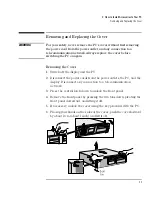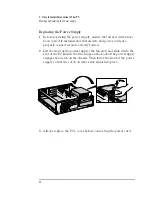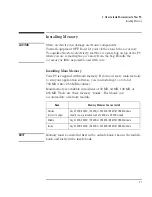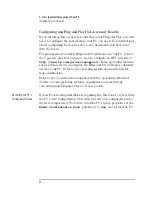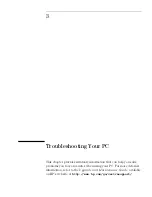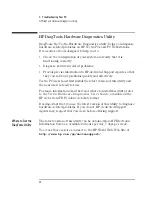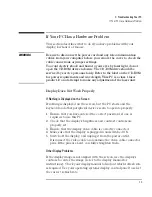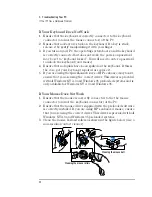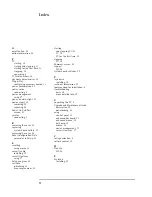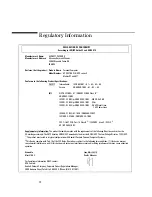English
37
3 Troubleshooting Your PC
HP DiagTools Hardware Diagnostics Utility
Starting the
Diagnostics Utility
To start DiagTools:
1
Insert the DiagTools diskette into the floppy drive.
2
Quit all applications, shut down the operating system and restart
your PC. On restarting, this utility will run automatically, displaying
the Welcome screen.
3
Press F2 to continue and follow the instructions on-screen to carry
out the diagnostic tests.
This utility will automatically detect the complete hardware
configuration of your system before any tests can be performed.
Basic System Tests
To verify the correct operation of your system's hardware, you will need
to carry out the Basic System Tests.
Advanced System
Tests
To perform more in-depth testing of your system’s individual
components, you can use the Advanced System Tests.
NOTE
The advanced system tests are suitable for intermediate and advanced
users only.
Support Ticket
To produce a complete record of your system’s configuration and test
results, you will need to create a Support Ticket. This can then be sent,
via email or fax, to your local or HP-dedicated Support Agent.
For more information on how to use this utility, refer to the
Vectra
Hardware Diagnostics User's Guide
, available on the HP World Wide
Web Site, at
http://www.hp.com./go/vectrasupport/
.
Содержание Vectra VL6 8
Страница 1: ...HP Vectra VL series 8 User s Guide ...
Страница 3: ...User s Guide PN D5908 90001 ...
Страница 8: ...vi English ...
Страница 9: ...1 Setting Up and Using Your PC ...
Страница 53: ...Regulatory Information and Warranty ...